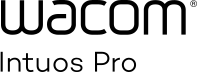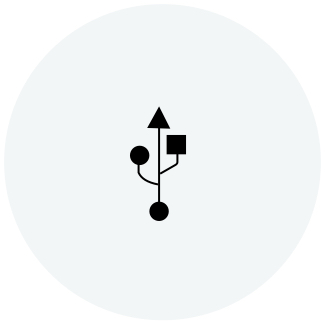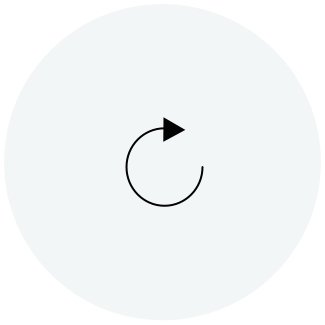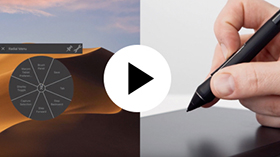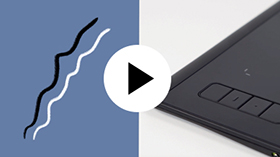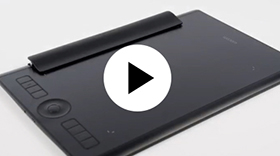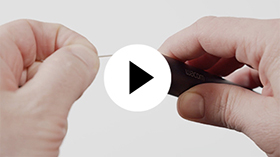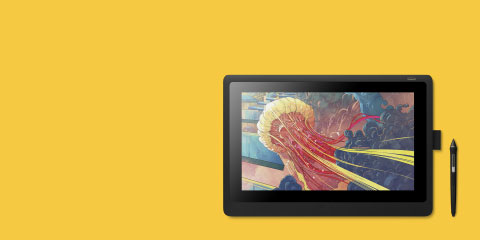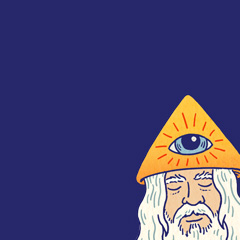Due to the current situation and for reasons beyond Wacom’s control, it is currently not possible for Wacom to offer online services in Russia. If you are impacted, please visit wacom.ru/support for more information.

Getting started with your Wacom Intuos Pro
Wacom Intuos Pro offers you more natural creative control than ever before. Combined with the super-sensitive Wacom Pro Pen 2, our sleek tablet looks and feels amazing.
Like to start your projects on paper? The Paper accessory automatically converts paper sketches into digital files, as you draw. Perfect for your next creative breakthrough.
How to install the Wacom driver on your Mac - Troubleshooting
How to pair your Wacom Intuos Pro via Bluetooth® to your computer

Pair your Wacom Intuos Pro small via Bluetooth®
Step 1: Open the Bluetooth settings/preferences on your computer.
Step 2: Press the round button on your Wacom Intuos Pro until the blue LED (near the round button) starts blinking.
Step 3: On your computer, select "Intuos Pro S" and then "Pair".
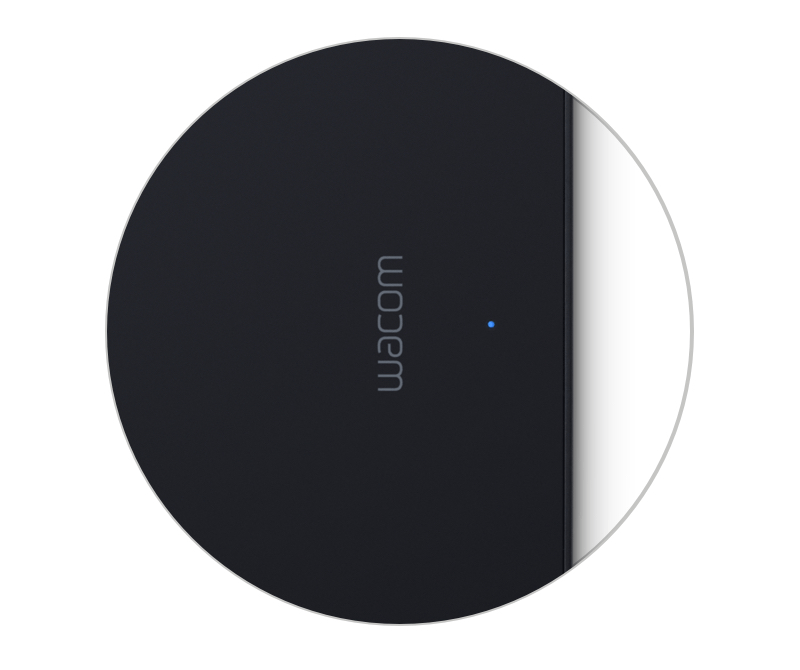
Pair your Wacom Intuos Pro medium or large via Bluetooth®
Step 1: Make sure your Wacom Intuos Pro is turned on by pressing the power button on the side of the device.
Step 2: Open the Bluetooth settings/preferences on your computer.
Step 3: Press the round button on your Wacom Intuos Pro until the blue LED (near the Wacom logo) starts blinking.
Step 4: On your computer, select "Bluetooth Intuos Pro" and then "Pair".
Make the Wacom Intuos Pro yours
Set up your Wacom Pro Pen 2
See how to customize the shortcut buttons and pressure levels on your Wacom Pro Pen 2.
Set ExpressKeys™
Customizable ExpressKeys™ provide quick and easy shortcuts for common tasks.
Customize with optional accessories
Personalize your Wacom Intuos Pro to your preference with Texture Sheets* and Pen Nibs.
*Sold separately for medium and large sizes only.
Nib replacement.
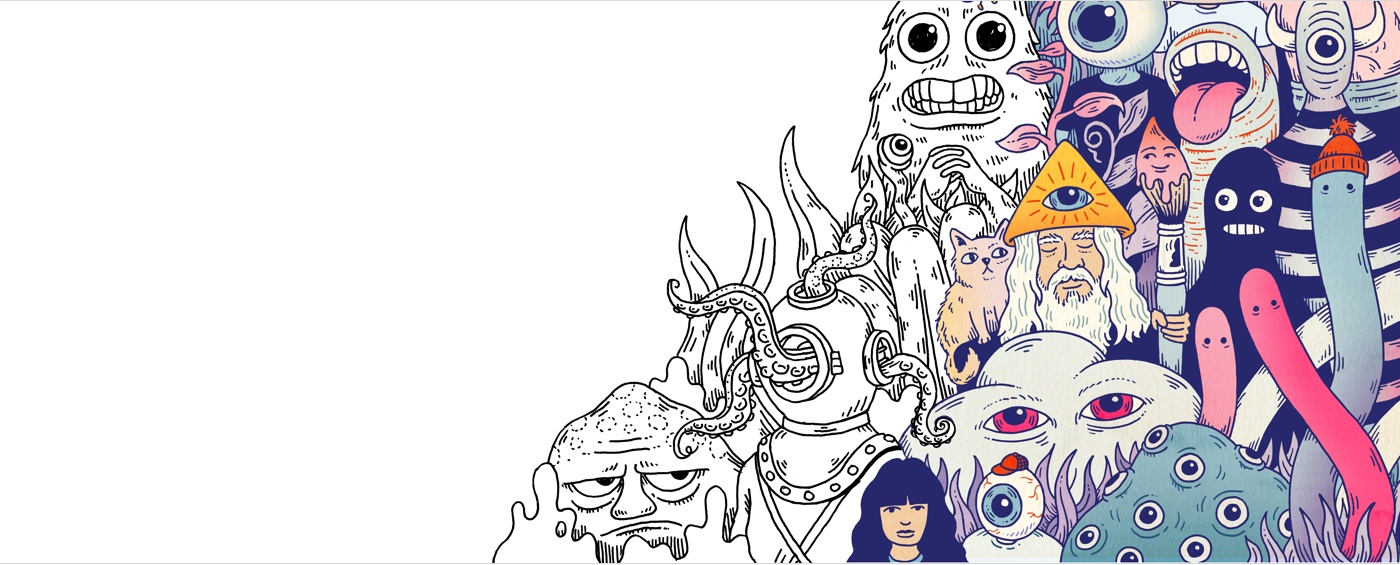
Create your Wacom ID
- Register products and redeem bundled software.
- Be the first to know exciting Wacom promotions and other news.
- Get free tutorials from creative experts, and more.
Register your Wacom Intuos Pro
If you've already installed your Wacom Intuos Pro, please follow these instructions to register your device.
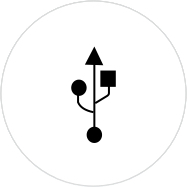
Make sure your Wacom Intuos Pro is connected to your PC or Mac using the USB cable.
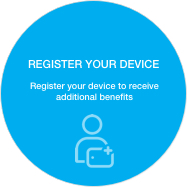
Open your Wacom Desktop Center. Select My Devices/Intuos Pro and click on the blue registration field.
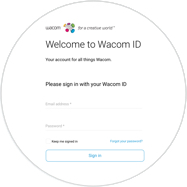
Sign-in or create your Wacom ID.

Your Wacom Intuos Pro will be automatically recognized.

Have a Wacom Intuos Pro Paper Edition?*
Setup the Wacom Inkspace App and learn more about paper sketching with your Wacom Intuos Pro.
*Available for medium and large sizes only.
Add the extras anytime
To customize how you work even further, Wacom Intuos Pro is compatible with a range of accessories.
Recommendations and guidelines for cleaning your Wacom product
All Wacom products can be safely cleaned with 70 or 75 percent isopropyl alcohol (rubbing alcohol) when applied to a soft lint free cloth. Lightly wipe the moistened cloth on the hard, nonporous surfaces of your Wacom product, such as the display, or other exterior surfaces. Don't use bleach. Avoid getting moisture in any opening, and don't submerge your Wacom product in any cleaning agents. See below for additional tips or please contact your regional Wacom customer service team.
Accessories
Wacom Finetip Pen
Smoothly sketch the smallest details on paper with the Finetip Pen's 0.4 mm nib and black gel ink.
Wacom Ballpoint Pen
Sketch at speed with the Ballpoint Pen's 1.0mm nib and long-lasting black oil ink.
Wacom Finetip FT 0.4 Refill (5-pack)
5 Wacom Finetip Pen refills with 0.4 mm nibs and black gel ink.
Wacom Ballpoint BP 1.0 Refill (3-pack)
Wacom Ballpoint BP 1.0 Refill (3-pack)
Wacom Texture Sheet M - Standard
Refresh your Wacom Intuos Pro Medium with a standard grade texture sheet and it'll feel like new to draw on.
Wacom Texture Sheet M - Rough
Feel greater friction when you draw by replacing the existing surface on your Wacom Intuos Pro Medium with a rough grade texture sheet.
Wacom Texture Sheet L - Standard
Refresh your Wacom Intuos Pro Large with a standard grade texture sheet and it'll feel like new to draw on.
Wacom Texture Sheet L - Rough
Feel greater friction when you draw by replacing the existing surface on your Wacom Intuos Pro Large with a rough grade texture sheet.
Wacom Paper Clip
Unlock your Wacom Intuos Pro's paper-to-digital workflow capability by attaching the Paper Clip to hold up to ten sheets of paper to your tablet.
Wacom Soft Case Medium
Protect your Wacom Intuos Pro, Cintiq Pro or MobileStudio Pro with the durable, water-resistant Wacom Soft Case Medium.
Wacom Pro Pen 3D
Designed with 3D creativity in mind, the Wacom Pro Pen 3D provides full navigational control in 3D.
Wacom Pro Pen 2 with Pen Case
Exceptional pen performance: Wacom Pro Pen 2 features 8,192 levels of pressure sensitivity, tilt-response and virtually lag-free tracking.
Standard Pen Nibs - Wacom Pro Pen 2 , Wacom Pro Pen 3D (10 pack)
10 standard pen nibs for Wacom Pro Pen 2, and Wacom Pro Pen 3D.
Felt Pen Nibs - Wacom Pro Pen 2 , Wacom Pro Pen 3D (10 pack)
10 felt pen nibs for Wacom Pro Pen 2, and Wacom Pro Pen 3D.
Wacom Pro Pen Slim
Precision pen performance with a slimmer Wacom Pro Pen featuring 8,192 levels of pressure sensitivity, tilt-response and virtually lag-free tracking.