アプリとスタイラスをペアリングします。
1.iPad の設定を開きます。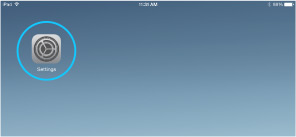
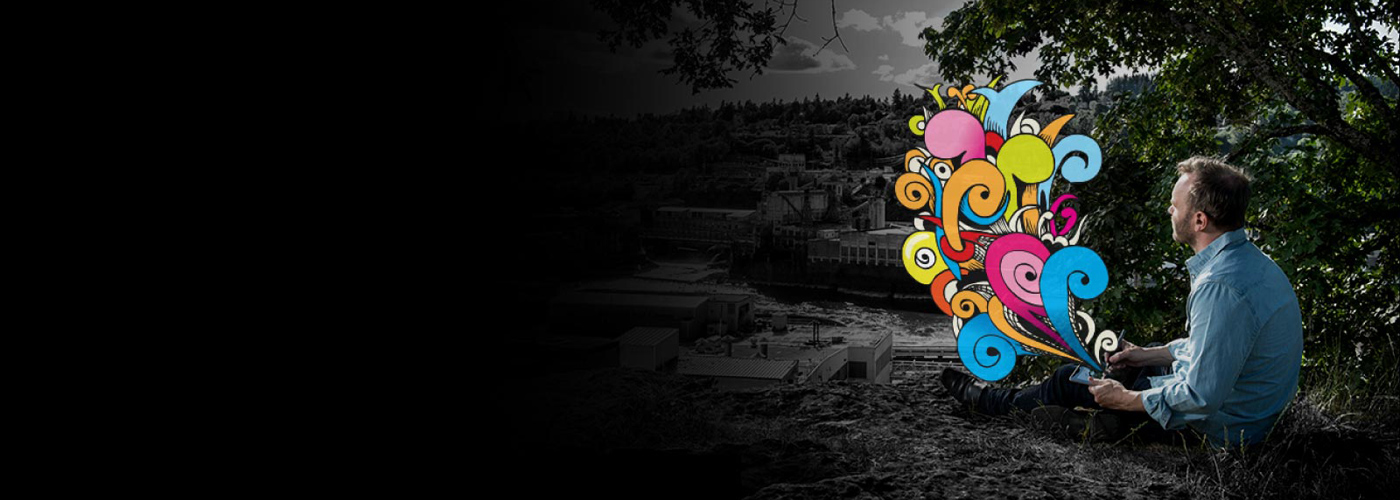

Your new iPad stylus gives you natural creativity and smoothness whenever you need it, wherever you are. All your favorite pens and brushes in one ergonomically designed tool. Inspiration is out there. It's time to go find it. Here’s where to learn how to set up your stylus and pair it with some great apps.
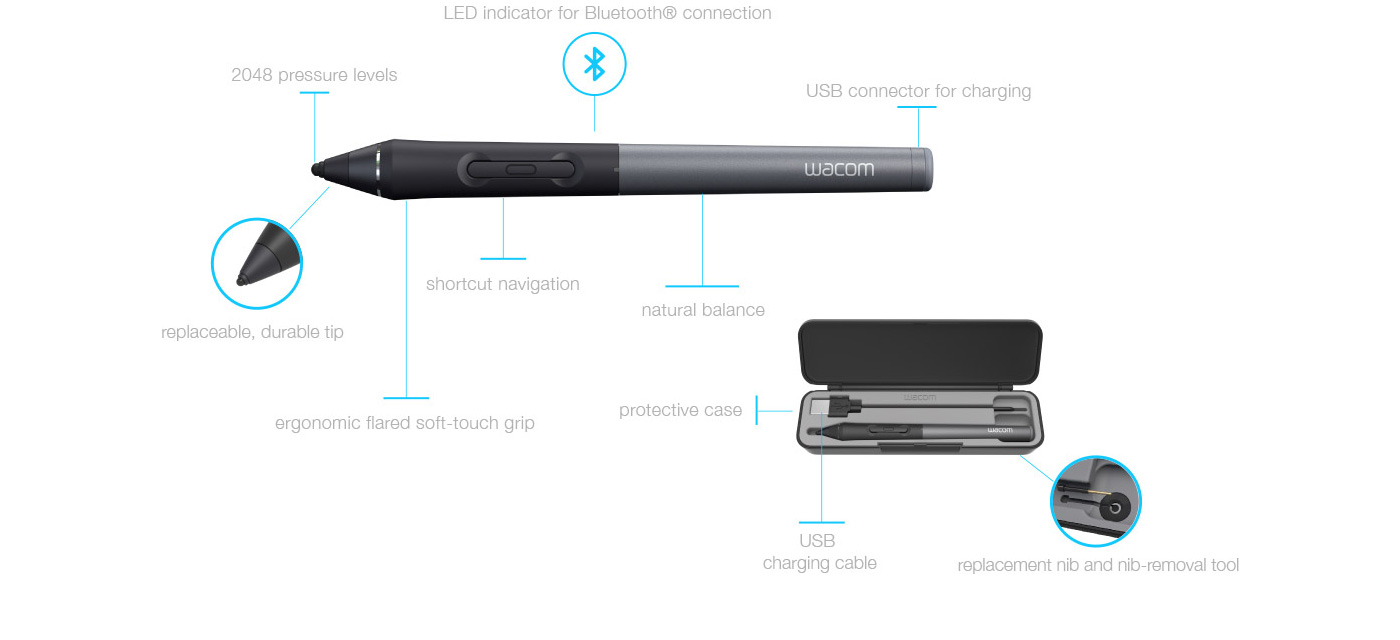

Plug in your stylus (USB)

Charge for 2 hours

Rechargeable battery lasts up to 26 hours
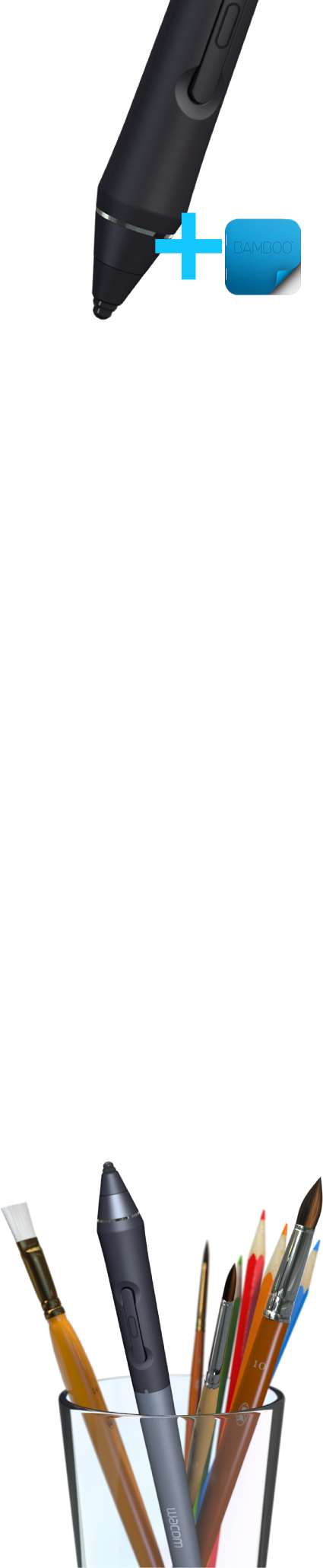
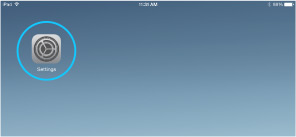
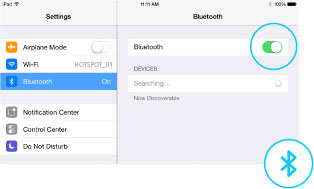
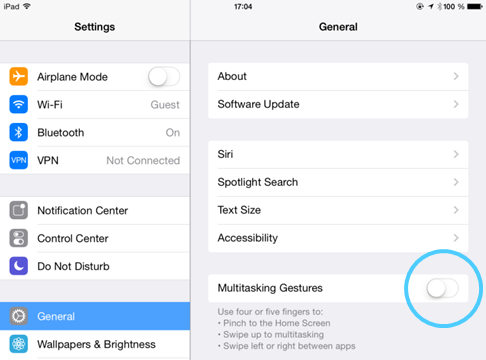
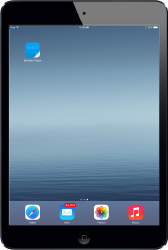
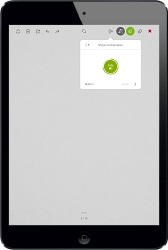

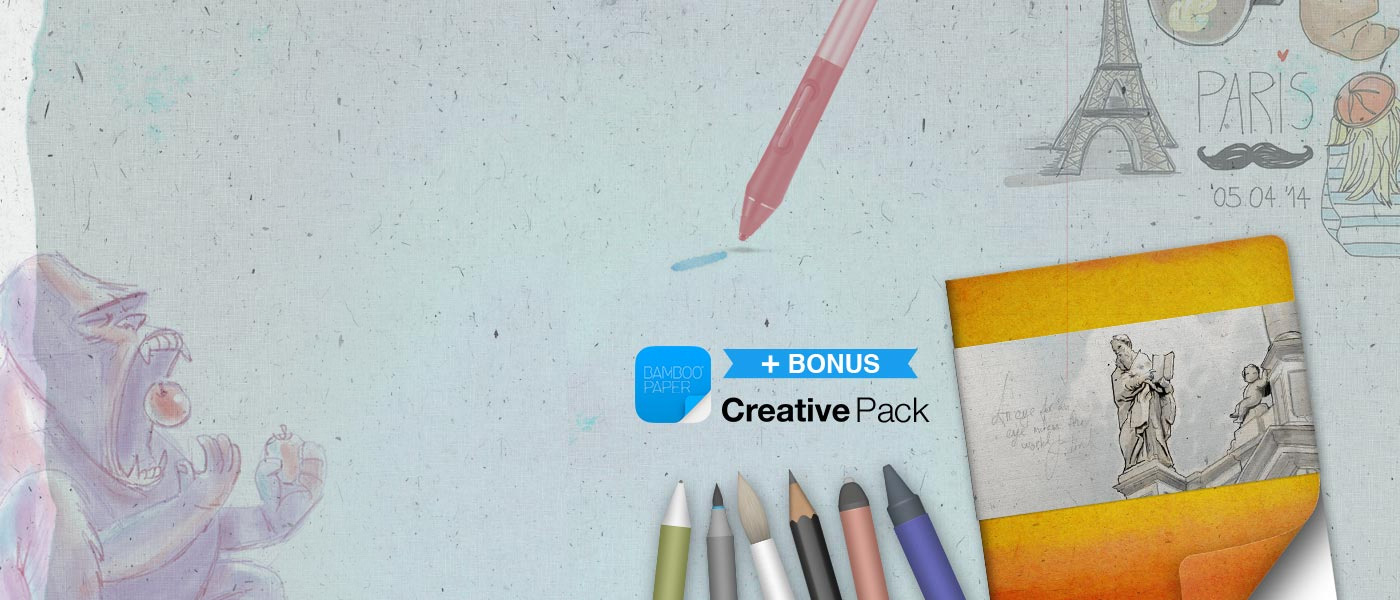

ワコムのアプリ Bamboo™ Paper をIntuos Creative Stylusで利用すると、ブラシの種類が豊富なCreative Pack のご利用が可能です。
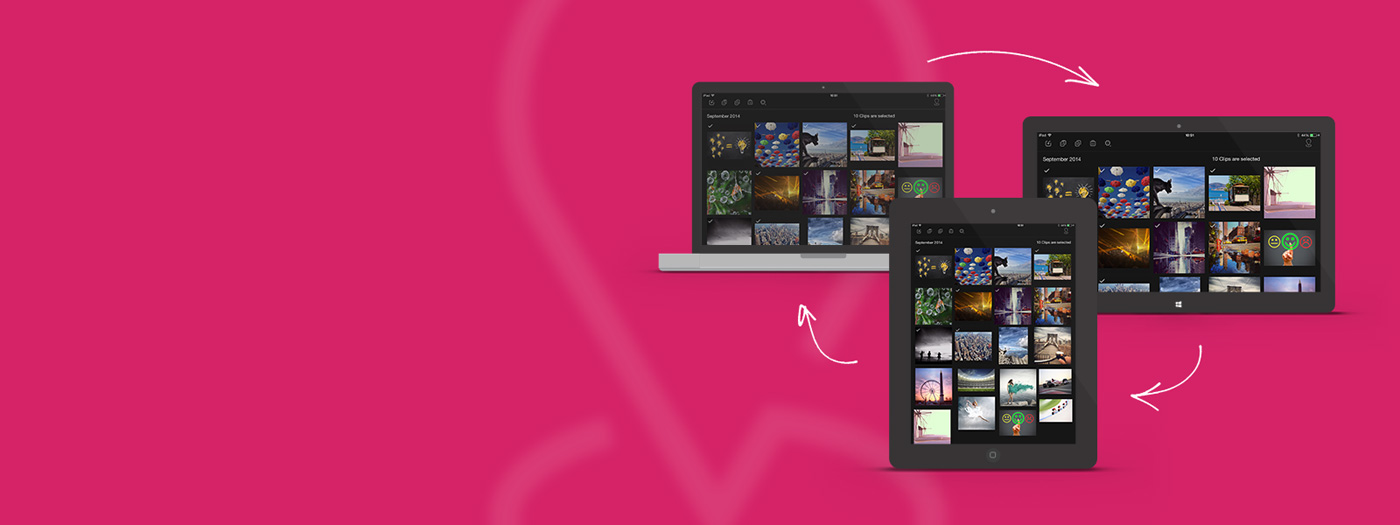
Easily copy & paste images between apps & devices.
Dropzone enables you to have your images everywhere, on your tablet or desktop computer. On Mac OS, Windows and iOS.