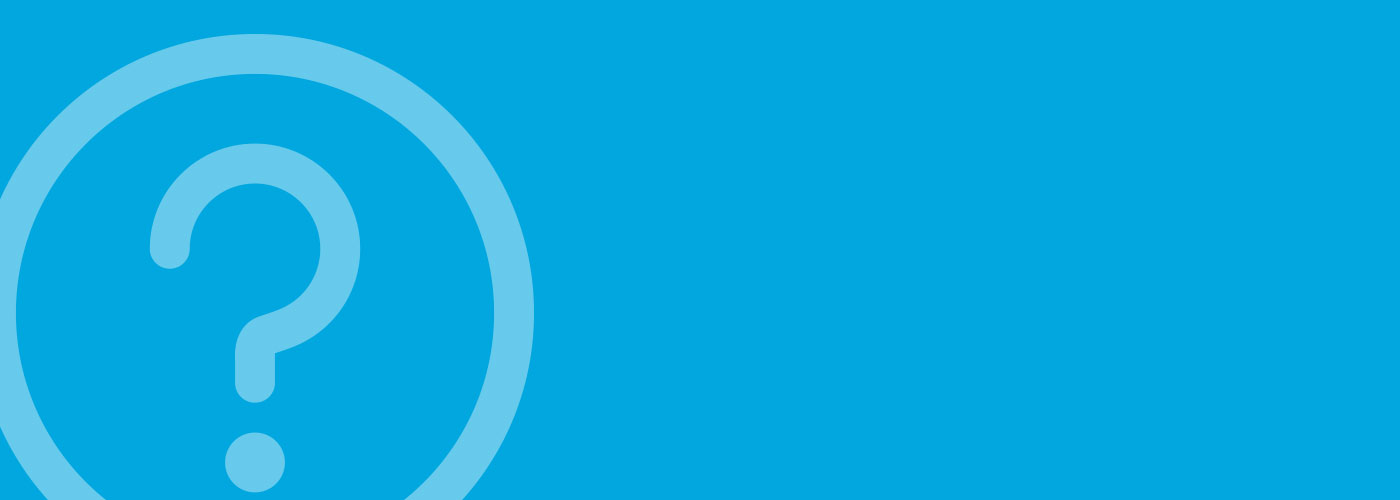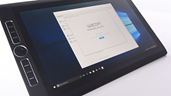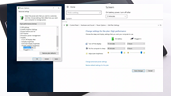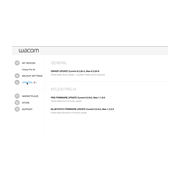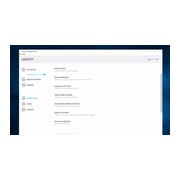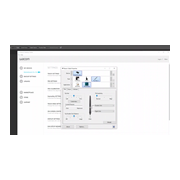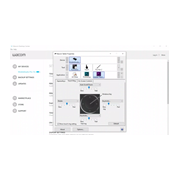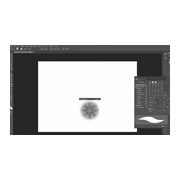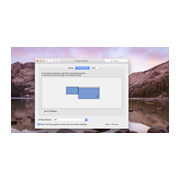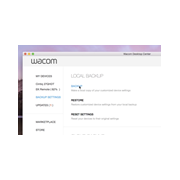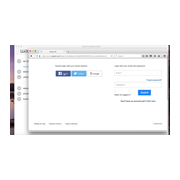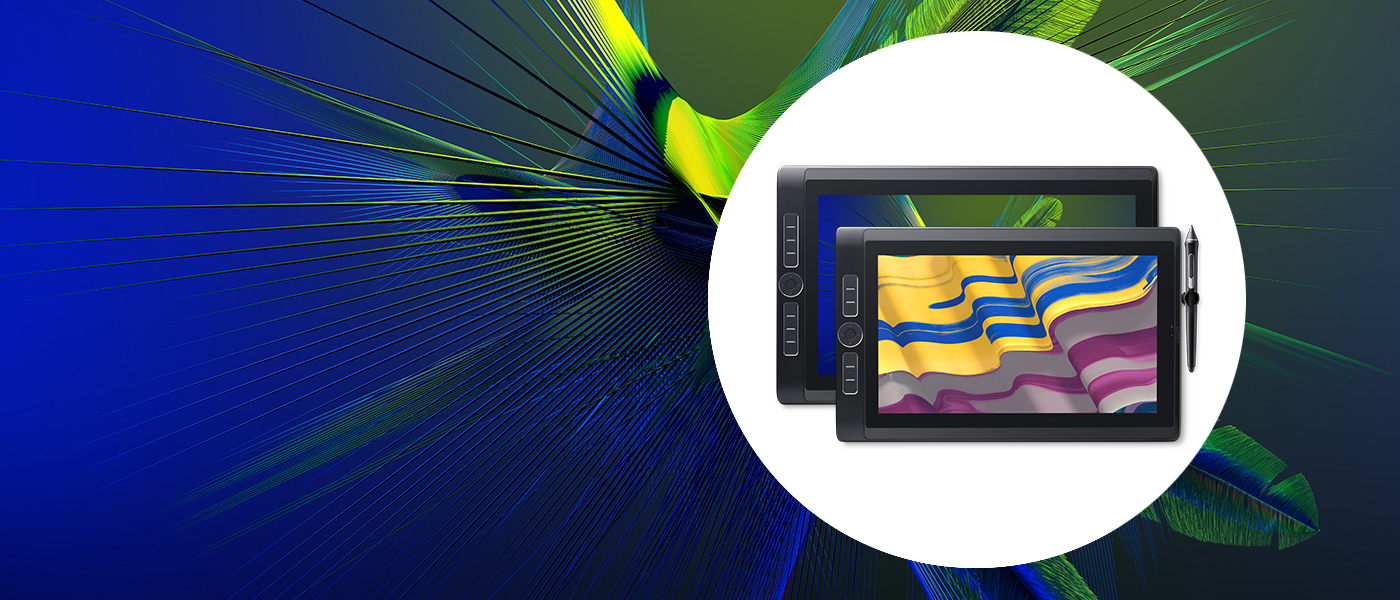
Getting Started with Your New Wacom MobileStudio Pro
It’s easy to get started with your Wacom MobileStudio Pro and begin to experience freedom of creating anywhere. Program your ExpressKeys for quick access to your frequently-used shortcut keys. If you have the 512GB model with Intel® 3D RealSense™ Technology, you can get a one-year subscription to 3D scanning software from Artec™.
Visit the Wacom MobileStudio Pro product page ::before ::after
Just follow these steps below to make the

Step 1
Follow the Quick Start Guide located in your MobileStudio Pro box

Step 2
Setup Windows 10
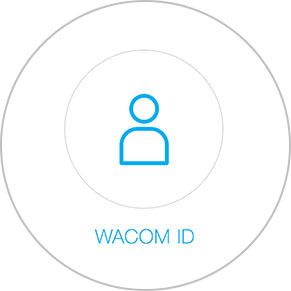
Step 3
Create a Wacom ID to gain access to free software and services

Step 4
Customize your ExpressKeys™ for easy access to your frequently-used shortcut keys
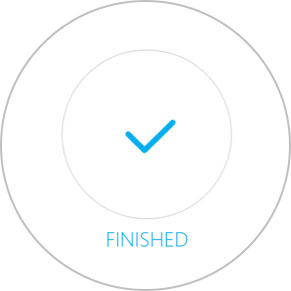
Step 5
Your Wacom MobileStudio Pro is ready to use.
Wacom Desktop Center
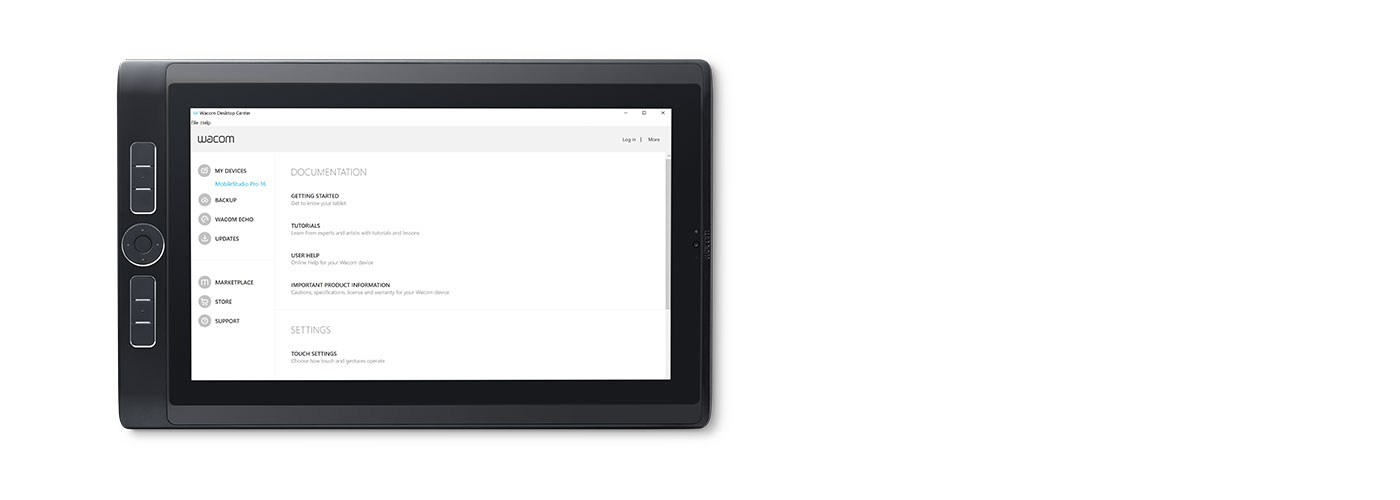
Open Wacom Desktop Center to access:
✔ Customized settings for ExpressKeys Radial Menu, & Pen Switches
✔ User help
✔ Driver/Software/Hardware updates
✔ Tutorials

Wacom Tablet Driver
Updating the Wacom tablet driver is sometimes necessary for your Wacom MobileStudio Pro to work properly. If you need to reinstall the Wacom tablet driver, find the latest driver here or in the updates tab of the Wacom Desktop Center.

Wacom Link
Leverage the power of your Mac or PC by connecting your Wacom MobileStudio Pro using the optional Wacom Link.


Artec 3D™ Scanning Software
If you purchased a Wacom MobileStudio Pro 13 or 16 model with a 512GB SSD (DTH-W1320H or DTH-W1620H) and Intel® RealSense™ 3D camera, you can redeem a free one-year subscription for Artec Studio 12 Ultimate scanning software. Access Artec Studio Ultimate software below if it is not installed on your system already.
Access your free one-year Artec Studio 12 Ultimate subscription.

Product/Tutorial Videos
-
Setting up the Wacom MobileStudio Pro for the First Time
-
Optimizing performance settings on the Wacom MobileStudio Pro
-
Setting up Fingerprint Sign-on on Wacom MobileStudio Pro
-
Connecting the Wacom MobileStudio Pro as a Cintiq with the Wacom Link
-
Updating Drivers and Firmware
-
Accessing and Using Wacom Desktop Center
-
How to Hold a Wacom Pen
-
Changing Nibs on a Wacom Pro Pen 2
-
How to Set up and Use Wacom Pen Buttons
-
How to Set an ExpressKey to a Modifer
-
How to Set an ExpressKey to a Keystroke
-
How to Set Up and Use of Touch Rings
-
How to Set up and Use of On-screen Controls
-
How to Set Up and Use Display Toggle
-
How to Back Up and Restore Settings
-
How to Create a Wacom ID