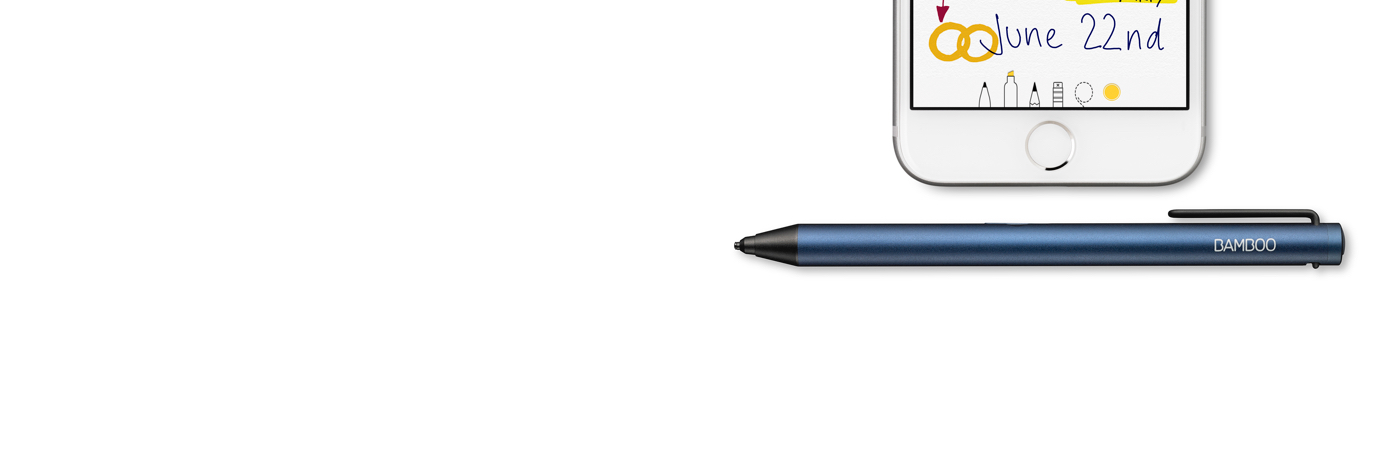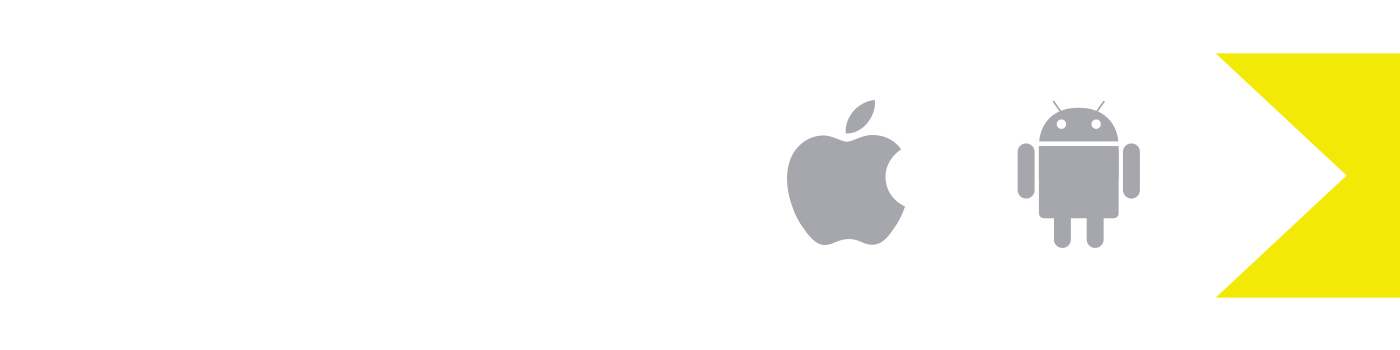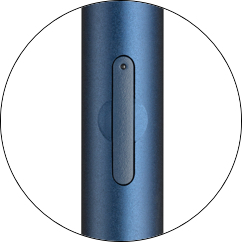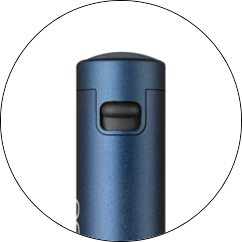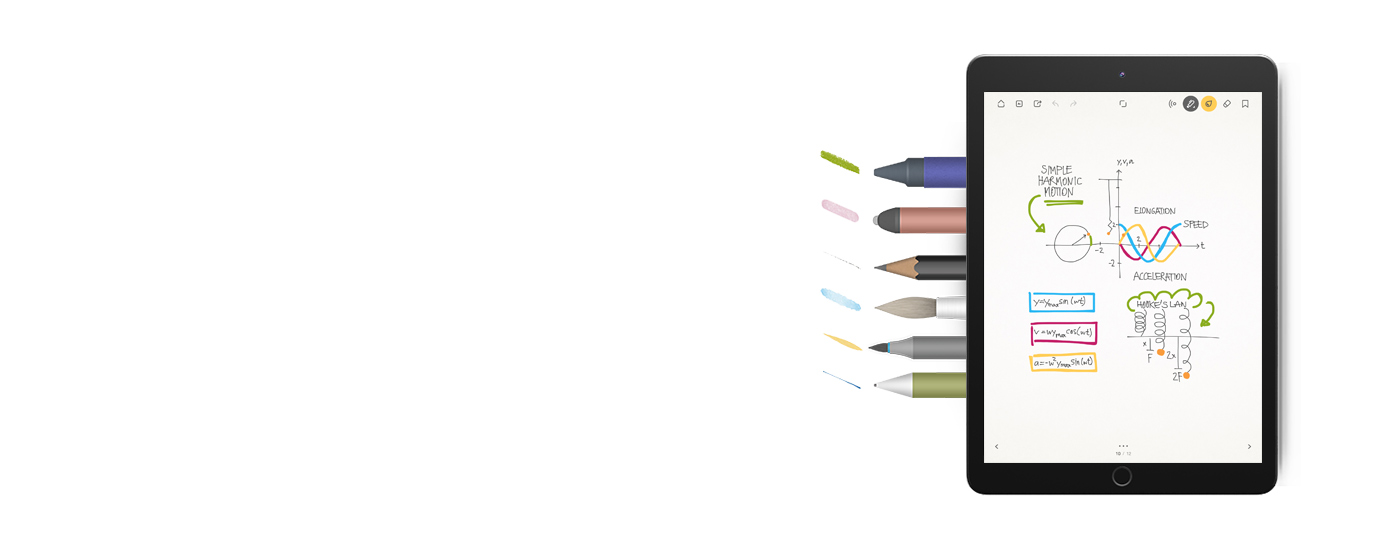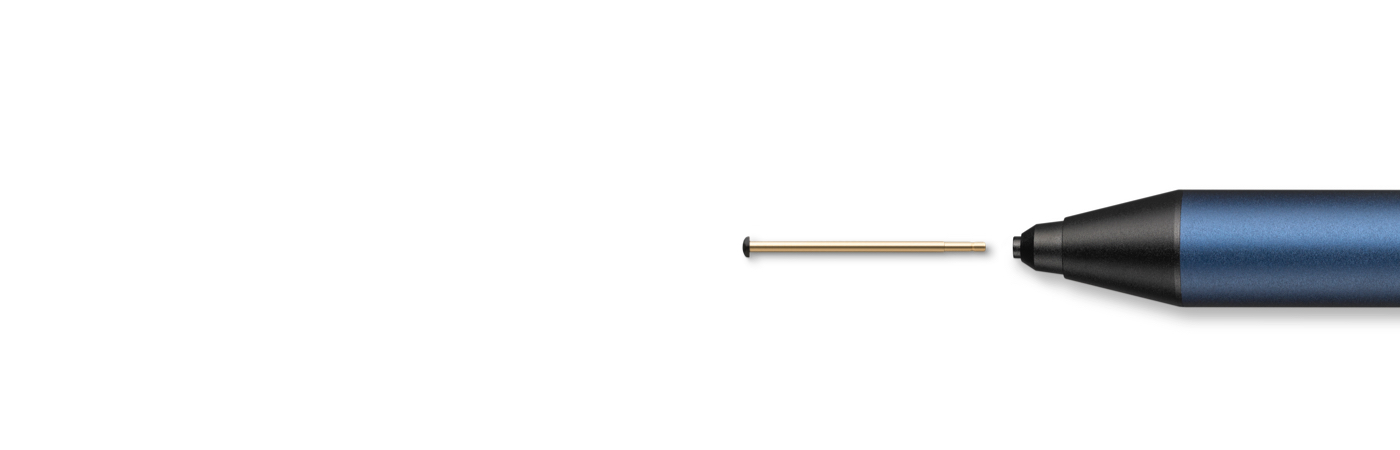Step 1
Compatibility check
Compatibility check
Bamboo Tip is compatible with iPad, iPhone and many Android tablets and smartphones. To check if your device is compatible with Bamboo Tip please see our latest list of devices that we tested for compatibility on this page.