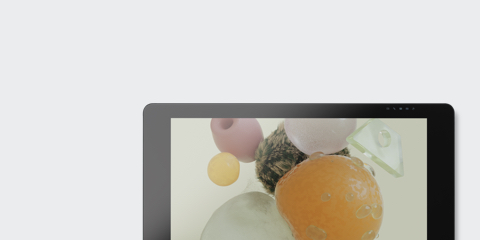
자세한 정보 보기
Wacom Cintiq Pro 확인해보기
Due to the current situation and for reasons beyond Wacom’s control, it is currently not possible for Wacom to offer online services in Russia. If you are impacted, please visit wacom.ru/support for more information.

아래 단계에 따라 MobileStudio Pro를 설정하고 창의력을 발휘하세요.
Live.Dare.Create.
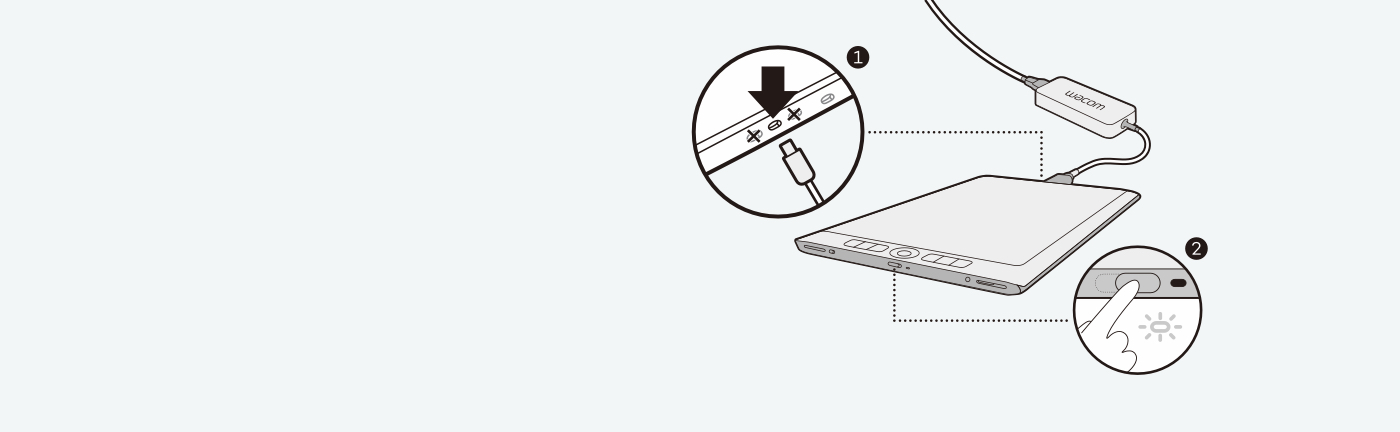
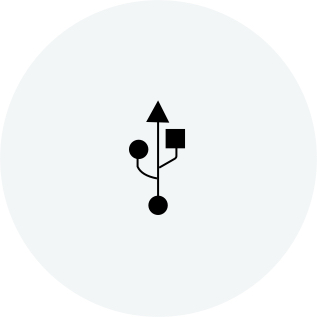
Windows 10을 설치합니다.
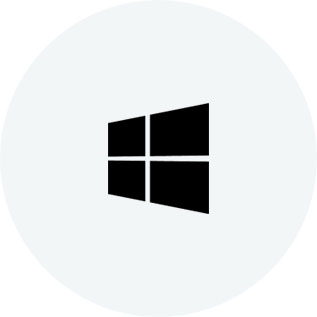
설치 마법사의 화면에 있는 지시사항을 따릅니다.
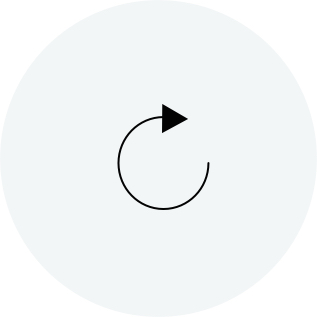
이제 컴퓨터에서 개인화를 시작할 수 있습니다.

Wacom ID를 설정하고 가장 먼저 신나는 Wacom 프로모션과 기타 소식을 받아보세요. 창의력이 뛰어난 전문가들이 준비한 무료 튜토리얼 등 더 많은 혜택이 기다리고 있습니다.
언제든지 MobileStudio Pro를 등록할 수 있습니다. 간단히 세 단계를 따르시면 됩니다.
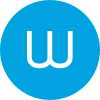
Wacom 데스크탑 센터를 여세요. 내 장치에서 Wacom MobileStudio Pro를 선택하고 파란색 등록 필드를 클릭하세요.
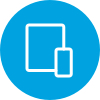
로그인 또는 Wacom ID를 생성하세요.
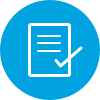
사용자가 자동으로 인식되고 등록됩니다.
모든 Wacom 제품은 70~75% 소독용 알코올(아이소프로필)을 부드럽고 보풀이 없는 천에 묻혀 안전하게 닦을 수 있습니다. 물기가 있는 천을 이용하실 경우, 제품의 틈이 없는 외부 표면만 가볍게 닦으시기 바랍니다. 표백제를 사용하지 마십시오. 틈이 있는 곳에 습기가 닿지 않도록 주의하십시오. 또한 Wacom 제품을 어떤 세척 용액에 담가서도 안 됩니다. 아래에서 더 자세한 내용을 확인할 수 있습니다. 문의 사항이 있을 경우 지역별 Wacom 고객 서비스 팀에 문의하십시오.
방수 기능이 있는 견고한 Wacom 소프트 케이스 중형은 Wacom Intuos Pro, Cintiq Pro, MobileStudio Pro 에 사용할 수 있습니다.
Wacom 컬러 매니저는 작업의 모든 것을 보정하는 사용하기 쉬운 단일 장치로 정밀한 색상 보정, 향상된 이미지 품질 및 개선된 균일성을 제공하도록 설계되었습니다.
17개의 사용자 설정 버튼과 터치 링이 있는 ExpressKey™ 리모컨으로 작업 시간을 단축할 수 있습니다.
3D 작업용으로 개발된 Wacom Pro Pen 3D를 통해 끝없이 3D를 탐색하고 완벽한 컨트롤을 느껴보세요.
조절 가능한 세 가지 각도에서 알맞은 위치를 선택하여 편안한 상태에서 작업할 수 있습니다.
Wacom Pro Pen 2 , Wacom Pro Pen 3D에 사용하는 표준 펜심 10개.
Wacom Pro Pen 2 및 Wacom Pro Pen 3D에 사용하는 펠트 펜심 10개.
8,192단계의 필압 레벨, 기울기 반응 및 거의 시차 없는 추적 기능을 갖춘 더욱 슬림하고 정밀한 Wacom Pro Pen.
탁월한 펜 성능을 느껴보세요 : 8,192레벨의 필압, 기울임 지원, 버벅임이 거의 없는 트래킹까지. 모두 Wacom Pro Pen 2의 매력입니다.
Wacom Link™ Plus로 Mac과 PC를 Wacom Cintiq Pro 13/16과 Wacom MobileStudio Pro에 연결하여 더 강력한 성능을 확인해보세요.
친환경적인 장갑이 디스플레이나 타블렛 표면의 번짐을 방지해 줍니다.