Графические планшеты
Делайте наброски, рисуйте и редактируйте изображения с помощью высокочувствительного блокнота и точного пера и наблюдайте за своими работами на экране.

Приветствуем сообщество друзей Wacom! Возможно, Вам уже доводилось слышать о двухточечной перспективе. Именно об этом мы и собираемся сегодня поговорить – о рисовании в двухточечной перспективе и о том, как ее создать.
На этом изображении представлен куб. Он показан так, словно мы смотрим на него сверху и вправо. Грани, которые обычно скрыты от глаз, здесь также показаны ради полного понимания двухточечной перспективы.
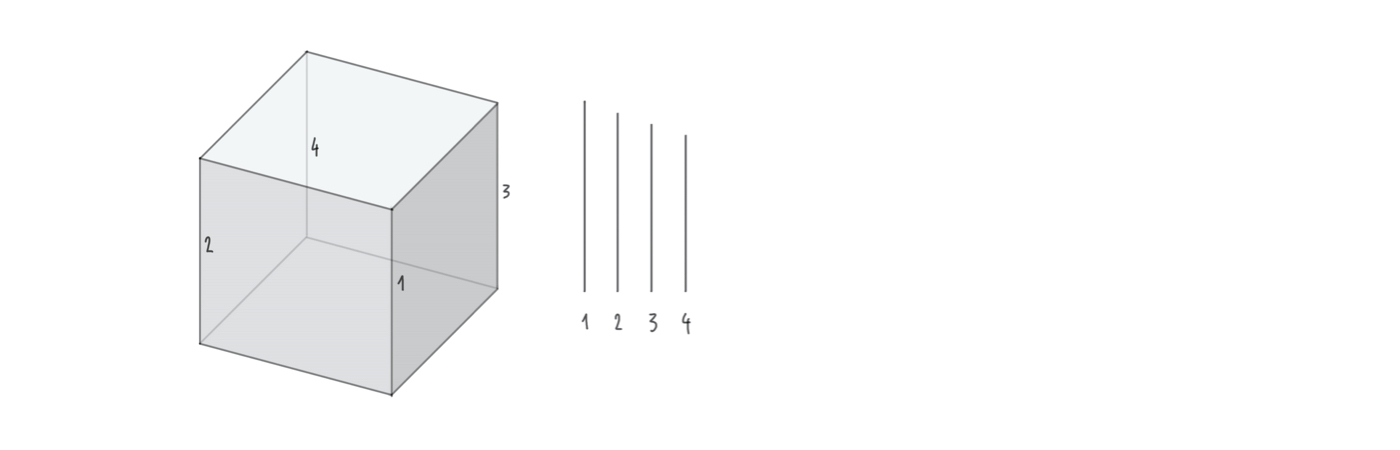
Общеизвестно, что все грани куба имеют одинаковую длину. Однако чем дальше от глаз удалены объекты, тем оптически меньшими они становятся. В двухточечной перспективе это означает, что при рисовании вертикальных граней мы должны придать им разную длину. Самая дальняя от нас грань должна быть самой короткой.
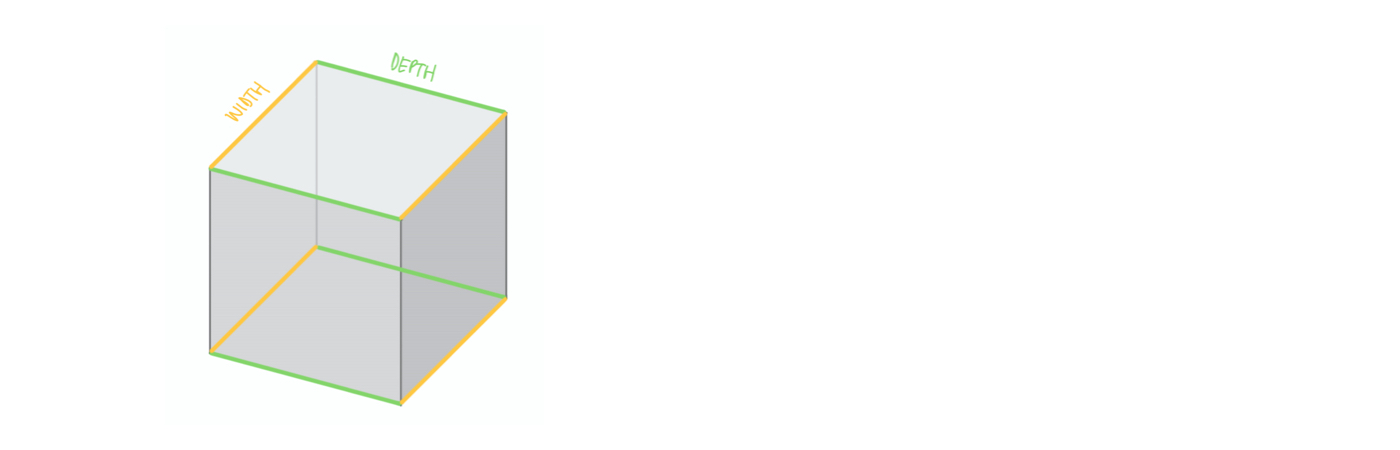
В изображенном здесь кубе желтые и зеленые стороны – глубина и ширина – между собой параллельны. Не похоже? Если не уверены, проверьте параллельность при помощи зафиксированного угольника. На самом деле выглядит так, будто расстояния между линиями чуть увеличиваются: между зелеными линиями – в направлении влево, между желтыми – в направлении вправо. Это всего лишь оптическая иллюзия, свойственная двухточечной перспективе. Наш глаз привык к тому, что удаленные объекты становятся меньше. И это достаточная причина для того, чтобы внести некоторые изменения в наш рисунок.
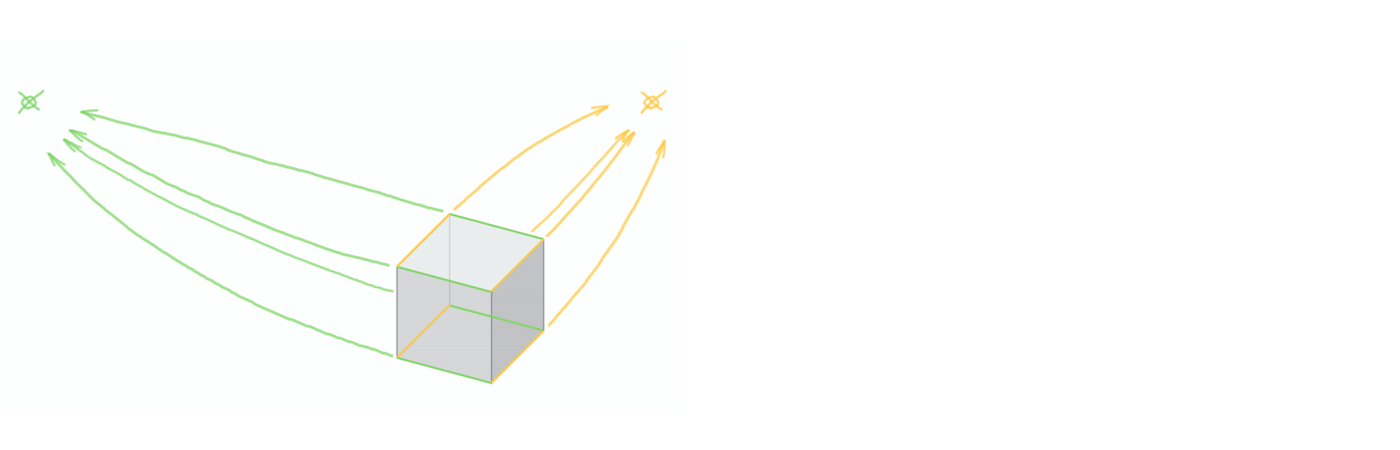
Существует несколько методов представления куба таким образом, чтобы наш глаз воспринимал его в перспективе. Один из методов – двухточечная перспектива. Хитрость заключается в том, чтобы линии ширины и глубины объектов сходились каждая в своей одной точке. Мы называем эти точки «точками схода». Все зеленые грани (ширина) мы соединяем с точкой схода, находящейся слева, а все желтые грани (глубина) – с точкой схода справа. Сейчас я объясню, в чем здесь смысл.
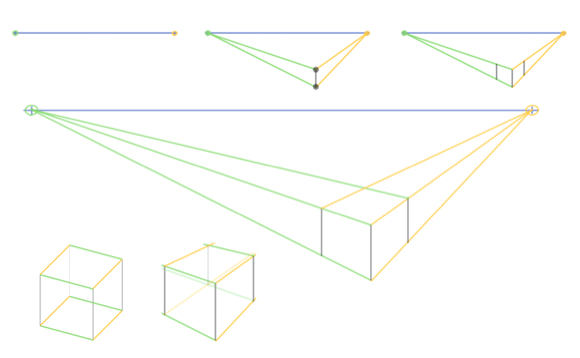
Сначала нам понадобится горизонтальная линия, пересекающая всю картинку: это линия горизонта (здесь она нарисована синим цветом). Все, что появляется над линией горизонта, видится нам снизу, а на все то, что находится ниже этой линии, мы смотрим сверху. На линии горизонта отмечаем две точки схода – справа и слева от изображения.
Куб, который мы рисуем, должен быть расположен ниже линии горизонта и немного правее от центра изображения. Начинаем рисовать с передней вертикальной грани куба (поверхность, обращенная к нам). Это задаст положение и высоту объекта. Таким образом, начальная и конечная точки этой грани представляют собой два угла куба, которые обращены к нам. Эти углы мы соединяем с точками схода.
Теперь мы готовы нарисовать две внешних вертикальных грани. Поскольку их высота определяется двумя желтыми и зелеными линиями, несложно заметить, что эти грани теперь чуть короче, чем первая нарисованная грань. Чем дальше назад мы отодвигаем грани, тем короче они становятся. Другими словами: это именно то, чего мы ожидаем от рисования в двухточечной перспективе.
Две новых грани параллельны первой грани. При рисовании в двухточечной перспективе все вертикальные линии параллельны. В этом примере куб слегка развернут вправо. Это значит, что правая его сторона будет несколько ýже левой. Так происходит из-за того, что мы смотрим на эту сторону под более острым углом. Следовательно, нам нужно переместить правую грань чуть ближе к первой грани.
И последнее, но не менее важное: предстоит нарисовать задние грани куба. Для этого нужно соединить два верхних внешних угла куба с противоположными точками схода. Недостающий задний угол куба образуется в месте схождения этих двух линий.
Вот так мы и нарисовали куб в двухточечной перспективе. Согласитесь, что по сравнению с нашим первым кубом этот выглядит намного реалистичнее.
В дальнейшем для построения более сложных объектов также следует рисовать скрытые стороны. Для этого нужно просто добавлять недостающие грани на обратной стороне куба.
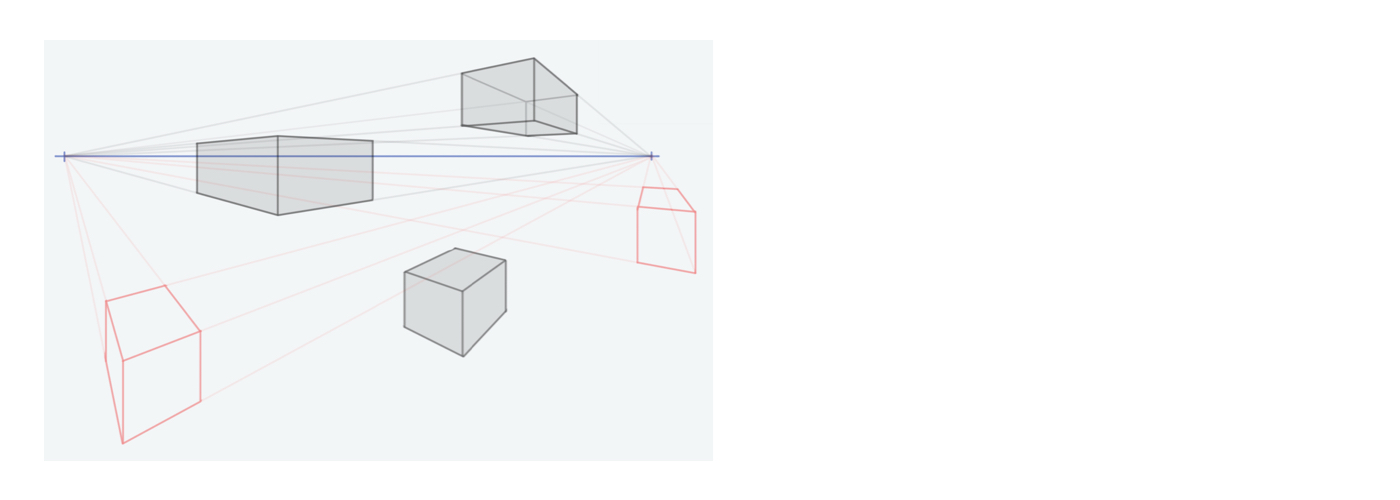
Теперь Ваша очередь: попробуйте разгадать задачу, как нарисовать в двухточечной перспективе большое количество кубов, прямоугольных параллелепипедов и блоков, используя технику двухточечной перспективы. Получающиеся при этом углы и направления очень своеобразны и выглядят весьма эстетично.
Однако метод двухточечной перспективы имеет определенные ограничения. Например, если поместить тот или иной объект в крайнем правом углу изображения или даже за пределами точек схода, то он исказится настолько, что перестанет выглядеть реалистично. Точно так же объекты, расположенные слишком низко или слишком высоко, могут создавать проблемы. Чтобы избежать этого, позаботьтесь о том, чтобы с самого начала разместить две точки схода как можно дальше от граней, и спланируйте изображение так, чтобы оно было немного меньше.
Конечно же, при помощи двухточечной перспективы можно рисовать не только блоки. После того, как немного попрактикуетесь, попробуйте свои силы с другими формами.
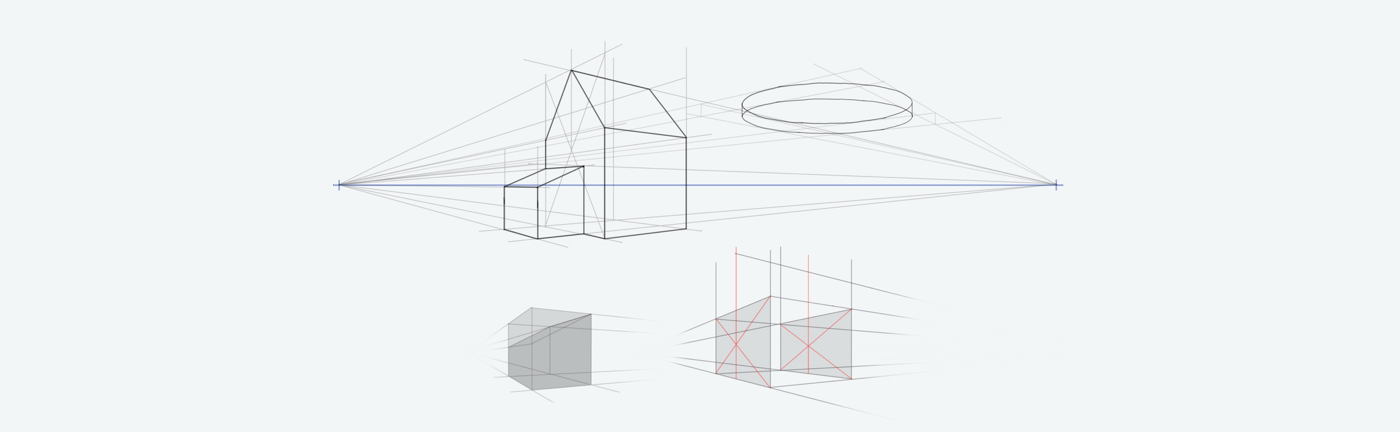
Большинство фигур можно разными способами составить из коробок или вписать в них. А затем уже эти коробки можно использовать в рисовании в двухточечной перспективе. Важно не забывать рисовать скрытые грани.
Чтобы нарисовать односкатную крышу, как на этом изображении, начните с блока и обрежьте угловую грань. Образовавшиеся углы нужно опять-таки соединить с соответствующими точками схода.
Чтобы нарисовать крышу дома, как на этом изображении, нужно сначала определить центры стен дома. Будьте внимательны: поскольку все расстояния укорачиваются в сторону точки схода, центральная ось также смещается назад. Вы можете либо определить центр на глаз, либо, если хотите быть абсолютно уверены, провести диагонали на передней и задней стене дома. При таком способе можно быть уверенным, что центр найден правильно.
С круглыми объектами всегда сложнее. Но и здесь поможет наш подход: сначала нарисовать соответствующий блок, в который можно поместить круглый объект. Теперь намного легче будет нарисовать кривые линии.
Рисуя в цифровом формате, постоянно следите за тем, чтобы наносить построительные линии на отдельном слое. При таком способе будет легче потом удалить их, так как не придется стирать по всему рисунку.
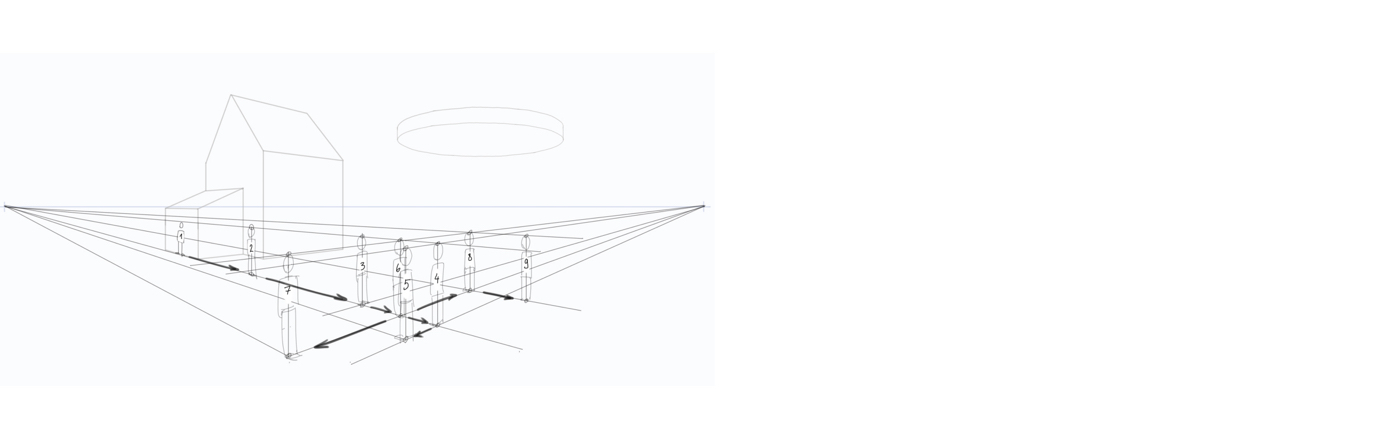
Двухточечная перспектива способна также помочь в определении пропорций. Фигуры людей, которые мы сейчас размещаем на нашем условном ландшафте, должны быть более или менее одинакового размера. Причем этот размер должен также соотноситься с размерами сооружения, чтобы не вышло так, что кто-то у нас нечаянно получился в два раза выше дома.
Как видно на этом изображении, вначале я нарисовал маленького «эталонного человечка» рядом с домом. Используя его в качестве образца, я по очереди переношу высоту его головы другим фигурам. Среди этого множества линий и людей Вы можете потерять общую картину, прежде чем разберетесь, как именно я это делаю. Лучший способ избежать ненужной путаницы – это следовать логическому порядку согласно изображению. Кроме того, нужно следить, чтобы построительные линии были не слишком жирными и чтобы рисовать только необходимые из них.
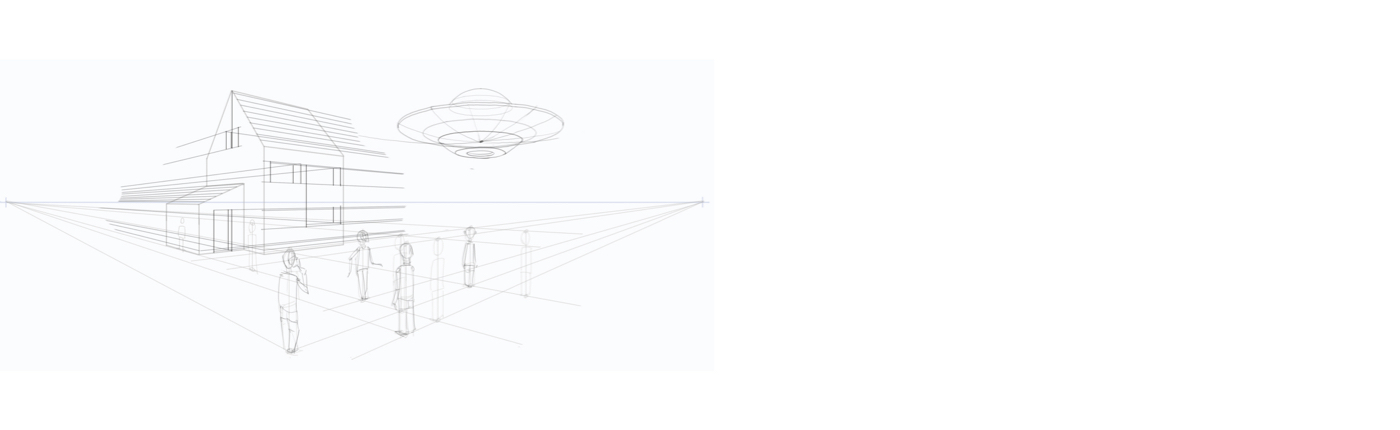
Когда построение всех объектов закончено, самое время перейти к деталям двухточечной перспективы. Но прежде чем начать этот этап, нужно освободить пространство, удалив все направляющие, которые больше не понадобятся.
После этого можно добавлять детали – окна, черепицу, двери и все, что захочется. Естественно, каждая невертикальная линия подлежит соединению с соответствующей точкой схода.
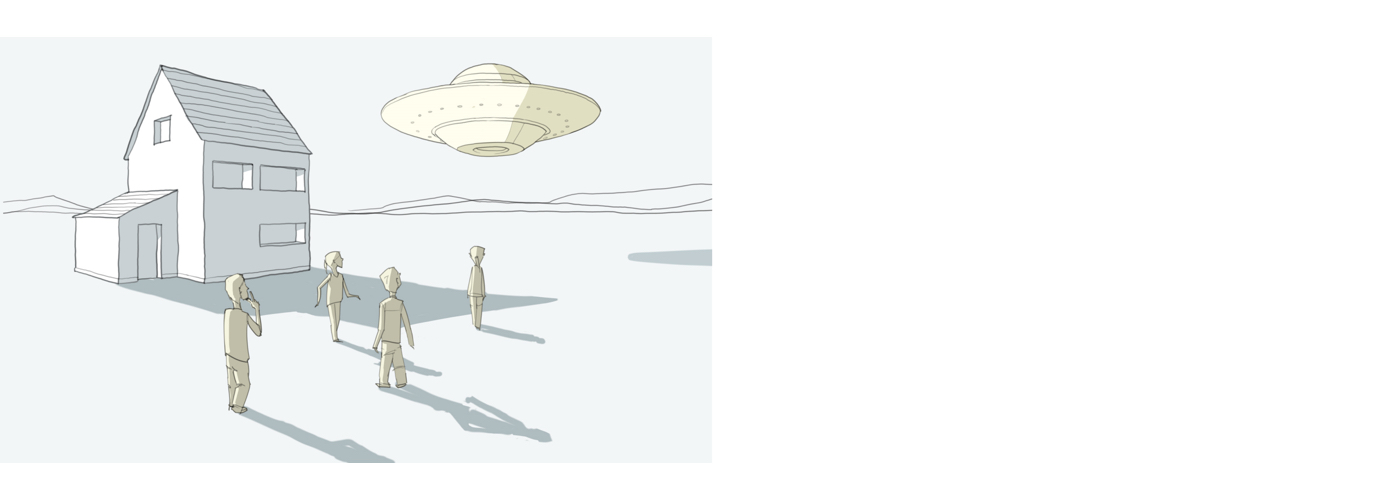
Надеюсь, Вам понравилось. Буду рад, если у Вас сложилось четкое представление о том, как поладить с двухточечной перспективой. Несмотря на свою несомненную полезность, двухточечная перспектива не всегда является лучшим способом построения перспективы. На последующих учебных курсах мы рассмотрим некоторые дополнительные многоточечные перспективы, которые можно использовать в других ситуациях.
Тем не менее, во многих случаях двухточечная перспектива работает очень хорошо: особенно когда объекты нужно показать под углом сбоку, когда речь идет об архитектурных проектах или при изображении больших площадей. И особенно тогда, когда прибывают инопланетяне.
Желаем приятного практикования перспективы – и до скорой встречи!
Wacom One создает знакомое ощущение работы пером по бумаге благодаря 13,3-дюймовому экрану с естественным трением поверхности и минимальным отражающим эффектом. Перо в Вашей руке ощущается легким и естественным, а в выбранной Вами программе превращается в карандаш, кисть или мел. И это все, что нужно для рисования в двухточечной перспективе. В комплект поставки входит программное обеспечение для решения творческих задач, а также возможность подключения к компьютеру и некоторым устройствам на базе Android.

Интерактивный дисплей Wacom One 13
Рисуйте, занимайтесь дизайном и творите прямо на экране с высоким разрешением при помощи точного пера.

Делайте наброски, рисуйте и редактируйте изображения с помощью высокочувствительного блокнота и точного пера и наблюдайте за своими работами на экране.

Рисуйте, занимайтесь дизайном и творите прямо на экране с высоким разрешением при помощи точного пера.

Творите безо всяких ограничений благодаря повышенной производительности устройства, точному перу и потрясающему дисплею.

Пишите пером по бумаге и конвертируйте свои рукописные заметки в цифровой формат.
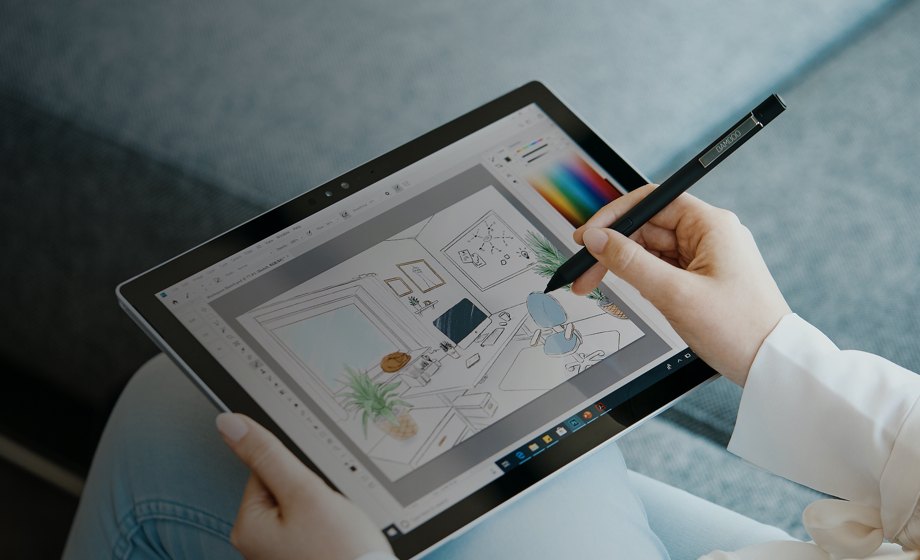
Ведите записи и быстро фиксируйте идеи на своем мобильном устройстве при помощи стилуса Wacom.
Wacom ставит своей глобальной целью сближение людей и технологий с помощью естественного интерфейса. Эта концепция сделала компанию ведущим мировым производителем интерактивных графических планшетов и интерактивных дисплеев, а также цифровых стилусов и решений для сохранения и обработки цифровых подписей. Высокие технологии, которые легли в основу интуитивных устройств ввода Wacom, используются для создания превосходных работ цифрового искусства, фильмов, спецэффектов, разработок в области моды и дизайна по всему миру, а также позволяют индивидуальным и корпоративным пользователям выразить свою индивидуальность с помощью одной из лучших технологий интерфейсов. Компания Wacom, основанная в 1983 году, является международной компанией с головным офисом в Японии (Токийская фондовая биржа 6727) и имеет дочерние и аффилированные компании по всему миру, которые занимаются маркетингом и продажами более чем в 150 странах.