

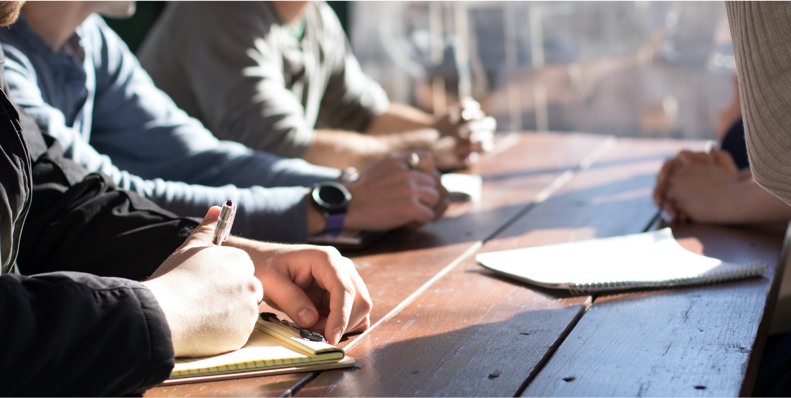
Learning how to make meeting notes is a skill that will boost productivity and ensure you get down key points every time. Follow these simple rules and you’ll soon be able to offer a detailed breakdown of every meeting you attend with pen and paper or with a writing tablet. Try the simple exercise at the end of this article to see how you can easily change your approach to note taking.
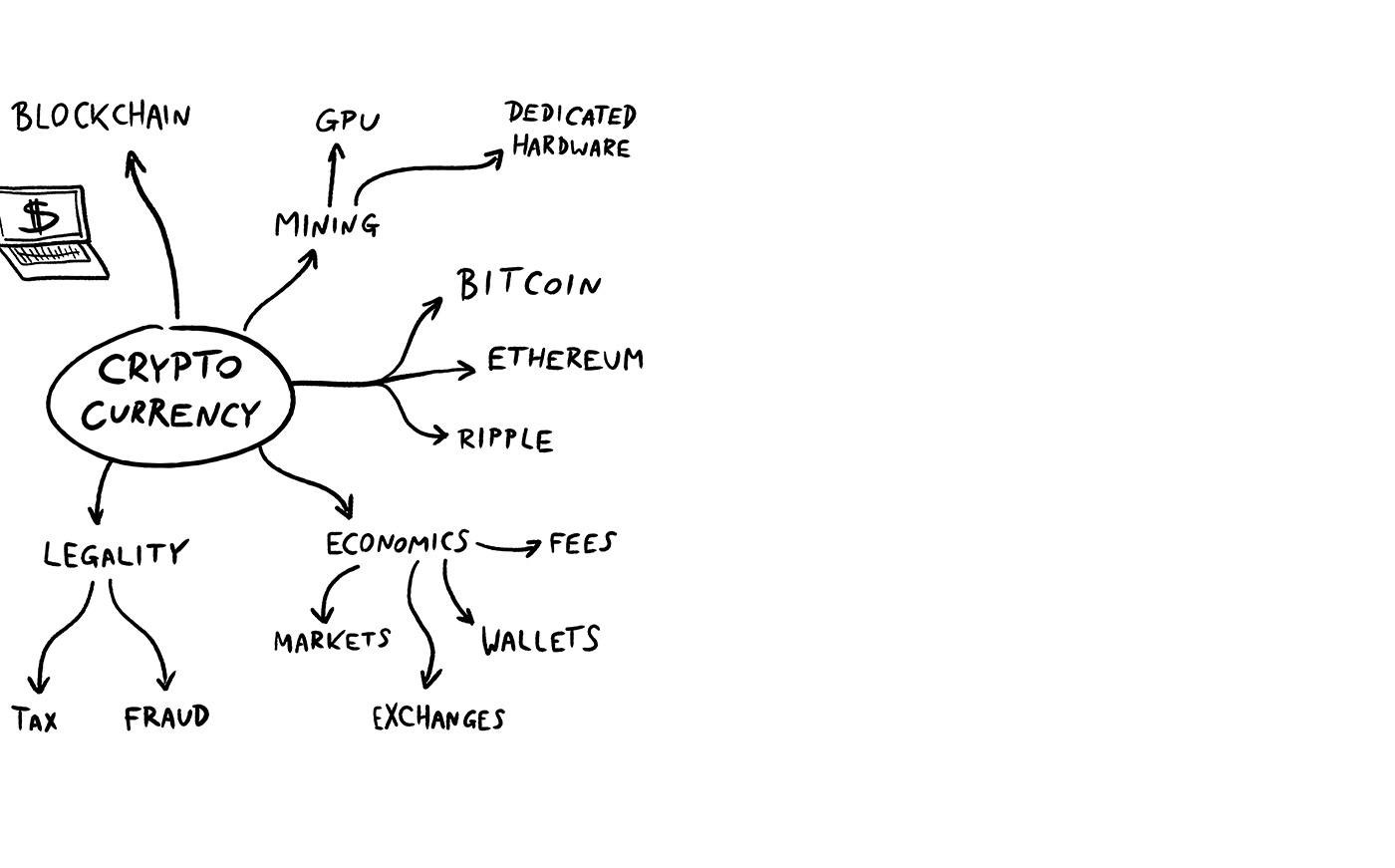
It might seem old fashioned, but taking notes using pen and paper is the most productive way to keep track of what’s being said during a meeting. Laptops and tablets set up physical barriers between participants, with the temptation to check email and tend to other work instead of listening to what is being said. Using this traditional method is good meeting etiquette too, allowing you to engage eye contact rather than staring at a screen. That said, some technological tools are worth investing in. Wacom’s Bamboo Folio smartpad allows you to take notes in ink, which you can then digitize and save to the Wacom Inkspace app at the press of a button. These can then easily be shared via a smartphone or tablet.
Rather than writing out lengthy notes across multiple pages, try mind maps instead. This more visual method requires you to study the agenda of the meeting beforehand. Place each topic at the center of its own page, drawing branches outwards depending on what is discussed. If items are related, they can then be connected by different lines. Try to use larger paper for this task so you don’t run out of space. When the meeting is over, you’ll have a graphic, easy-to-follow reminder of what has been agreed and action points that need to be taken.
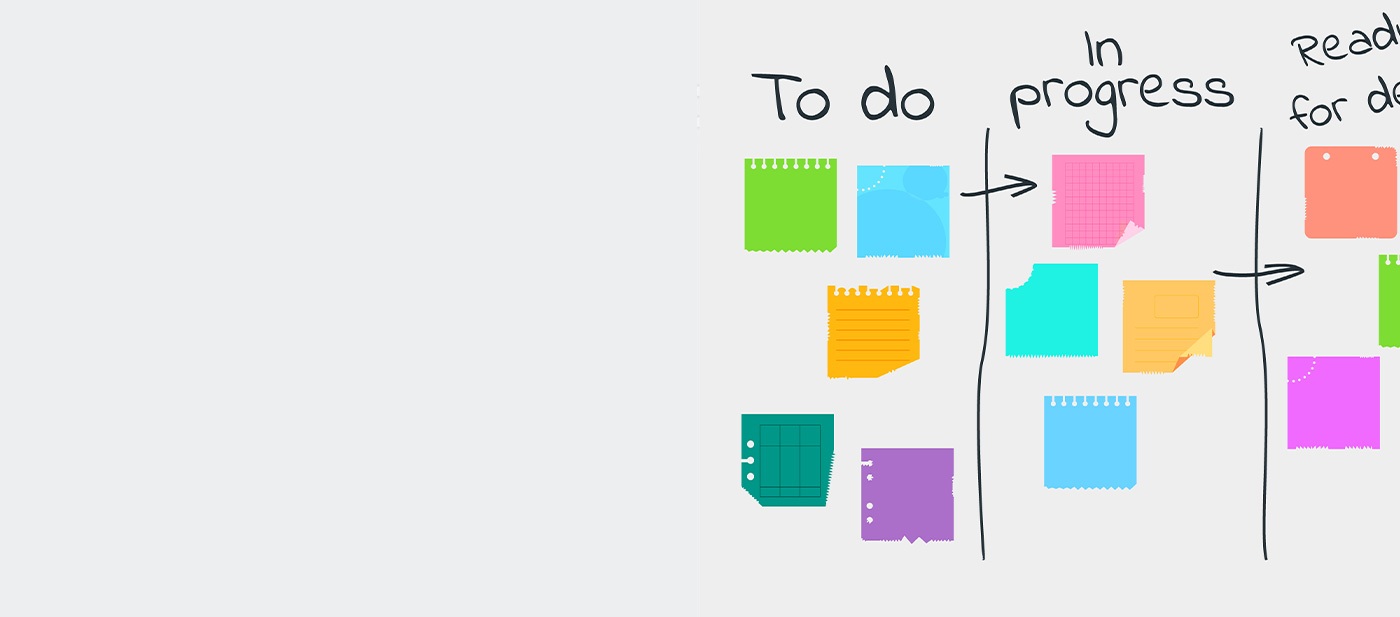
After carefully studying the agenda, break each aspect of the meeting down into categories. These can include key issues that come up while discussing a particular topic, actions that different members of a team need to take and when, decisions that have been reached and what questions need to be followed up at a later date. Taking good notes using this approach is about striking a balance, as you don’t want to over-plan note taking and then miss out on important information that can come up at any point during a meeting.
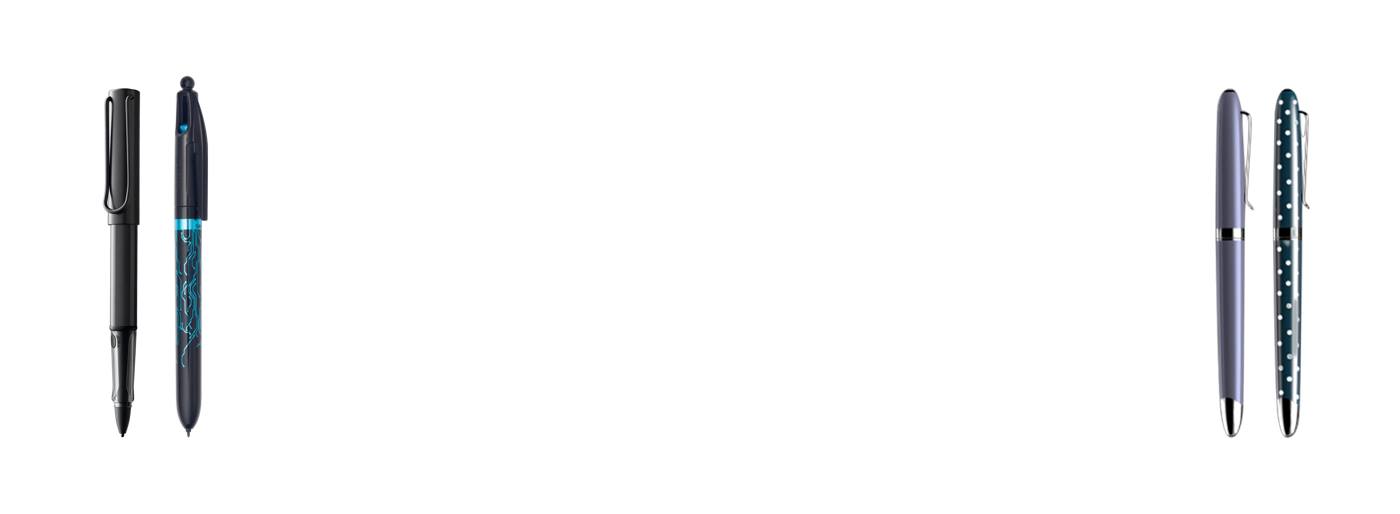
Note taking strategies vary, but writing down everything that is said in long hand is laborious and very difficult. That means you should either learn classic shorthand, as practiced by court reporters, or develop your own version that you can easily understand once the meeting has finished. This will give you the advantage of listening to and getting down as much information as possible without losing track of what has been said. Remember, you only need to take down a summary and can use symbols to represent words.
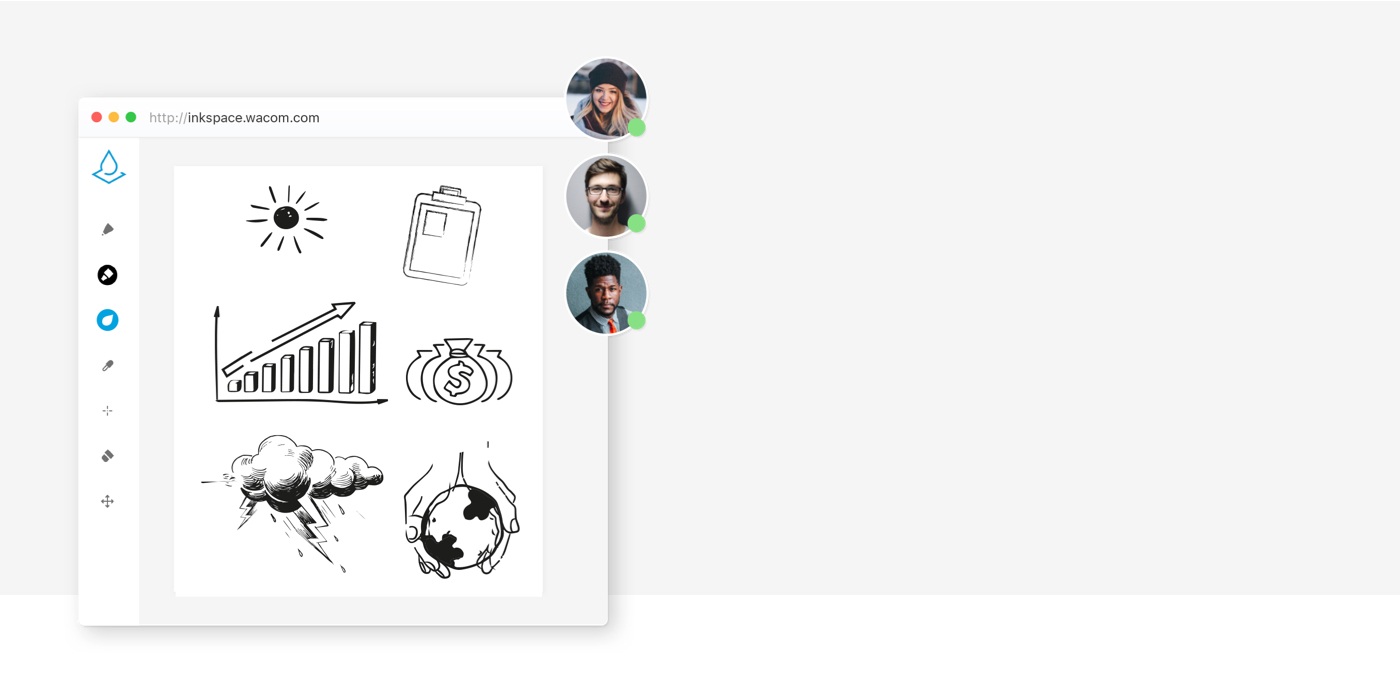
Whether you use shorthand, draw mind maps or break a meeting down into categories, it’s essential to read and then save notes as soon as you get back to your desk. Ideas will still be fresh and the notes and drawings you’ve taken will still make sense. Start by digitizing your notes via a Bamboo Ink stylus and the note taking app Wacom Inkspace, then categorize and condense them in a new document so that the key points from the meeting are emphasized. These files can then be saved in a shared folder or distributed among colleagues via email.
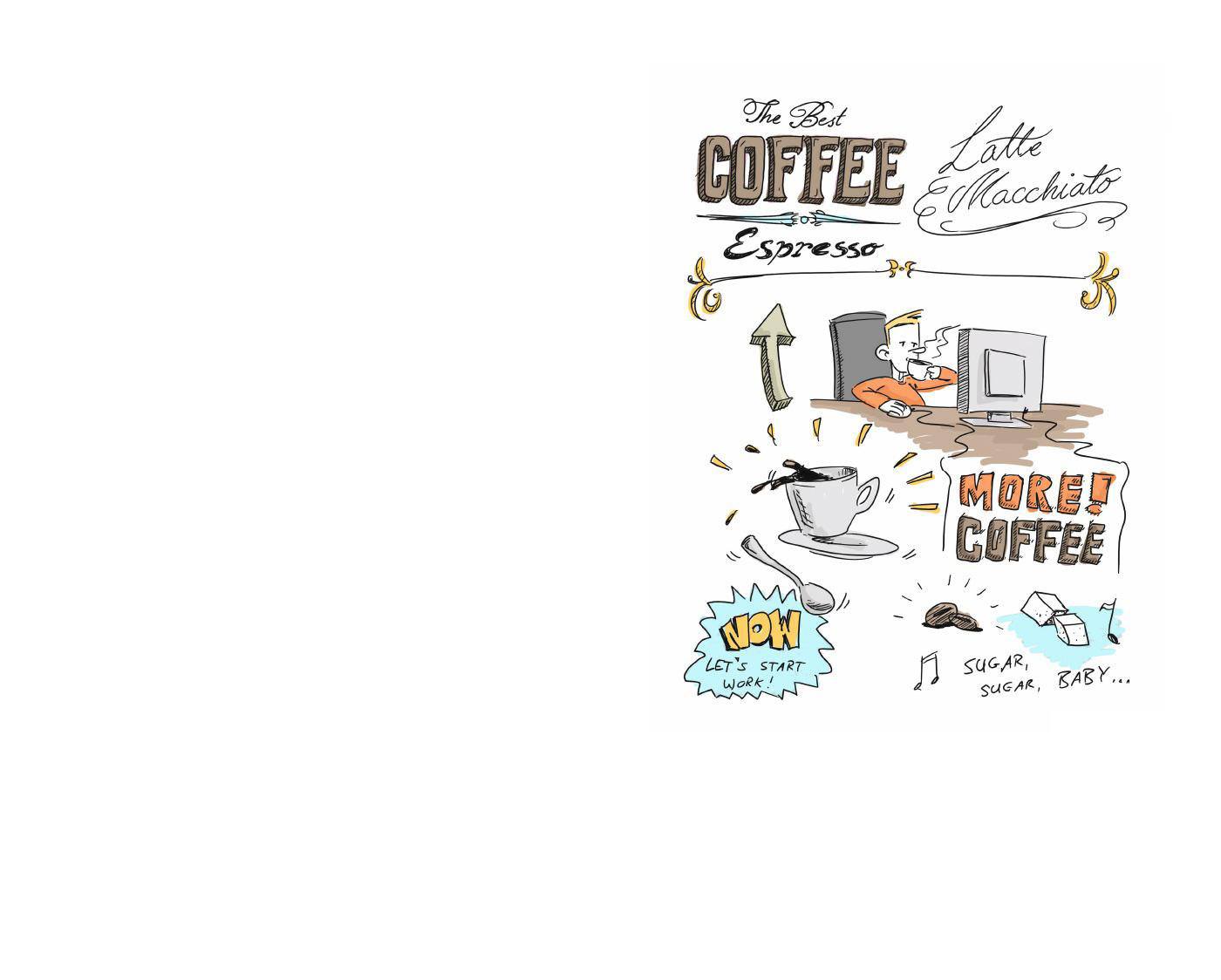
Get ready for more powerful note taking with Bamboo Ink Plus. The smart stylus has a pencil-like feel for a natural handwriting experience, allowing you to express your thoughts just as you would on paper. And with a simple press of the Bamboo Ink Plus’ Bluetooth button, you can develop your thoughts in the Windows Ink Workspace.
Recommended product
![]()
Bamboo Ink Plus
Write and quickly note ideas on your mobile device with a Wacom stylus.
Make your note taking more effective with Bamboo Slate. It gives you all the benefits of taking notes by hand, with the convenience of a digital format. It instantly digitizes your handwritten notes and diagrams in remarkable detail – at the simple push of a button. This means you can easily share your notes with colleagues, giving them the attention they deserve.
Recommended product
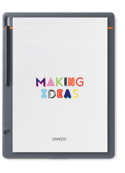
Bamboo Slate
Write with pen on paper and convert your handwritten notes to digital.
Wacom’s intuitive pens tablets & displays are designed for everyone to use easily. They work with any PC or Mac, and some of them even with certain Android devices. Wacom products are suitable for adding handwritten notes to digital papers and essays, including PDF, Microsoft Word and PowerPoint presentations, or taking notes.
Our pioneering pen technology makes using these devices feel completely comfortable and natural. Studies show that hand writing notes reinforces the learning experience. But typing up notes and organizing them digitally has replaced this for many people. Now, people like students or office workers are relying on typed notes more than ever. But they don’t have to with Wacom. Our solutions combine the freedom of working by hand with the convenience of working digitally. For example, using the Wacom Notes app can completely transform the way you take notes. You can write your notes by hand, convert them to digital text, then easily organize, save and share them online, saving you time in the process.
透過自然的介面技術讓人與科技緊密相依,是 Wacom 一貫的願景。這項願景讓 Wacom 成長為全球的互動式數位板、手寫液晶顯示器及數位筆的龍頭製造商,更是數位簽章保存與處理解決方案供應商。Wacom 直覺式輸入裝置的先進技術,已在全球各地造就出許多一流數位藝術、電影、特效、時尚及設計鉅作,其領先的介面技術同時為商業和家庭用戶提供表達自我個性的利器。創立於 1983 年的 Wacom 是全球性企業,總部位於日本(東京證券交易所股號:6727),分公司及行銷與銷售代表處遍佈世界各地 150 多個國家。