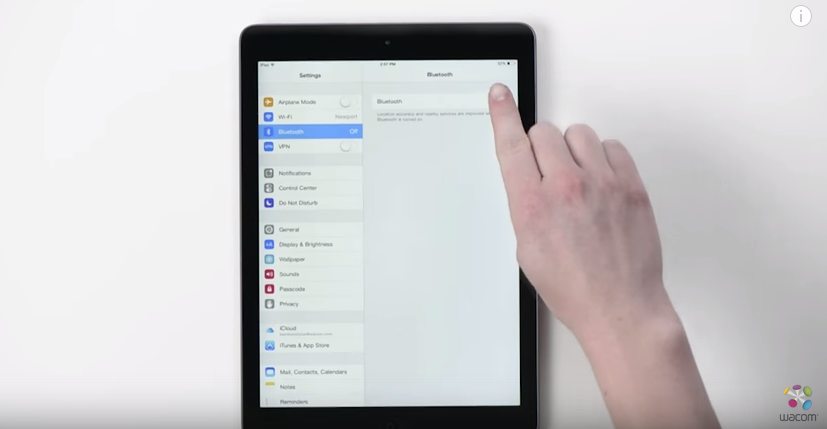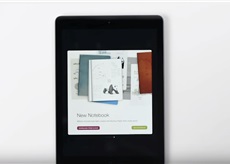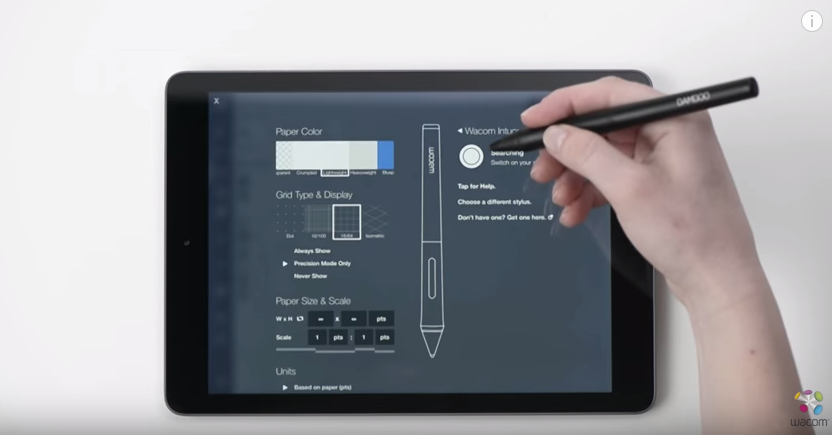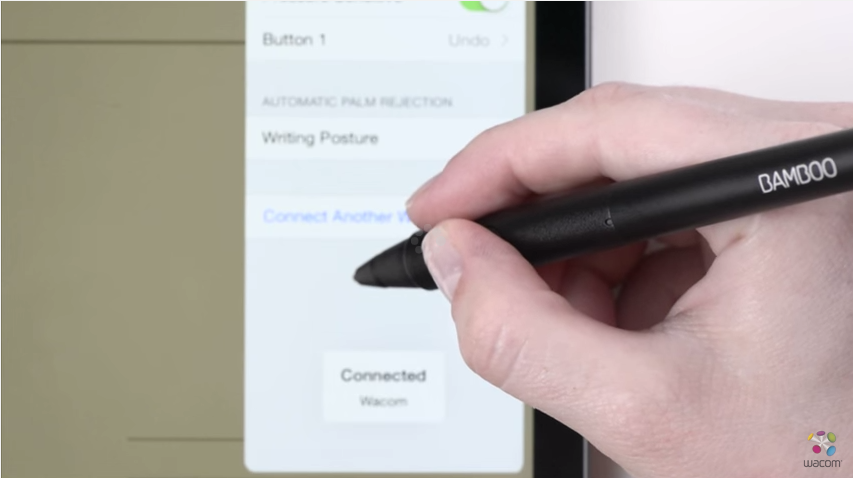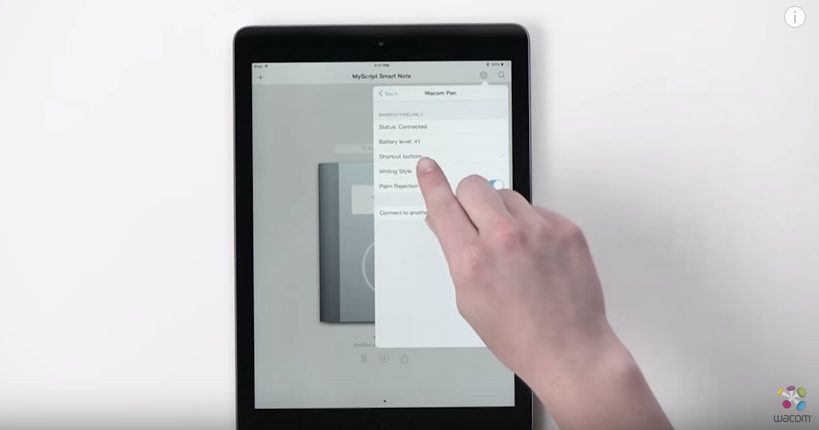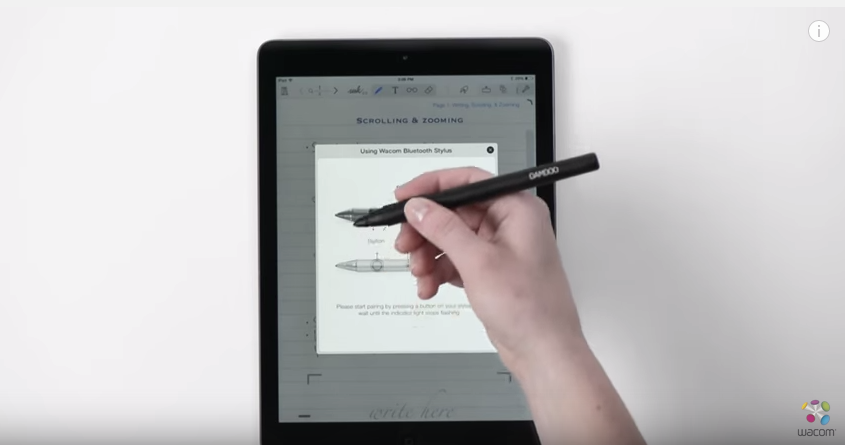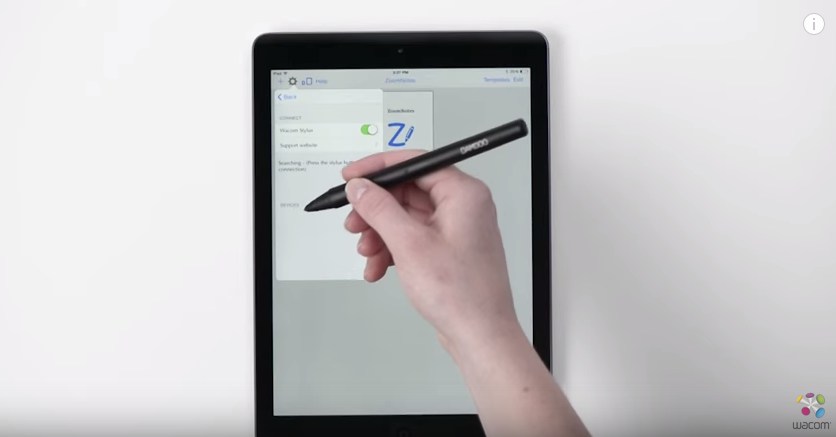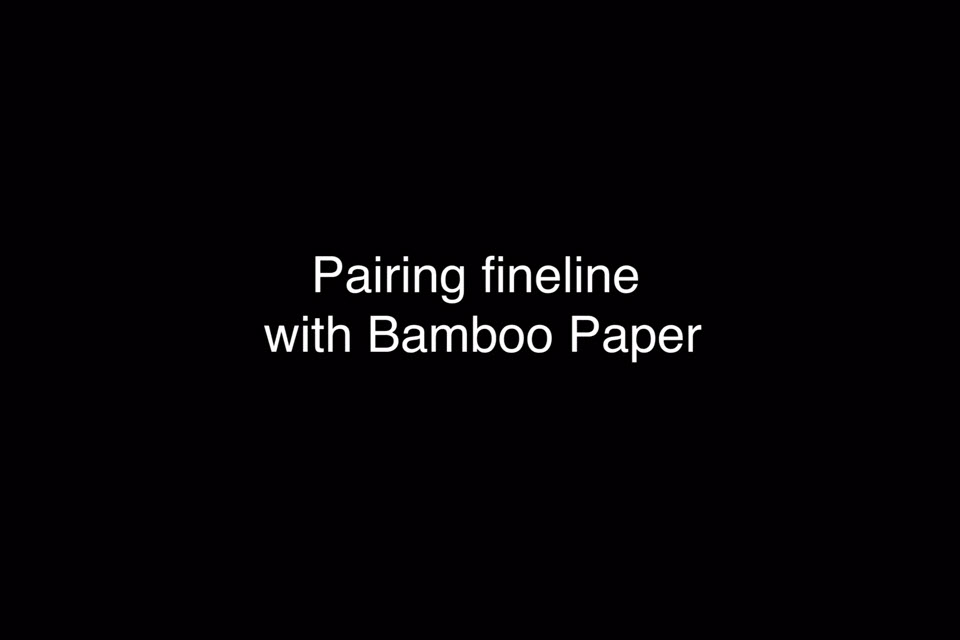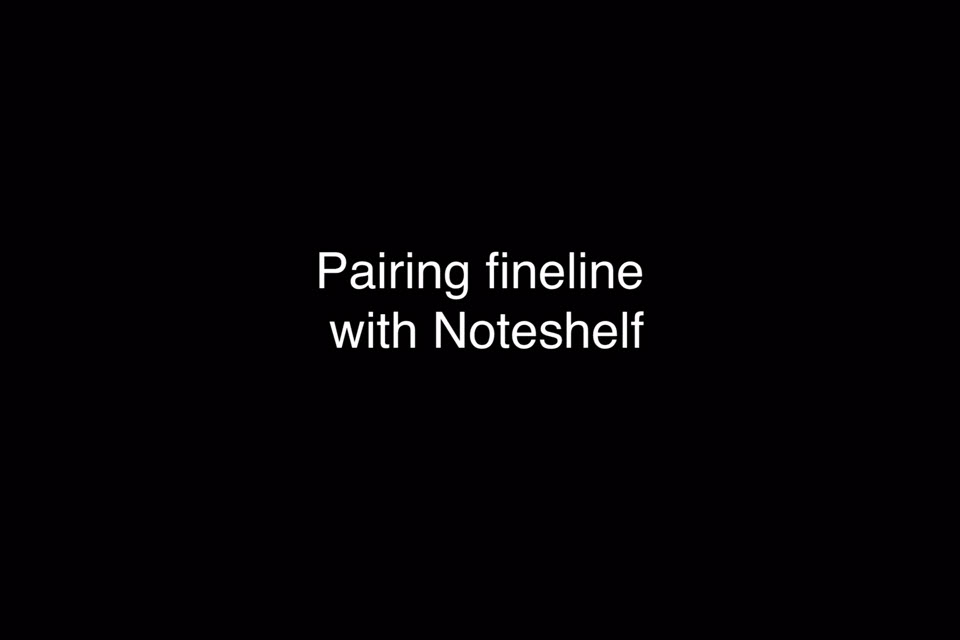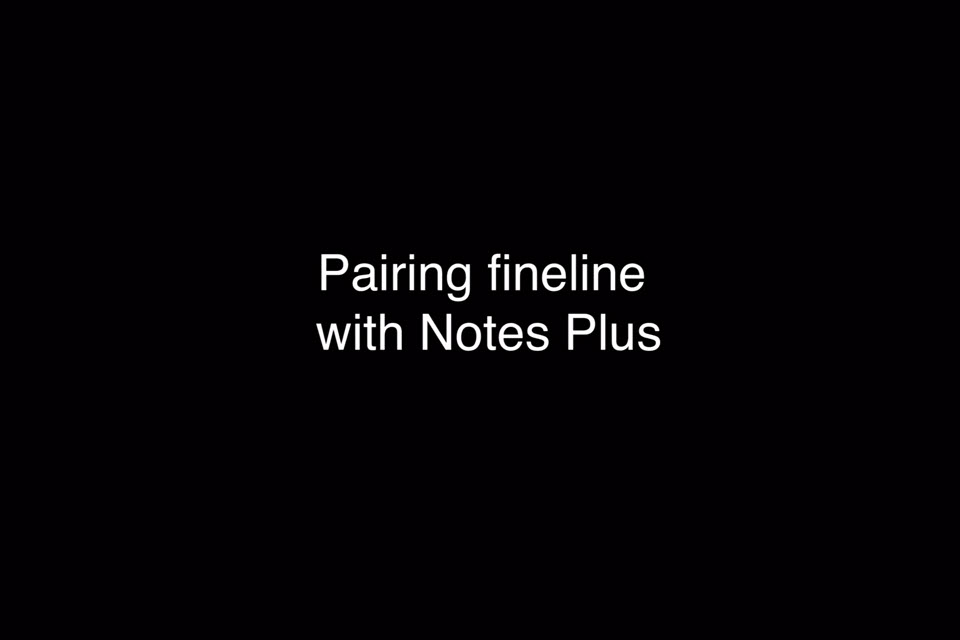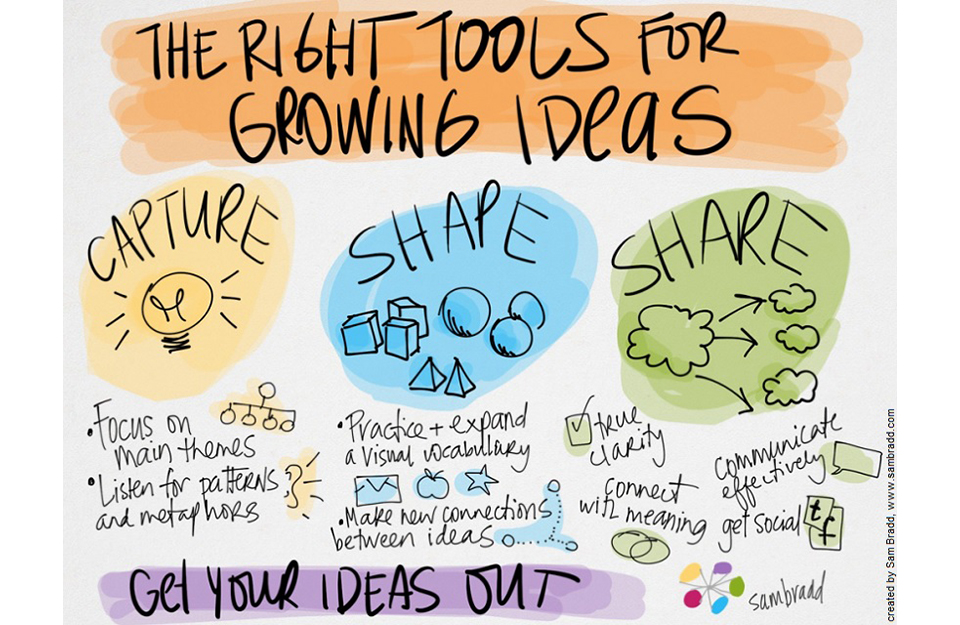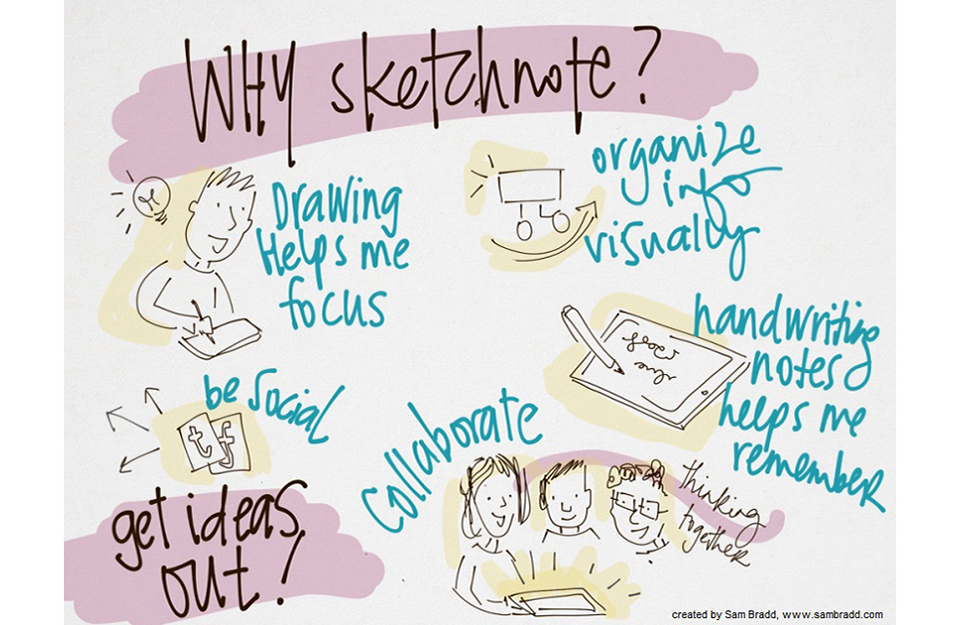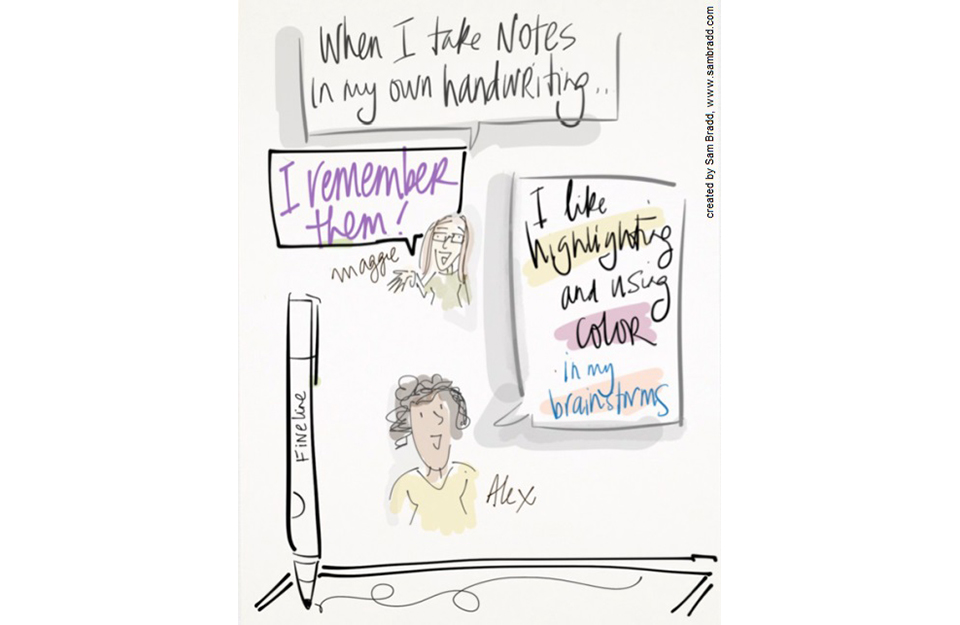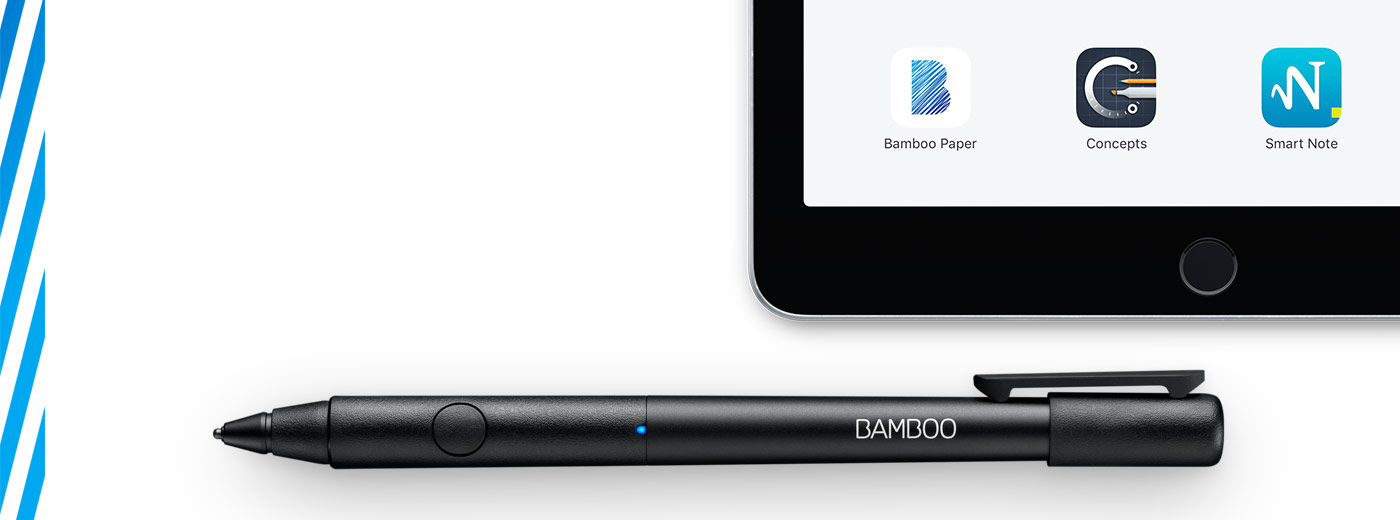
Get started with your Bamboo Fineline 2.
Here’s where to learn how to set up your stylus and pair it with some great apps. Below we have an easy step-by-step description for you and some videos to show how the app pairing works.
More info?
Go to the product page to learn more
about the Bamboo Fineline 2.
Get Started
Just scroll down to get started
with your Bamboo Fineline 2.
1st Generation?
To get started with a Bamboo Stylus
Fineline (1st generation) click here.

Step 1: Prepare your stylus

Charge your stylus by connecting it to your computer
or USB charger, using the cable provided.
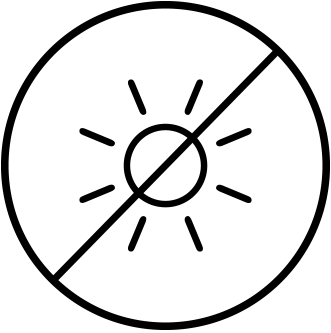
Your stylus is ready when the LED turns off.

Step 2: Prepare your iPad®
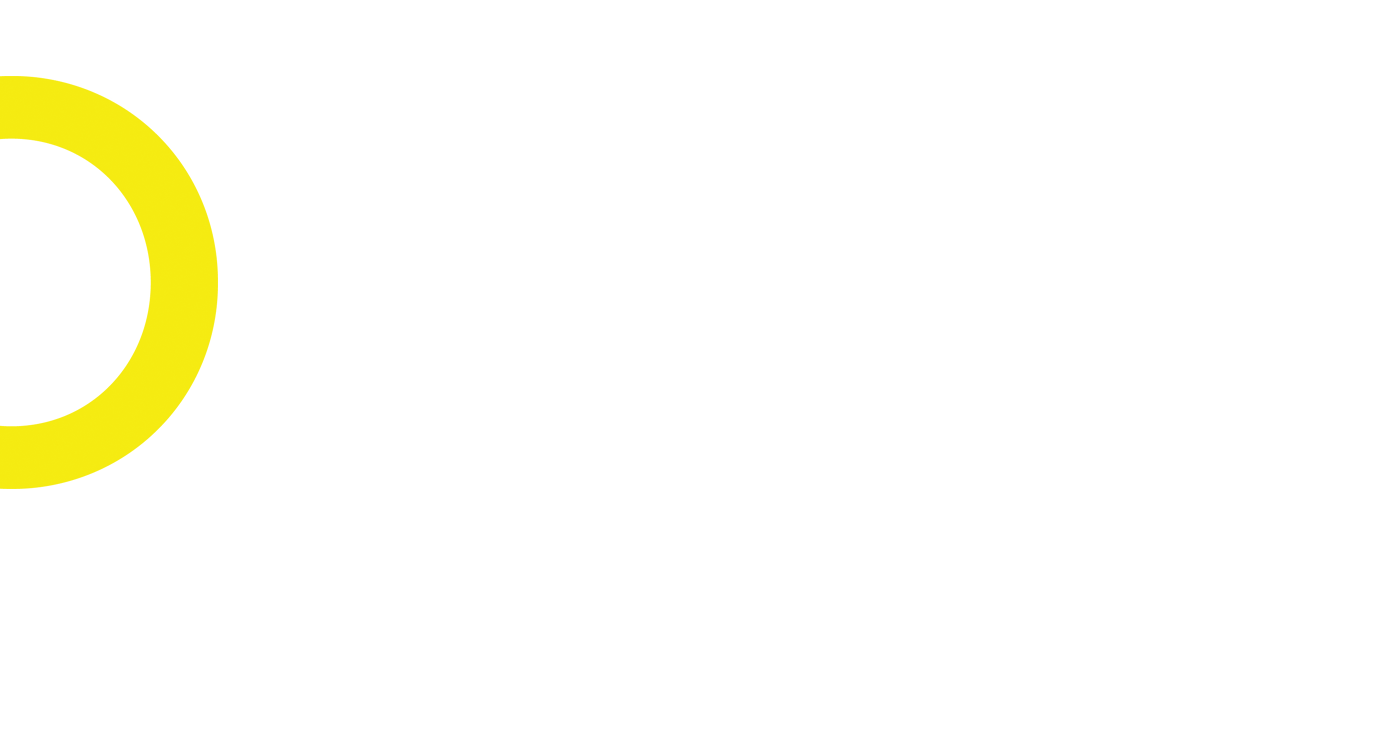
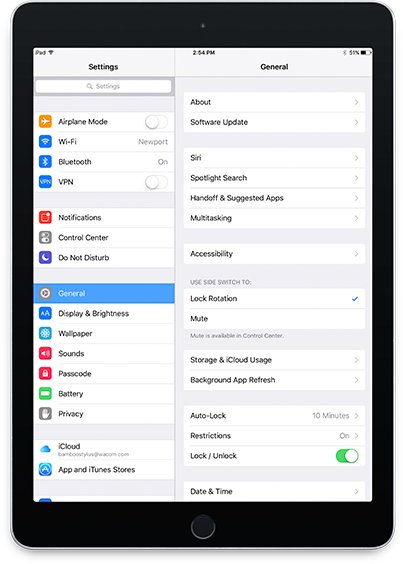
Open Your iPad settings
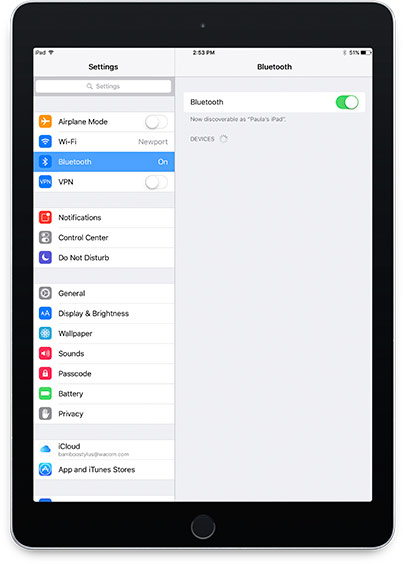
Activate Bluetooth® wireless
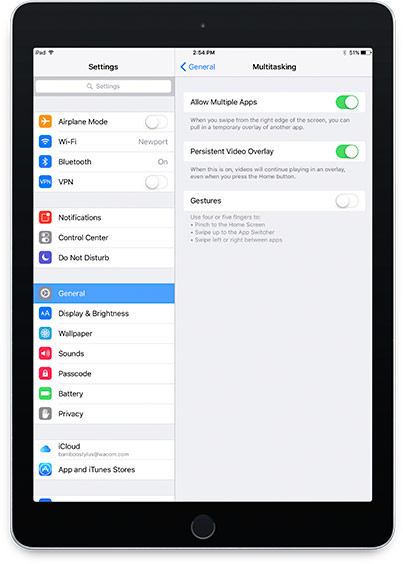
In "General" settings,
switch off "Gestures".

Step 3: Install a supporting app
To use your stylus, you need to download a Wacom stylus compatible app that must be paired with your stylus.
Next, install an app.
- Pressure-Sensitivity
- Palm-Rejection
- Shortcut-Functionality
-

Adobe® Capture
-

Adobe® Illustrator Draw
-

Adobe® Sketch
-

ArtRage
-
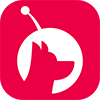
Astropad
-

Autodesk® SketchBook®
-

Bamboo™ Paper
-

Concepts
-
GoodNotes
-

ibisPaint X
-
MyScript Smart Note
-

Notes Plus
-

Noteshelf
-

PDFpen®2
-

Pixelmator
-

Procreate®*
-

Tayasui Sketches
-

Zen Brush
-

ZoomNotes
Step 4: Pair the app with your stylus
Scroll down for "how to" videos
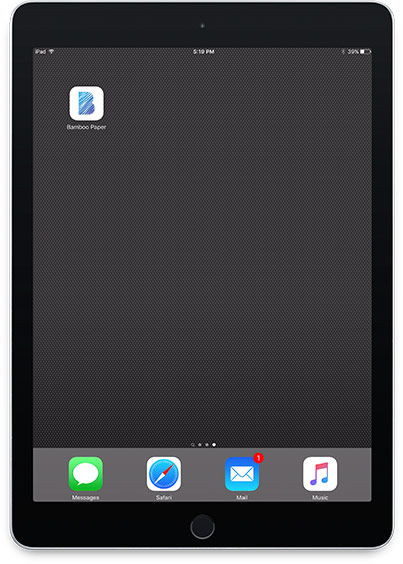
a) Open the app and find its Settings menu.
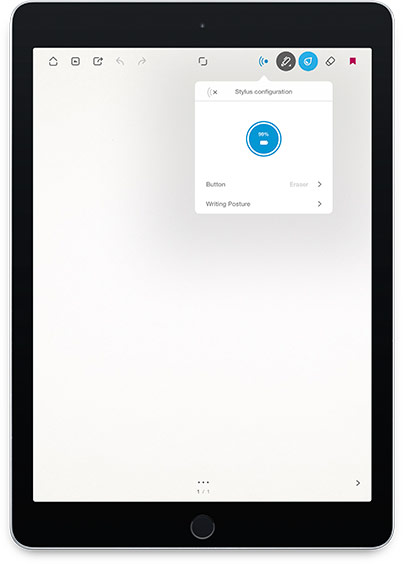
b) Open the Settings menu to enable the stylus support.
You may need to open a notebook to pair your stylus.
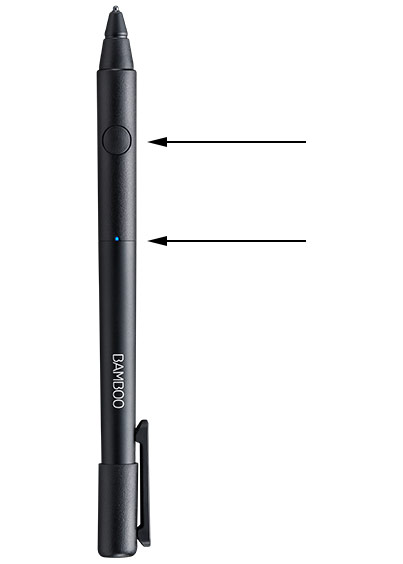
c) Press the button on your stylus. The LED starts blink
ing blue. Pairing is completed when the LED stays on.

Repeat steps a, b and c when pairing with another app for the first time.
Each time you re-enter an app, pair your stylus by pressing the button.
Pairing your fineline with popular apps.
-
How to pair your stylus with Bamboo Paper for daily use
-
How to pair your stylus with Bamboo Paper for the first time
-
How to pair your stylus with Concepts
-
How to pair your stylus with GoodNotes
-
How to pair your stylus with MyScript Smart Note
-
How to pair your stylus with Notes Plus
-
How to pair your stylus with ZoomNotes
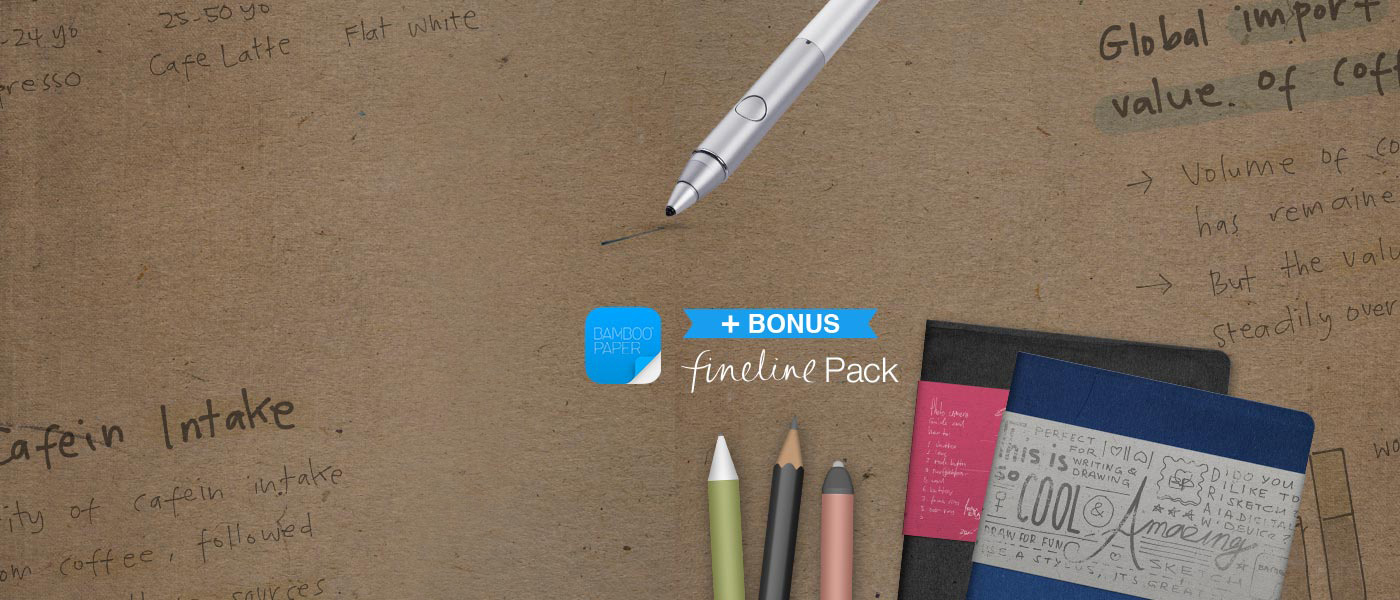
Pairing your Bamboo Fineline 2 with the Bamboo Paper app will unlock the bonus fineline pack.
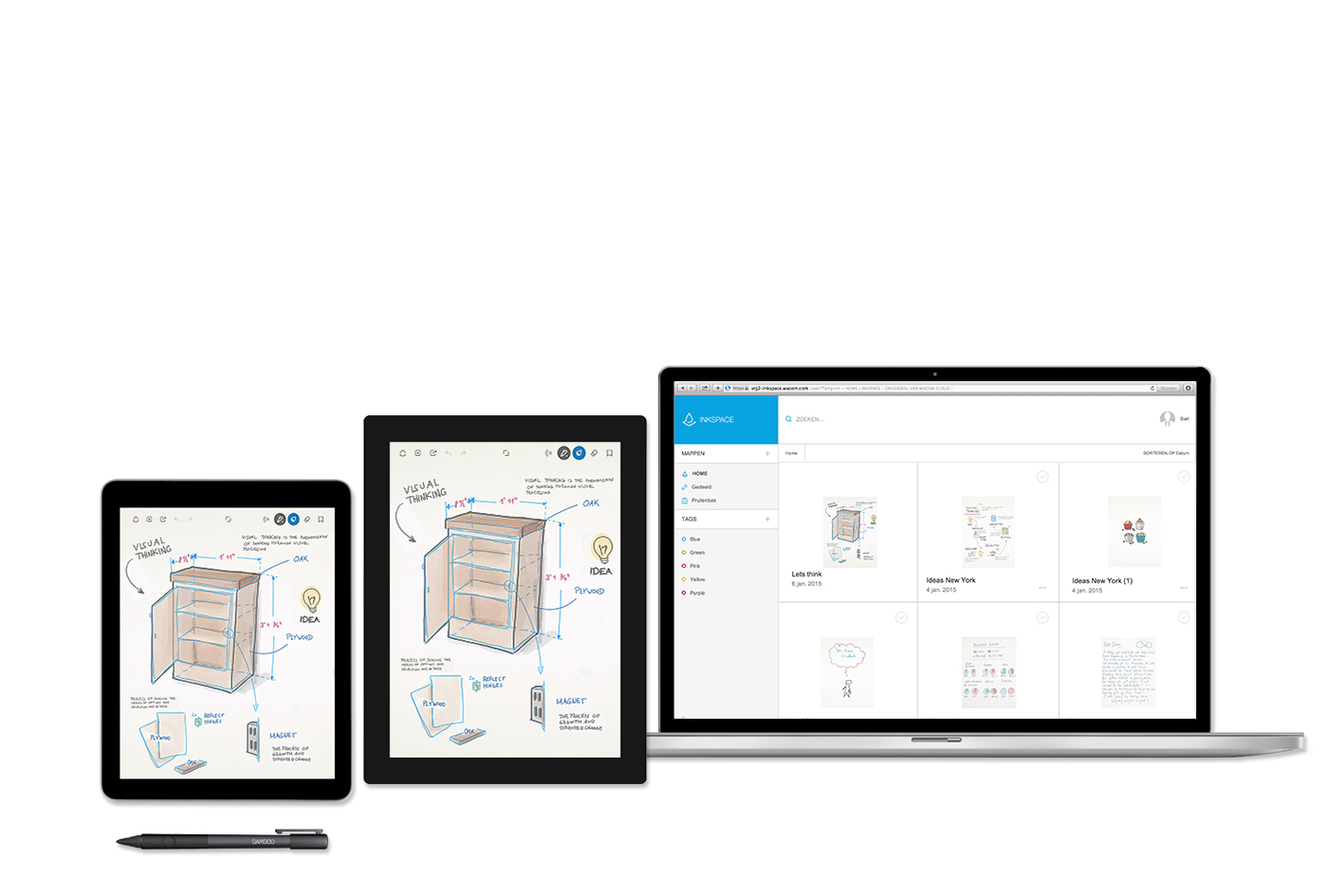
A natural ink experience
Turn your iPad into a paper notebook. Get Bamboo Paper and experience a seamless and natural ink experience on your iPad with your Bamboo Fineline 2. Inkspace, seamlessly integrated in Bamboo Paper, lets you view and share your notes, doodles and drawings with others through Inkspace from everywhere, anytime.How will you take your notes to a new level?
Need Help?
-
Visit our Support Section
Do you have a question or trouble with your product?