
เริ่มต้นกับ Wacom Intuos ของคุณ
คุณสามารถเริ่มต้นสร้างสรรค์ผลงานด้วย Wacom Intuos เครื่องใหม่ของคุณได้ง่ายๆ เพียงทำตามขั้นตอนด้านล่าง
ทำตามขั้นตอนด้านล่างเพื่อตั้งค่า
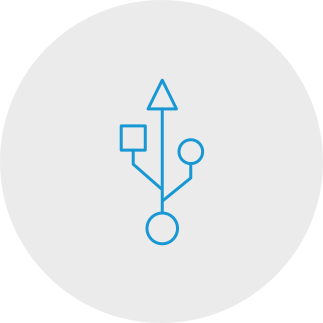
Step 1
Plug the USB cable into your tablet
and computer.
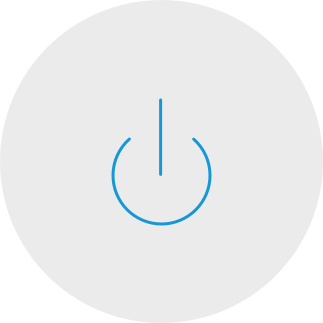
Step 3
Restart your computer (for Windows only, and not required for Mac and Chromebook) and follow the instructions to set up your Intuos and get your software*.
*To get your complimentary software you need to sign-in or create a Wacom ID and register your Intuos. Additional registration with software vendors might be required. Software compatibility depends on operating system.
How to install the Wacom driver on your Mac - Troubleshooting

เสียบแล้วใช้งาน เชื่อมต่อ Wacom Intuos ของคุณเข้ากับอุปกรณ์ Chromebook
กรุณาตรวจสอบว่าอุปกรณ์ Chromebook ของคุณใช้งานร่วมกันได้ Wacom Intuos ทำงานร่วมกับอุปกรณ์ Chromebook ที่สามารถรัน Chrome OS เวอร์ชันล่าสุดได้ (ต้องใช้ Kernel 4.4 +) เสียบสาย USB* เข้ากับแท็บเล็ตพร้อมปากกาและอุปกรณ์ Chromebook ของคุณตามลำดับ ไม่จำเป็นต้องดาวน์โหลดและติดตั้งไดรเวอร์ คุณพร้อมแล้วที่จะเพลิดเพลินไปกับข้อดีของการป้อนข้อมูลด้วยปากกาดิจิทัลบนอุปกรณ์ Chromebook ของคุณ
ดูรายการอุปกรณ์ Chromebook ที่สามารถใช้งานร่วมกันได้
*อุปกรณ์บางชนิดต้องมีการอัปเดตไดรเวอร์
*ในการดาวน์โหลดซอฟต์แวร์ฟรีของคุณ คุณจำเป็นต้อง
ลงชื่อเข้าใช้หรือสร้าง Wacom ID และลงทะเบียน Intuos ของคุณ บริษัทเจ้าของซอฟต์แวร์ อาจขอให้คุณลงทะเบียนเพิ่ม
ลงทะเบียน Wacom Intuos ของคุณ
หากคุณได้ติดตั้ง Wacom Intuos ของคุณแล้ว โปรดปฏิบัติตามคำแนะนำต่อไปนี้เพื่อลงทะเบียนอุปกรณ์ของคุณ
วิธีจับคู่ Wacom Intuos ของคุณผ่าน Bluetooth® เข้ากับคอมพิวเตอร์ของคุณ
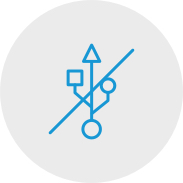
Step 1
Unplug your tablet
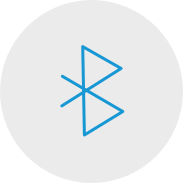
Step 2
Open the Bluetooth settings/
preferences on your computer.

Step 3
Press the power (middle) button of
your Intuos and the LED will start
blinking blue.
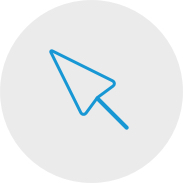
Step 4
On your computer, select “Wacom Intuos”
and then “Pair”.
เชื่อมต่อ Wacom Intuos กับอุปกรณ์ Android™ ของคุณ

Step 1
Check to make sure your Android device (smartphone, tablet) is compatible
See list of compatible Android devices
Step 2
Install firmware update to your computer via Wacom Desktop Center
Wacom support
Step 3
Get 3rd party OTG adapter that is appropriate for your device to attach to Intuos cable
See list of recommended adapters
สร้างสรรค์ผ่าน Wacom Intuos ในโหมด Android
เพื่อที่จะเพลิดเพลินไปกับพื้นที่สร้างสรรค์ที่ดีที่สุดบน Wacom Intuos ของคุณ (ดูเครื่องหมายสีน้ำเงินในกราฟิกด้านซ้าย) ตรวจสอบให้แน่ใจว่าอุปกรณ์วางอยู่ในแนวนอนในขณะที่สมาร์ทโฟนของคุณอยู่ในแนวตั้ง
Using Your Wacom Intuos
-
Setting up your Wacom Intuos tablet
-
Connecting your Wacom Intuos tablet via Bluetooth for Mac
-
Connecting your Wacom Intuos tablet via Bluetooth for Windows
-
Pairing your Wacom Intuos tablet with another computer
-
Customizing your Wacom Intuos tablet settings
-
Using your Wacom Pen 4K
-
Replacing nibs in your Wacom Pen 4K
-
Downloading software for your Wacom Intuos
Let’s get ready
-
CLIP STUDIO PAINT overview
-
Connecting the pen tablet and installing the driver
-
Downloading software, confirming the serial number and installing
-
Launching CLIP STUDIO PAINT and license registration
-
Pen tablet basics and settings
-
Choose a tool and draw in CLIP STUDIO PAINT
Let's create an illustration
-
The process of creating an illustration
-
Creating a new canvas, drafts and sketches
-
Inking
-
Coloring basics: Basic anime-style painting
-
Coloring variations: Mat painting
-
Coloring variations: Watercolor
Let's create a comic
-
The process of creating a comic
-
Creating a new canvas, resolution and layers
-
Drafting the comic
-
Text and Balloons
-
Sketching
-
Creating frames
-
Inking and speech bubbles
-
Background
-
Background (2)
-
Hand-drawn text
-
Effect lines
-
Decoration brushes
-
Toning patterns and Exporting
-
Coloring a comic
Creating a monochrome comic for print
-
Tips for creating a monochrome comic for print
CLIP STUDIO PAINT useful features
-
How to import traditional drawings and extract lines
-
Various rulers
-
3D drawing dolls
-
Drawing with vectors
-
Using materials from CLIP STUDIO ASSETS
Painting with Painter Essentials 8
-
Introduction to the Painter Essentials 7 User Interface
-
Introduction to the Painter Essentials 7 User Interface
-
Painting a full character
-
How to paint flowing hair
-
How to paint realistic lips
-
How to paint realistic eyes
-
Getting started with Auto-Painting
-
Adding hand painted details to an Auto-Painting
-
Sketching from a photo
วิดีโอเพื่อช่วยคุณเริ่มต้นการใช้งาน
เชื่อมต่อและดาวน์โหลดไดรเวอร์ + เริ่มใช้งาน Zoom & Teams

Connect & download driver

Start using Zoom

Start using Teams
แอป Bundled Education
ลงทะเบียนและดาวน์โหลด
เริ่มใช้งานแอป
Wacom Desktop Center
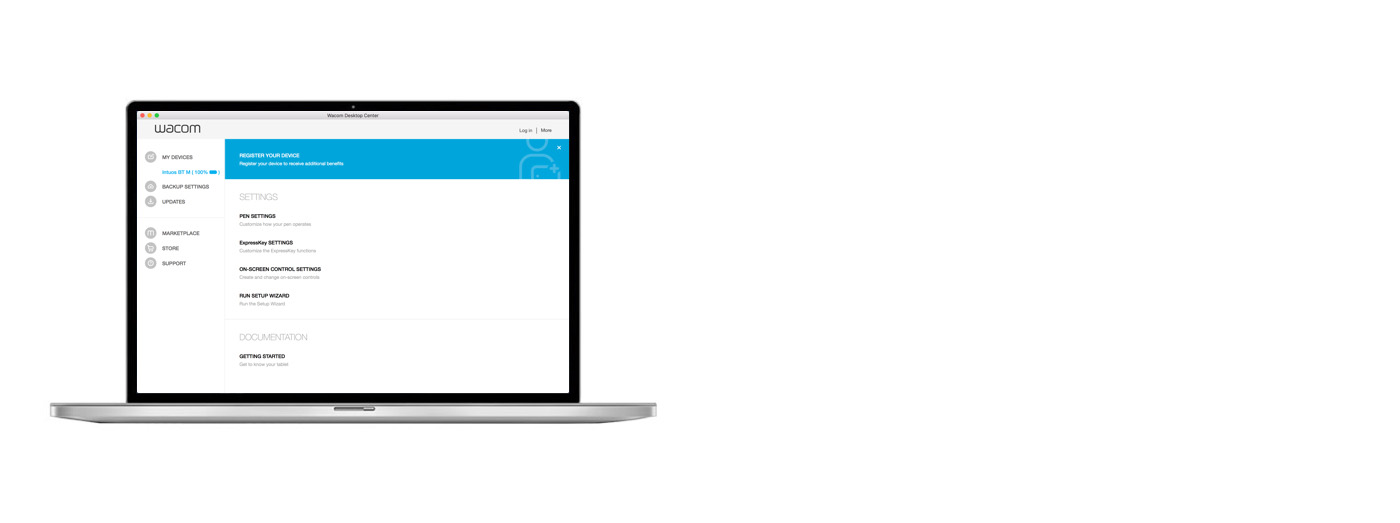
เปิด Wacom Desktop Center* เพื่อ:
✔ ปรับการตั้งค่าสำหรับ ExpressKeys, Radial Menu และเปลี่ยนปากกาได้ตามความต้องการ
✔ เข้าถึงวิธีใช้สำหรับผู้ใช้
✔ ดาวน์โหลดการอัปเดตไดรเวอร์/ซอฟต์แวร์/เฟิร์มแวร์
✔ ดูบทแนะนำการใช้งาน
*พร้อมใช้งานบน Windows PC และ Mac
Wacom 产品的清洁建议和指南
将 70% 或 75% 含量的异丙醇(外用酒精)倒在柔软的无绒布上可以安全地清洁所有 Wacom 产品。 用微湿的布轻轻擦拭 Wacom 产品坚固、无开孔表面(如数位屏外屏)或其他外部表面。 切勿使用漂白剂。 避免在任何开口处弄湿,亦勿将 Wacom 产品浸入任何清洁剂中。 有关其他提示,请参阅下面的内容,或联系您当地的Wacom 客服团队。
Accessories
Standard Nibs
5-pack of standard, replacement nibs that can be used with most Wacom pens.
Flex Nibs
This 5-pack of black, flex nibs gives you more “tooth” or friction on the tablet.
Felt Nibs
5-pack of white, felt replacement nibs.
Wacom Pen 4K
Experience both precision and control with a programmable pen featuring 4,096 levels of pressure sensitity and battery free EMR technology.

















































































