Pen tablets
Sketch, draw and edit images with a responsive pad, a precise pen and see your creations appear on screen.

Keeping these basic principles of photo editing in mind will help you edit your photos with confidence. Whether it’s learning how to crop properly or understanding the importance of how and when to retouch photos, follow these rules and your work will look sharper, more detailed and retain its quality.

It’s important to make a copy of the image you’re working on, firstly as a backup and secondly so you can go back and work on it again if you don’t like your edits or want to try a wholly different approach. Likewise, it’s vital to use layers when making edits while using photo editing software, leaving the underlying image untouched. This way you’ll always have a quick and easy reference point to see what the original looked like before you started tweaking colors, retouching specific areas and playing with contrast.
Cropping is one of the most basic photo editing tools found within software, but it’s also one of the most powerful. Learning how to use it properly will ensure you get rid of parts of an image that do not help tell a story, while emphasizing those that do. That can mean dropping large backgrounds from portrait or wildlife photography, or using specific sizes and aspect ratios to make a shot look tightly edited. A 6:5 ratio works well, with an image measuring 600 pixels across. Square crops are a striking alternative.
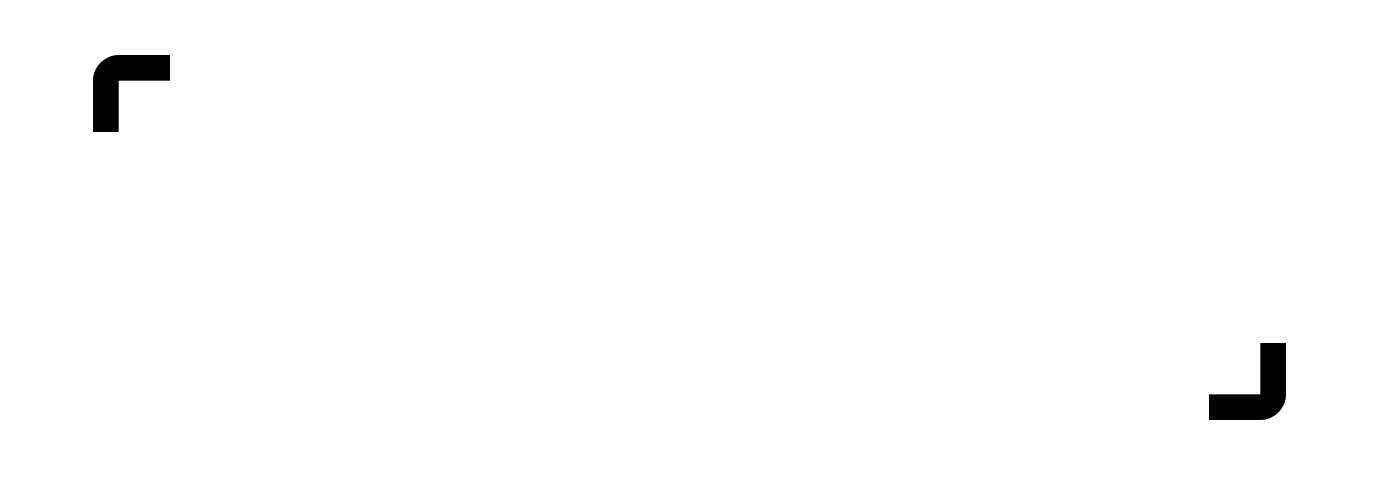
This might sound simple, but it’s vital to keep the same dimensions when resizing, or scaling, an image. That means that the width and height dimensions must stay the same to retain perspective and stop an image becoming warped or stretched. Enlarging images over 100 per cent will lead to them becoming pixelated, although it is possible to resize an image without losing quality by resampling. This changes the number of pixels in an image. You can also change the resolution within photo editing software to change the quality of the final image – web images tend to be at a lower resolution than print quality ones, for example.

Learning how to retouch skin and other aspects of an image is one of the most fun parts of photo editing. Mastering basic photo editing spot healing and clone tools can quickly clean up pictures and make them look a lot neater. However, such functions should be used sparingly. Overusing retouching techniques in portraits can quickly make subjects appear unrealistic, while too much cloning can make landscapes appear otherworldly, especially if you’re aiming to maintain a natural look. This rule applies to color and saturation too. Overdoing these can make an image look overly edited, leading you to return to the original and start again.
It's worth noting that all Wacom pen tablets offer pressure sensitivity which means that you have greater control when it comes to stroke width, opacity and intensity.
Making sure an image’s contrast is perfect should be top of the agenda of any photo editor. But using the basic photo editing tools to enhance a photo can often make the dark areas look too dark and light areas appear washed out. Instead, learn how to use levels and curves in your photo editing software. These will give you much greater control over an image’s contrast, allowing you to fix specific areas and specify the shadows and midtones as you see fit. Getting to grips with these functions will quickly make your photos ‘pop’ from the screen.

Learning how to calibrate your monitor for editing is an essential part of taking your photo manipulation skills to the next level. This can be done through your computer, or via dedicated hardware that assesses your screen to ensure that the colors you see on your display are perfect. That means you won’t experience any issues when printing pictures, only to find colors do not match on the page.
Wacom Intuos Pro is the perfect companion for better photo editing. This sleek tablet comes with the super-sensitive Wacom Pro Pen 2, enabling you to hone the finest details of your pictures. Built from premium materials and rigorously tested to professional standards, Wacom Intuos Pro is a sure step towards excellence in photo editing.
Recommended product

Wacom Intuos Pro
Sketch, draw and edit images with a responsive pad, a precise pen and see your creations appear on screen.

Sketch, draw and edit images with a responsive pad, a precise pen and see your creations appear on screen.

Draw, design and create directly on a high resolution screen with a precise pen.

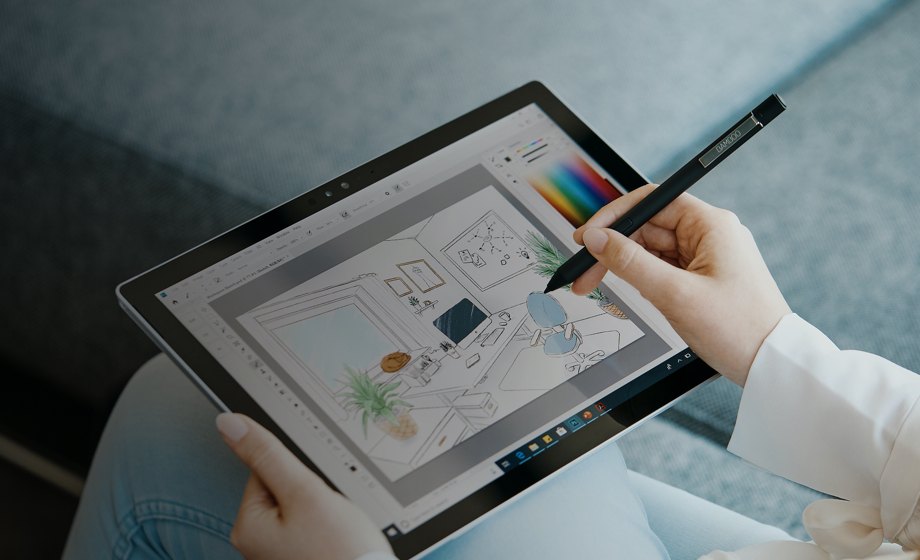
Wacom’s vision is to bring people and technology closer together through natural interface technologies. This has made it the world’s leading manufacturer of interactive pen tablets and displays as well as of digital styli and solutions for saving and processing digital signatures. The advanced technology of Wacom’s intuitive input devices has been used to create some of the most exciting digital art, films, special effects, fashion and designs around the world and provides business and home users with their leading interface technology to express their personality. Founded in 1983, Wacom is a global company based in Japan (Tokyo Stock Exchange 6727) with subsidiaries and affiliate offices around the world to support marketing and distribution in over 150 countries.