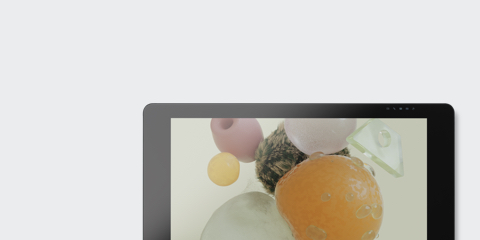
Want more?
Check out the Wacom Cintiq Pro

Follow the steps below to setup and start getting creative with MobileStudio Pro.
Live. Dare. Create.
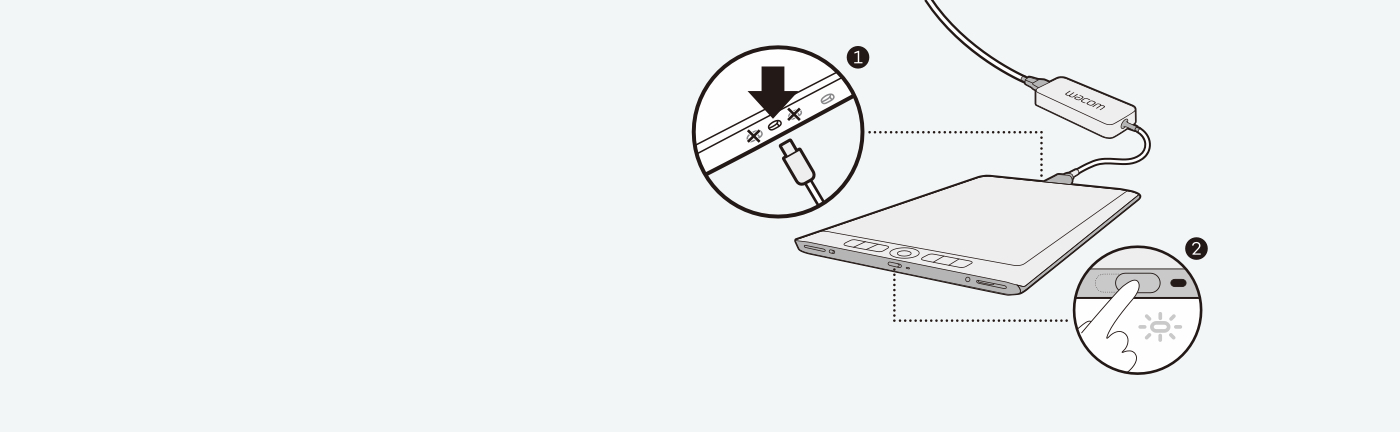
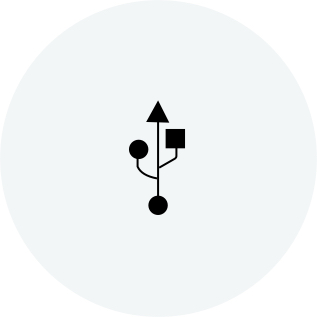
Setup Windows 10.
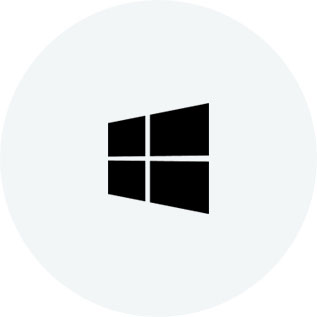
Follow instructions on screen in Setup Wizard.
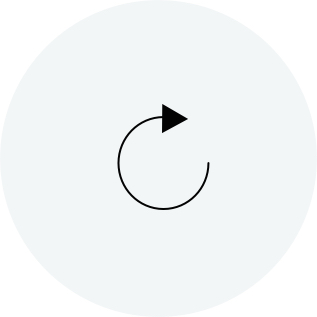
Now you can start personalizing your computer.

Setup a Wacom ID and be the first to know exciting Wacom promotions and other news. Get free tutorials from creative experts, and more.
You can register your MobileStudio Pro any time. Just follow these three easy steps.
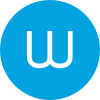
Open your Wacom Desktop Center. Select Wacom MobileStudio Pro from My Devices and click in the blue registration field.
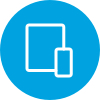
Sign-in or create your Wacom ID.
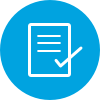
You'll be automatically recognized and registered.
All Wacom products can be safely cleaned with 70 or 75 percent isopropyl alcohol (rubbing alcohol) when applied to a soft lint free cloth. Lightly wipe the moistened cloth on the hard, nonporous surfaces of your Wacom product, such as the display, or other exterior surfaces. Don't use bleach. Avoid getting moisture in any opening, and don't submerge your Wacom product in any cleaning agents. See below for additional tips or please contact your regional Wacom customer service team.
Protect your Wacom Intuos Pro, Cintiq Pro, Cintiq, or MobileStudio Pro with the durable, water-resistant Wacom Soft Case Large.
Wacom Color Manager gives you precision color calibration, better image quality and improved uniformity across your entire workflow.
Save time on common creative tasks with the ExpressKey™ Remote's set of 17 customizable buttons and Touch Ring.
Designed with 3D creativity in mind, the Wacom Pro Pen 3D provides full navigational control in 3D.
Choose from three adjustable positions to suit your posture and workstation - so you can work in complete comfort.
10 standard pen nibs for Wacom Pro Pen 2, and Wacom Pro Pen 3D.
10 felt pen nibs for Wacom Pro Pen 2, and Wacom Pro Pen 3D.
Exceptional pen performance: Wacom Pro Pen 2 features 8,192 levels of pressure sensitivity, tilt-response and virtually lag-free tracking.
Tap into the power of your Mac or PC by connecting it to Wacom Cintiq Pro 13/16 or Wacom MobileStudio Pro with Wacom Link™ Plus.