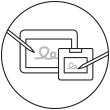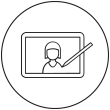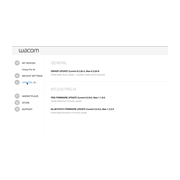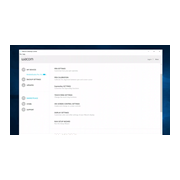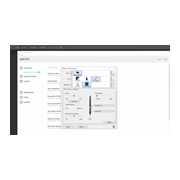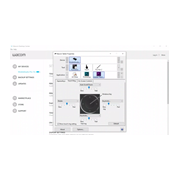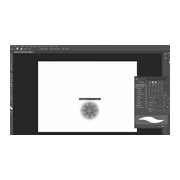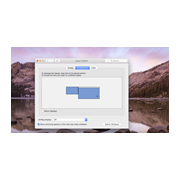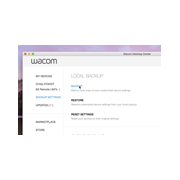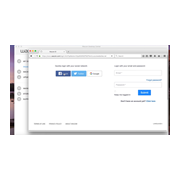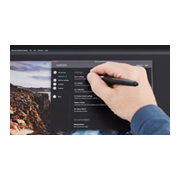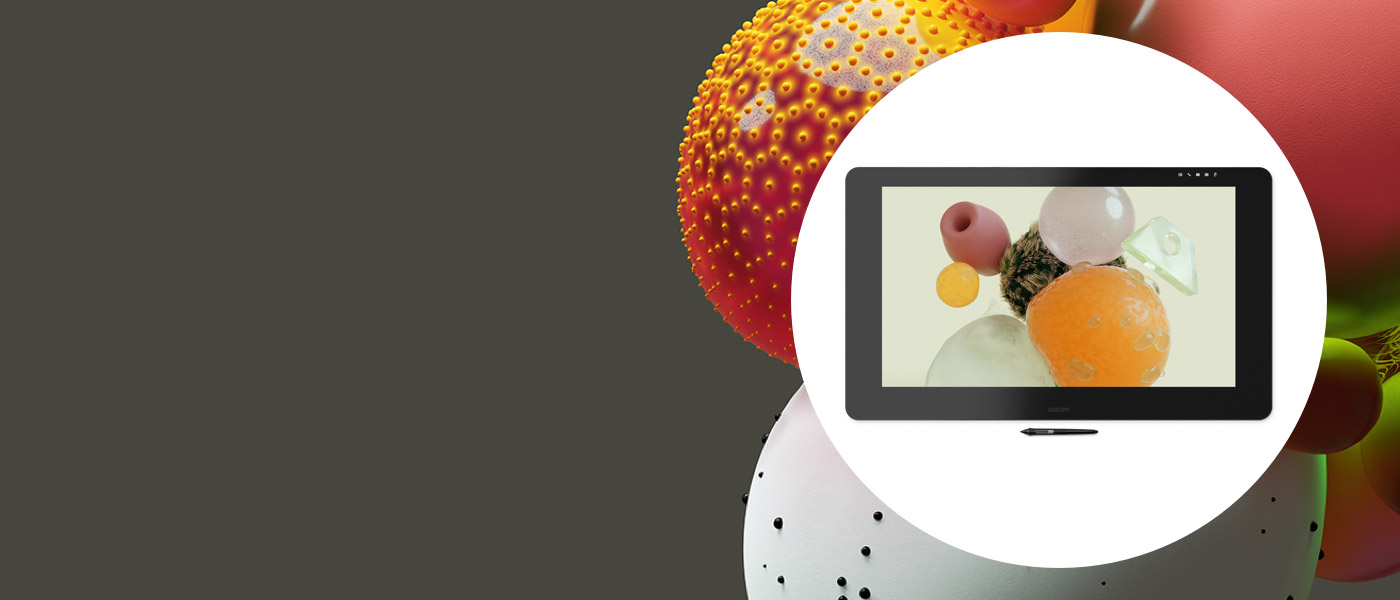
เริ่มต้นกับ Wacom Cintiq Pro เครื่องใหม่ของคุณ
คุณสามารถเริ่มใช้งาน Wacom Cintiq Pro ได้ง่ายๆ และเมื่อได้ลองสัมผัส คุณจะรู้สึกถึงพลังแห่งการสร้างสรรค์บนหน้าจอในทันที
หากคุณมีโมเดลใหม่อย่าง Wacom Cintiq Pro 16 นิ้ว ( DTH-167 ) กรุณาเยี่ยมชมที่นี่
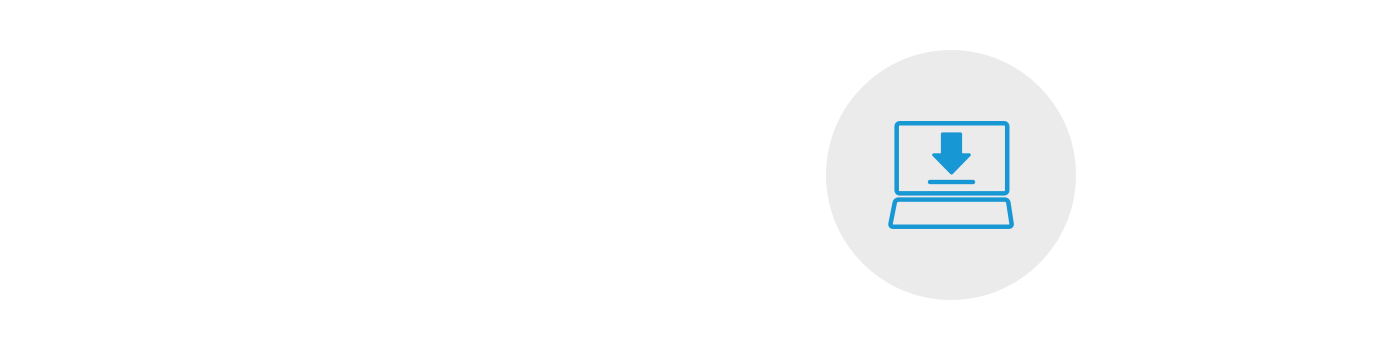
ขั้นตอนที่ 1
ปฏิบัติตามคำแนะนำในคู่มือเริ่มต้นอย่างรวดเร็วของคุณ
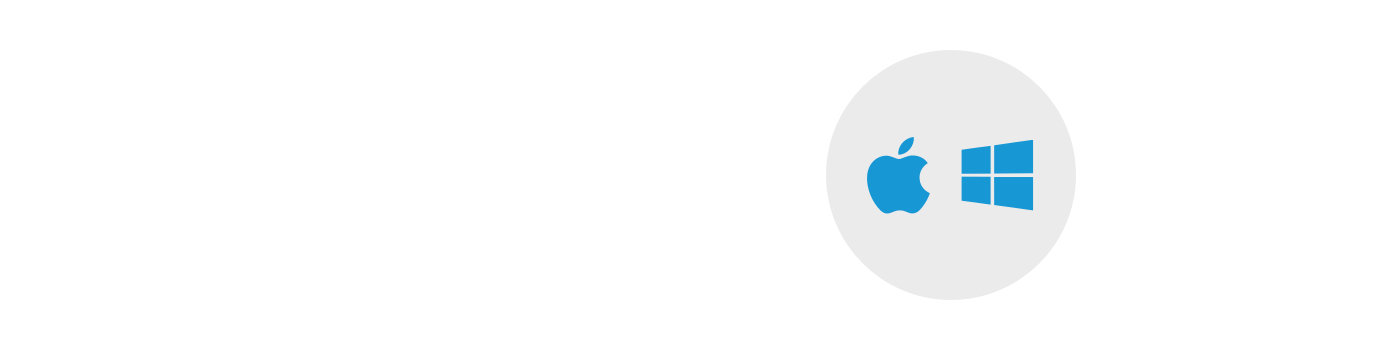
ขั้นตอนที่ 2
ดาวน์โหลดไดรเวอร์ล่าสุด
ดาวน์โหลดสำหรับ Mac
::ก่อน
::หลัง
*สำหรับ Mac: ติดตั้งไดรเวอร์ โดยต้องใช้การตั้งค่าความปลอดภัยและความเป็นส่วนตัว
กรุณาเยี่ยมชมที่นี่
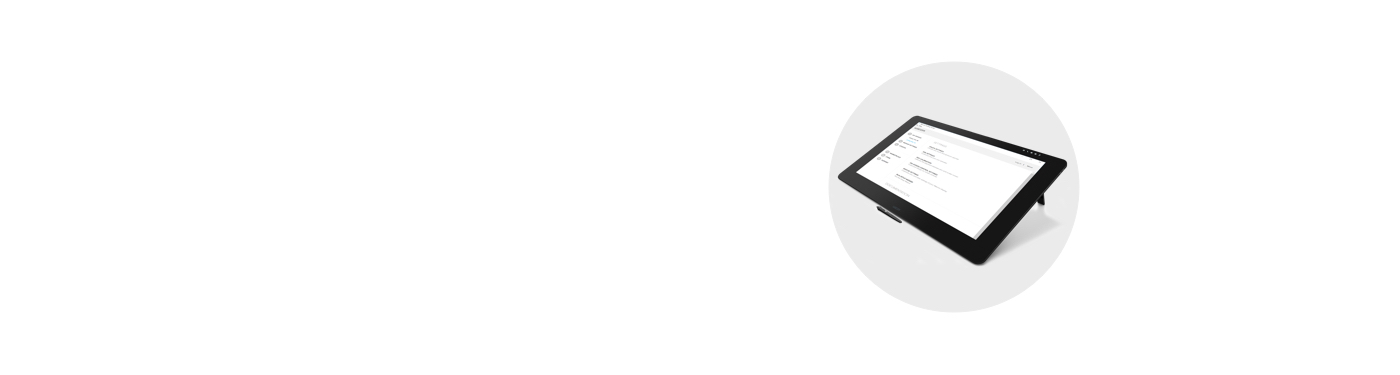
ขั้นตอนที่ 3
ปฏิบัติตามคำแนะนำบนหน้าจอทีละขั้นตอน
การใช้งาน Cintiq Pro ของคุณ
-
การติดตั้ง Wacom Cintiq Pro 13 และ 16 เข้ากับคอมพิวเตอร์ของคุณ
-
การกำหนดค่า Wacom Cintiq Pro 13 และ 16 ด้วยจอมอนิเตอร์อื่นใน Windows
-
การกำหนดค่า Wacom Cintiq Pro 13 และ 16 ด้วยจอมอนิเตอร์อื่นใน Mac
-
อัปเดตไดรเวอร์และเฟิร์มแวร์
-
เข้าถึงและใช้งาน Wacom Desktop Center
-
วิธีจับปากกา Wacom
-
การเปลี่ยนปลายปากกาของ Wacom Pro Pen 2
-
วิธีตั้งค่าและใช้งานปุ่มปากกา Wacom
-
วิธีตั้ง ExpressKey เป็น Modifer
-
วิธีตั้ง ExpressKey เป็น Keystroke
-
วิธีตั้งค่าและใช้งาน Touch Ring
-
วิธีตั้งค่าและใช้งาน On-screen Control
-
วิธีตั้งค่าและใช้งานการสลับหน้าจอ
-
วิธีสำรองข้อมูลและเรียกคืนการตั้งค่า
-
วิธีสร้าง ID Wacom
-
วิธีใช้การควบคุมบนหน้าจอกับตัวปรับแต่ง
Wacom Desktop Center
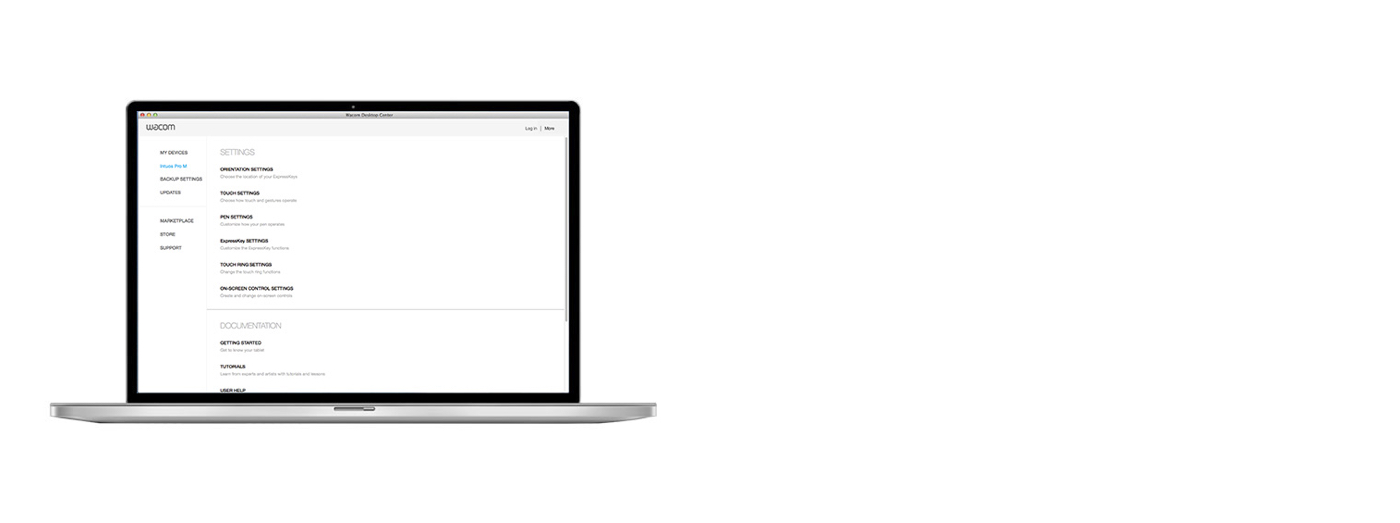
เปิด Wacom Desktop Center เพื่อปรับแต่ง Cintiq Pro ของคุณ
✓ กำหนดค่าสำหรับการแสดงผล สี เมนูวงกลม สวิตช์ปากกา และอีกมากมายด้วยคุณตัวเอง
✓ เข้าถึงคู่มือผู้ใช้และข้อมูลผลิตภัณฑ์ที่สำคัญ
✓ อัพเดตไดรเวอร์/ซอฟต์แวร์/เฟิร์มแวร์ของคุณ
✓ เข้าถึงบทสอนการใช้งาน
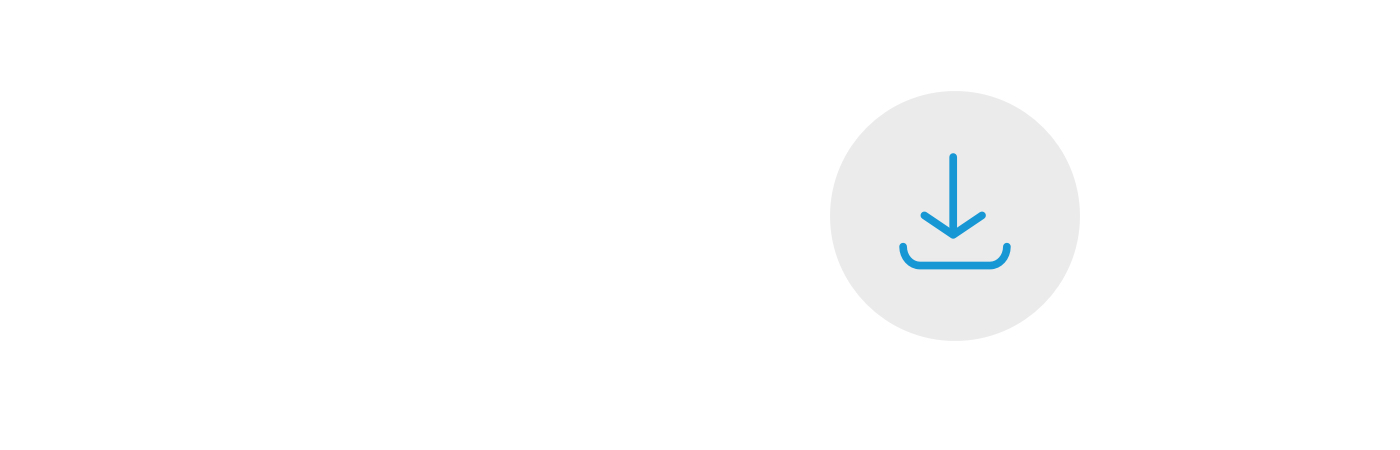
ไดรเวอร์ Wacom
จำเป็นต้องติดตั้งไดรเวอร์ Wacom รุ่นล่าสุดเพื่อให้ Cintiq Pro ทำงานอย่างถูกต้อง หากต้องการอัพเดตหรือติดตั้งไดรเวอร์ Wacom ใหม่ โปรดดูแท็บอัพเดตของ Wacom Desktop Center ของคุณ
ลงทะเบียน Wacom Cintiq Pro ของคุณ
หากคุณยังไม่ได้ติดตั้ง Wacom Cintiq Pro ของคุณ โปรดปฏิบัติตามคำแนะนำต่อไปนี้เพื่อดำเนินการติดตั้งให้เสร็จสมบูรณ์และลงทะเบียนอุปกรณ์ของคุณ
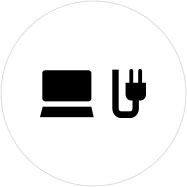
ขั้นตอนที่ 1
เชื่อมต่อ Wacom Cintiq Pro ของคุณกับพีซีหรือ Mac โดยใช้สายเคเบิลแบบ 3-in-1
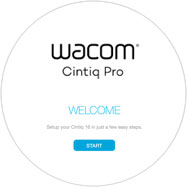
ขั้นตอนที่ 2
ทำตามคำแนะนำในหน้าจอวิซาร์ดการตั้งค่าแล้วคลิกที่ "ลงทะเบียน"
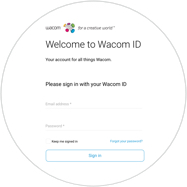
ขั้นตอนที่ 3
ลงชื่อเข้าใช้หรือสร้าง Wacom ID ของคุณ
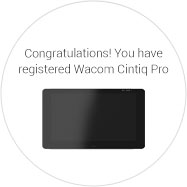
ขั้นตอนที่ 4
อุปกรณ์จะรู้จัก Wacom Cintiq Pro ของคุณโดยอัตโนมัติ
หากคุณได้ติดตั้ง Wacom Cintiq Pro ของคุณแล้ว โปรดปฏิบัติตามคำแนะนำต่อไปนี้เพื่อลงทะเบียนอุปกรณ์ของคุณ
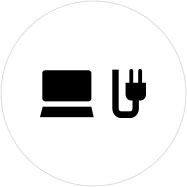
ขั้นตอนที่ 1
เชื่อมต่อ Wacom Cintiq Pro ของคุณกับพีซีหรือ Mac โดยใช้สายเคเบิลแบบ 3-in-1
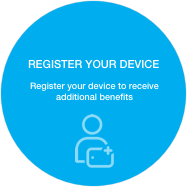
ขั้นตอนที่ 2
เปิด Wacom Desktop Center ของคุณ เลือก My Devices/Wacom Cintiq Pro แล้วคลิกที่ฟิลด์ลงทะเบียนสีน้ำเงิน
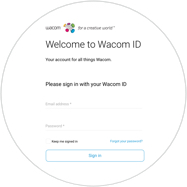
ขั้นตอนที่ 3
ลงชื่อเข้าใช้หรือสร้าง Wacom ID ของคุณ
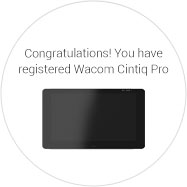
ขั้นตอนที่ 4
อุปกรณ์จะรู้จัก Wacom Cintiq Pro ของคุณโดยอัตโนมัติ
คำแนะนำและแนวทางสำหรับการทำความสะอาดผลิตภัณฑ์ Wacom ของคุณ
ผลิตภัณฑ์ Wacom ทั้งหมดสามารถทำความสะอาดได้อย่างปลอดภัยด้วยไอโซโพรพิลแอลกอฮอล 70 หรือ 75 เปอร์เซ็นต์ (รับบิ้งแอลกอฮอล์) โดยใช้กับผ้านุ่มที่ไม่เป็นขุย ใช้ผ้าชุบน้ำหมาดเช็ดเบา ๆ บนพื้นผิวที่แข็ง และไม่มีช่องของผลิตภัณฑ์ Wacom เช่น จอแสดงผลหรือพื้นผิวภายนอกอื่น ๆ อย่าใช้น้ำยาฟอกขาว หลีกเลี่ยงการทำให้ช่องที่เปิดเปียกชื้น และห้ามจุ่มผลิตภัณฑ์ Wacom ลงในสารทำความสะอาดใด ๆ ดูเคล็ดลับเพิ่มเติมด้านล่าง หรือติดต่อทีมบริการลูกค้าของ Wacom ในภูมิภาคของคุณ
อุปกรณ์เสริม
คีย์บอร์ด Bluetooth ของ Wacom
ส่วนเสริมที่สมบูรณ์แบบสำหรับ Cintiq Companion คีย์บอร์ด Bluetooth® ใช้งานสะดวกสบาย สำหรับใช้งานกับ Windows พร้อมด้วยแบตเตอรี่ Li-ion ที่ชาร์จใหม่ได้และใช้งานได้ยาวนาน
Wacom Link
ใช้ประโยชน์จากประสิทธิภาพการทำงานของ Mac หรือ PC โดยการเชื่อมต่อ Wacom MobileStudio Pro ของคุณกับ Mac หรือ PC ด้วย Wacom Link ใช้ขั้วต่อ USB ชนิด C (เพื่อประสิทธิภาพสูงสุด) หรือ Mini DisplayPort และ USB-A เพื่อเชื่อมต่อ
ปลายปากกา Wacom มาตรฐาน
Wacom Color Manager พร้อม X-Rite
ที่ออกแบบมาเพื่อ 27QHD โดยเฉพาะเพื่อให้คุณสามารถปรับเทียบสีได้อย่างแม่นยำพร้อมให้คุณภาพของภาพที่ดีขึ้นและมีความสม่ำเสมอมากขึ้นในอุปกรณ์ที่ใช้งานง่ายเพื่อให้สามารถปรับทุกอย่างในการทำงานของคุณ
ขาตั้ง Wacom
ปรับระดับได้ที่มีให้เลือกใช้ทั้งหมดสามตำแหน่ง เพื่อให้เหมาะกับท่วงท่าการทำงานและพื้นที่ทำงานของคุณ คุณจึงทำงานได้อย่างสะดวกสบายที่สุด
Wacom Pro Pen 2 พร้อมเคสปากกา
ปากกาที่มาพร้อมประสิทธิภาพที่เหนือกว่า: Wacom Pro Pen 2 รองรับแรงกด 8,192 ระดับ ตอบสนองต่อการเอียง และมีระบบติดตามการลากเส้นที่ลื่นไหล
Wacom Link Plus (สำหรับ Wacom Cintiq Pro 13 และ 16)
ใช้ประโยชน์จากศักยภาพของ Mac หรือ PC ของคุณด้วยการเชื่อมต่อกับ Wacom Cintiq Pro 13 หรือ 16 ด้วย Wacom Link Plus รองรับความละเอียด 4K
ซอฟต์เคส Wacom ขนาดกลาง
ปกป้อง Wacom Intuos Pro, Cintiq Pro หรือ MobileStudio Pro ของคุณด้วยซอฟต์เคส Wacom ขนาดกลาง ชนิดกันน้ำได้และใช้งานทนทาน