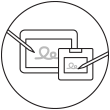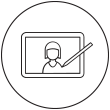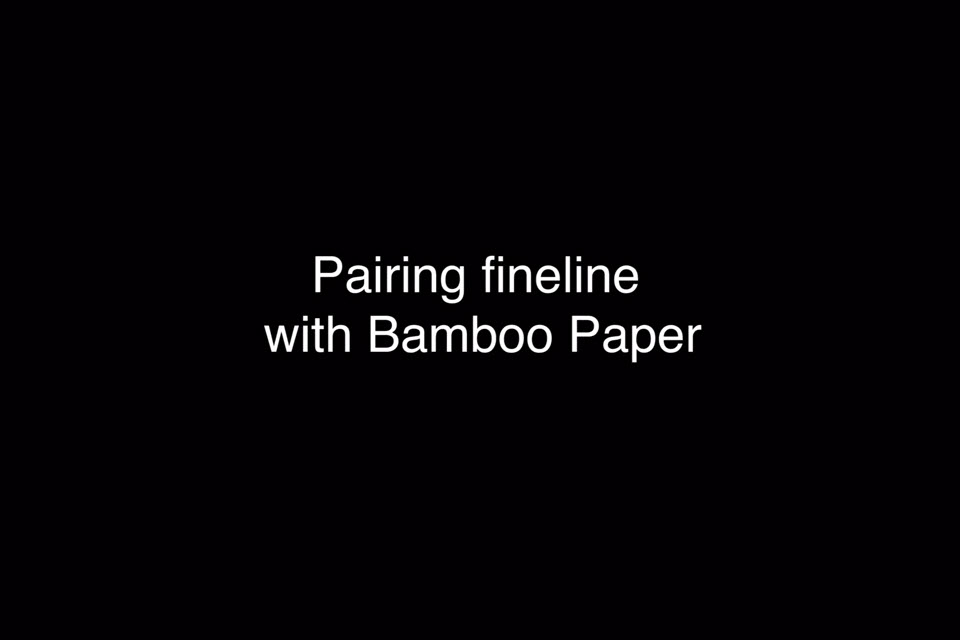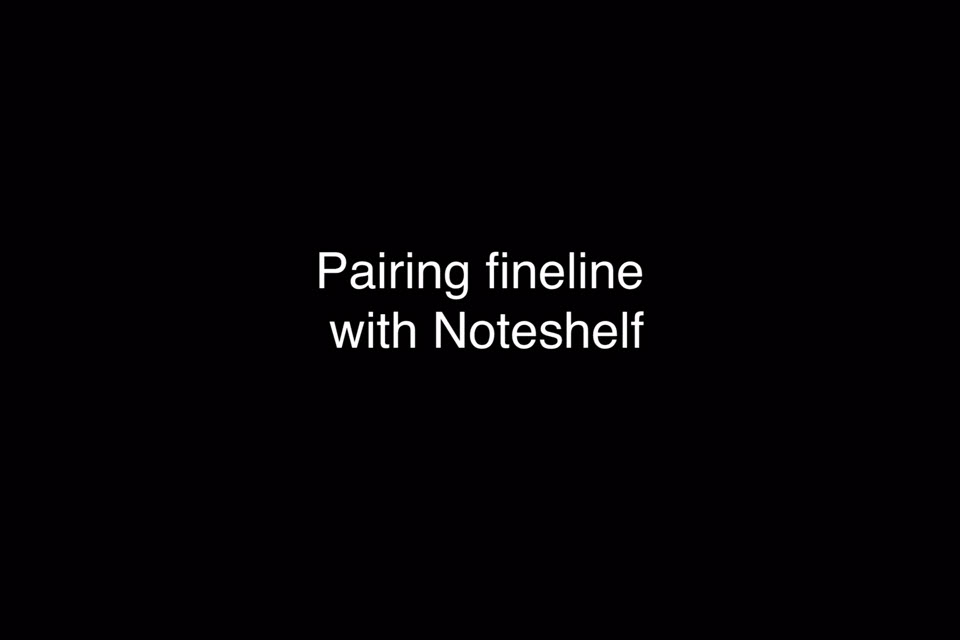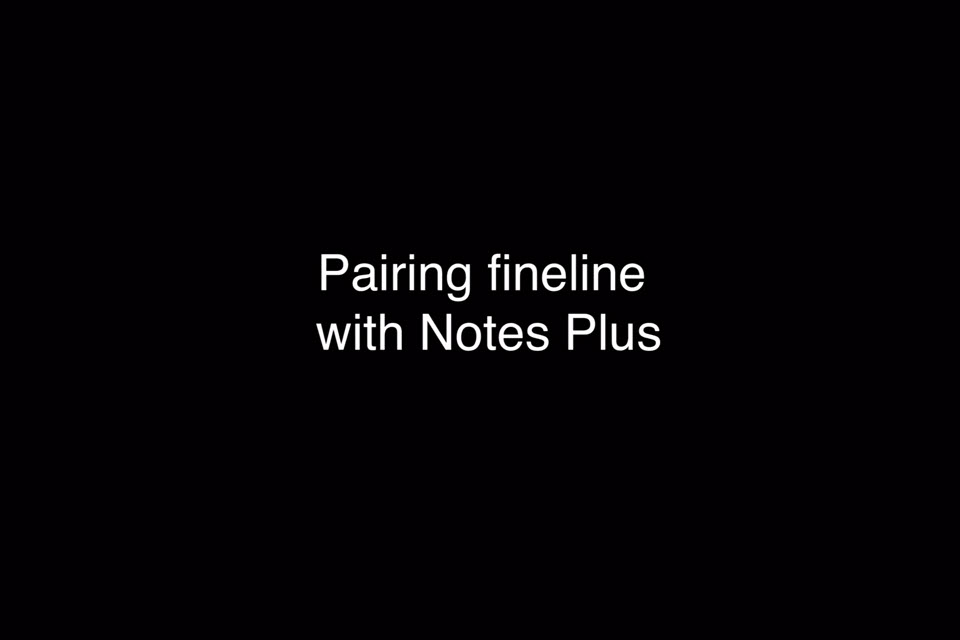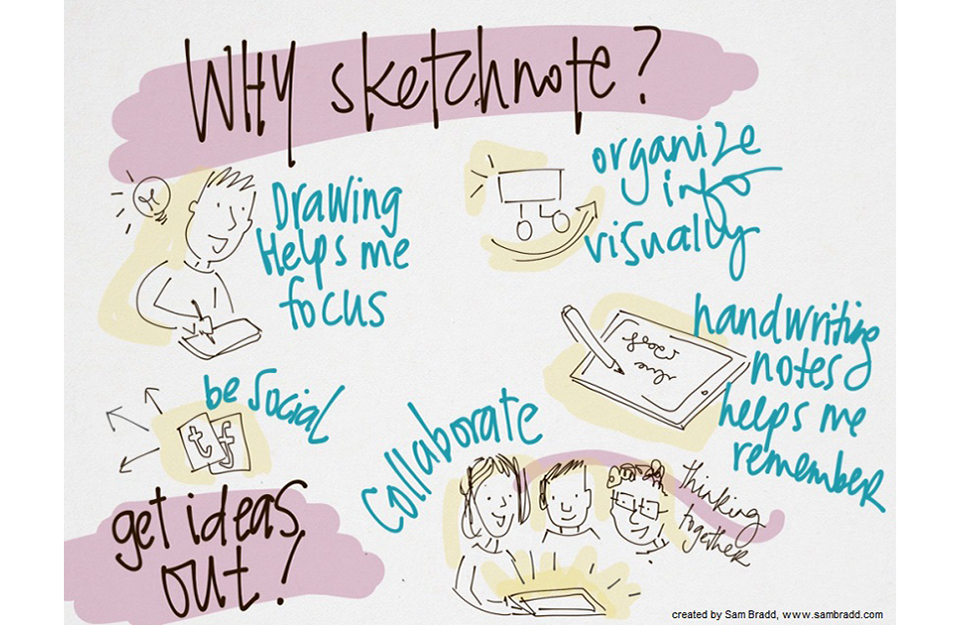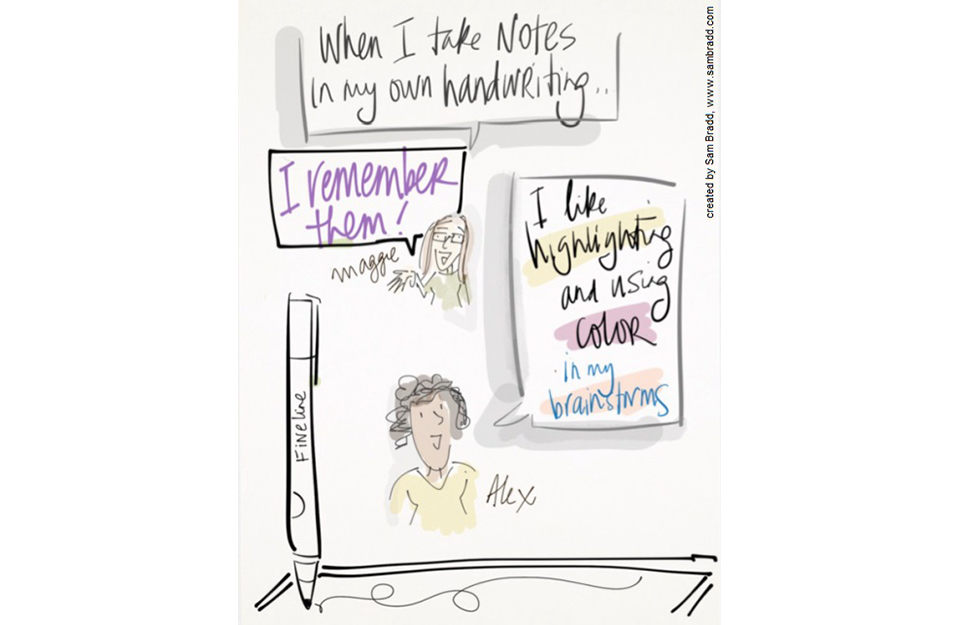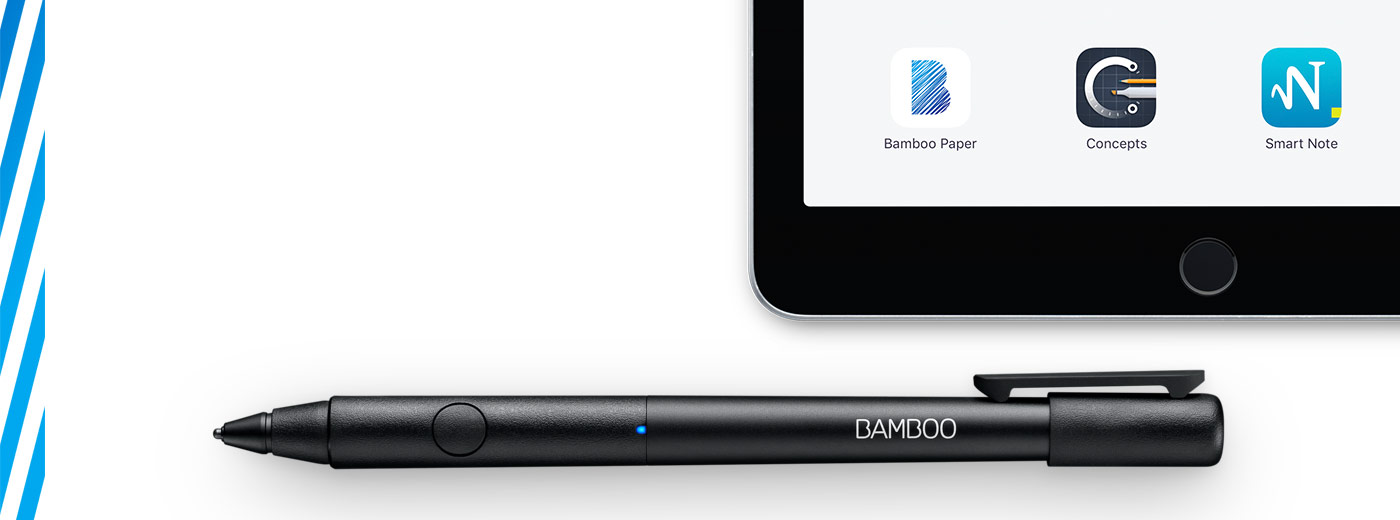
Get started with your Bamboo Fineline 2
Here's where to learn how to set up your stylus and pair it with some great apps. Below we have an easy step-by-step description for you and some videos to show how the app pairing works.
More Info?
Go to the product page to learn more
about the Bamboo Fineline 2.
Get Started
Just scroll down to get started
with your Bamboo Fineline 2.
1st Generation?
To get started with a Bamboo Stylus fineline
(1st Generation) click here.

Step 1: Prepare your stylus
|
|
|
|
|
Charge your stylus by connecting it to your computer |
Your stylus is ready when the LED turns off. |

2단계: iPad®
준비

Open your iPad settings.

Activate Bluetooth® wireless.

In "General" settings, Switch off "Gestures".

Step 3: Install or open a supporting app
To use your stylus, you need to download a Wacom stylus compatible app that must be paired with your stylus.
- Palm-Rejection
- Pressure-Sensitivity
- Shortcut-Functionality
Step 4: Pair the app with your stylus
Scroll down for "how to" videos

a) Open the app and find its Settings menu.

b) Open the Settings menu to enable the stylus support. You may need to open a notebook to pair your stylus.

c) Press the button on your stylus. The LED starts blinking blue. Pairing is completed when the LED stays on.

Repeat steps a, b and c when pairing apps for the first time.
Each time you re-enter an app, press your stylus button to pair.
인기 앱과 스타일러스 페어링하기.
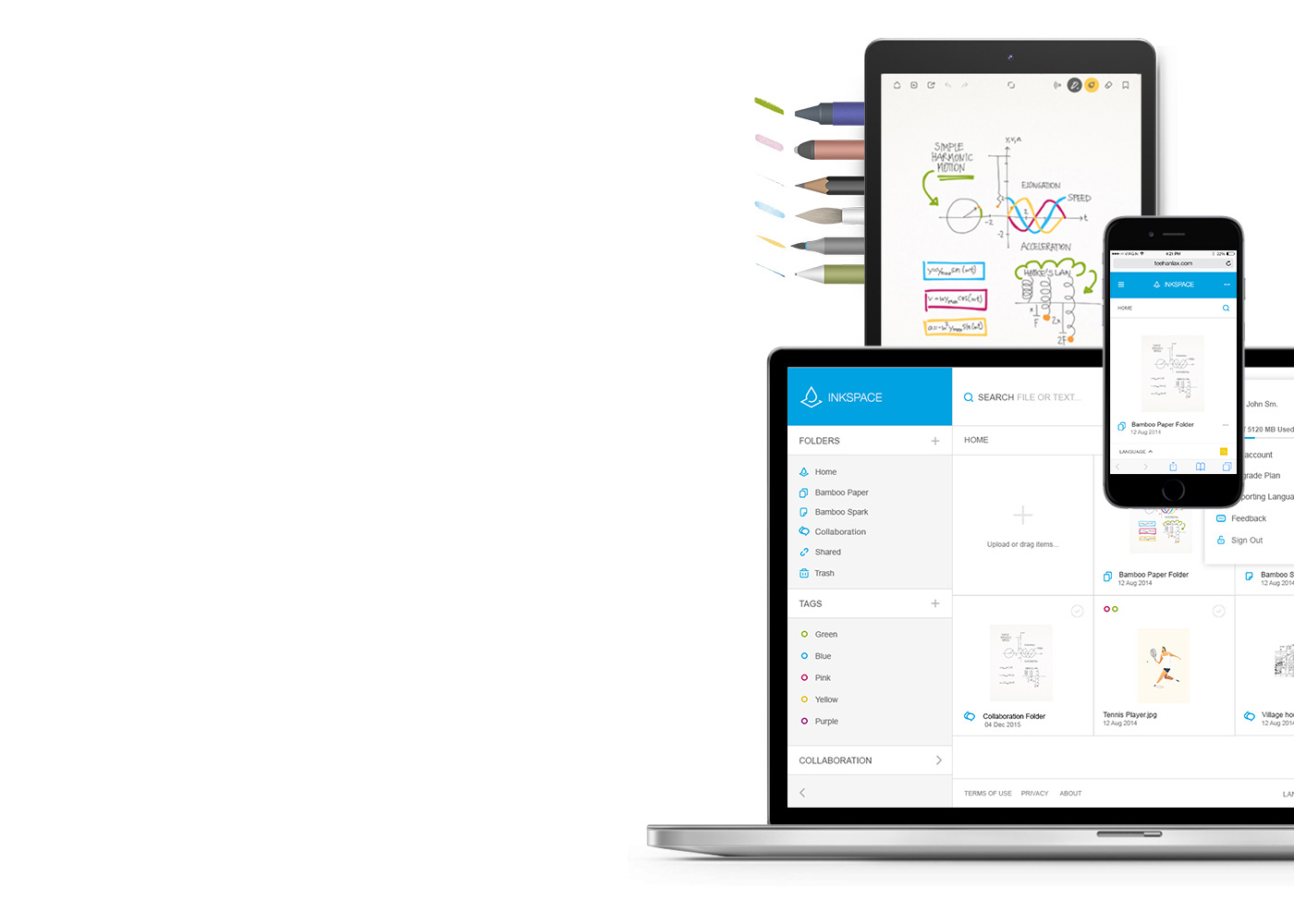
Bamboo Paper - 모바일 기기를 종이 노트 쓰듯 사용해보세요.
무료 Bamboo Paper 앱을 통해 여러분의 생각과 아이디어, 필기와 스케치, 그림 등 모든 것을 실제 펜과 종이를 사용하듯 직접적이고 간편하게 담아낼 수 있습니다.
Bamboo Paper에 대한 자세한 정보 ::before ::after
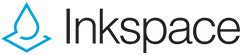
여러분의 아이디어를 저장, 편집, 공유하세요
Bamboo Paper앱과 호환되는 Inkspace는 최대 5GB의 저장공간을 제공하여 Bamboo Paper 파일들을 언제 어디서나 사용 및 공유할 수 있으며, 여러분의 작업 내용을 자동으로 백업 및 복구시킬 수 있습니다.
Wacom 제품 크리닝 관련 권장 사항 및 가이드라인
모든 Wacom 제품은 70~75% 소독용 알코올(아이소프로필)을 부드럽고 보풀이 없는 천에 묻혀 안전하게 닦을 수 있습니다. 물기가 있는 천을 이용하실 경우, 제품의 틈이 없는 외부 표면만 가볍게 닦으시기 바랍니다. 표백제를 사용하지 마십시오. 틈이 있는 곳에 습기가 닿지 않도록 주의하십시오. 또한 Wacom 제품을 어떤 세척 용액에 담가서도 안 됩니다. 아래에서 더 자세한 내용을 확인할 수 있습니다. 문의 사항이 있을 경우 지역별 Wacom 고객 서비스 팀에 문의하십시오.
도움이 필요하세요?
-
지원으로 이동
제품에 문제가 있거나 궁금한 사항이 있나요?