Pen tablets
Sketch, draw and edit images with a responsive pad, a precise pen and see your creations appear on screen.
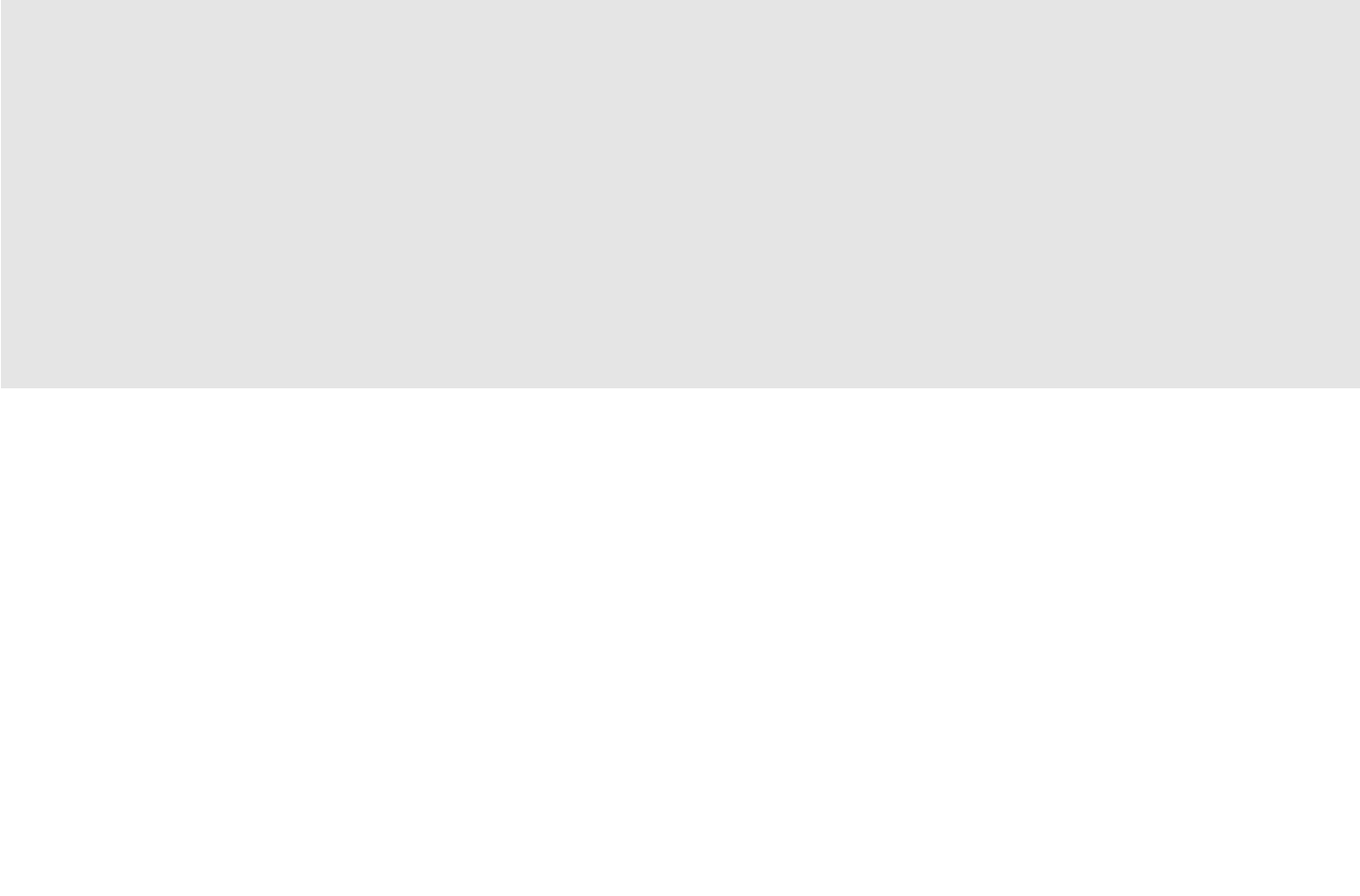

Ultimately, video editing is storytelling. In its simplest form it’s chronologically organizing clips, but in its most complex form it’s refining footage to tell a story.
Learning to edit video takes time and practice. Often, that can mean making simple mistakes in a bid to get your video finished and ready for viewing. But if you can recognize these basic errors before you start, then you’ve got a better chance of producing content that both looks and sounds polished and professional. Here are five common video editing mistakes and how you can easily avoid them.
It’s a classic mistake to make. A package looks visually powerful, but the audio is way off the mark. From music that’s too loud to voice tracks that are hard to hear, poor audio can easily make a good quality video look amateurish. As a guide, try watching back your finished clip without any audio to see if it flows properly. Then turn on dialogue or narration to see how this works without any music to potentially cover fluffed or mumbled lines. Finally, watch with background music added. If this is too loud it should be immediately turned down. If audio isn’t mixed correctly, it can easily distract from all your good video editing work. Using editing software’s basic mixing tools is a good idea for beginners.
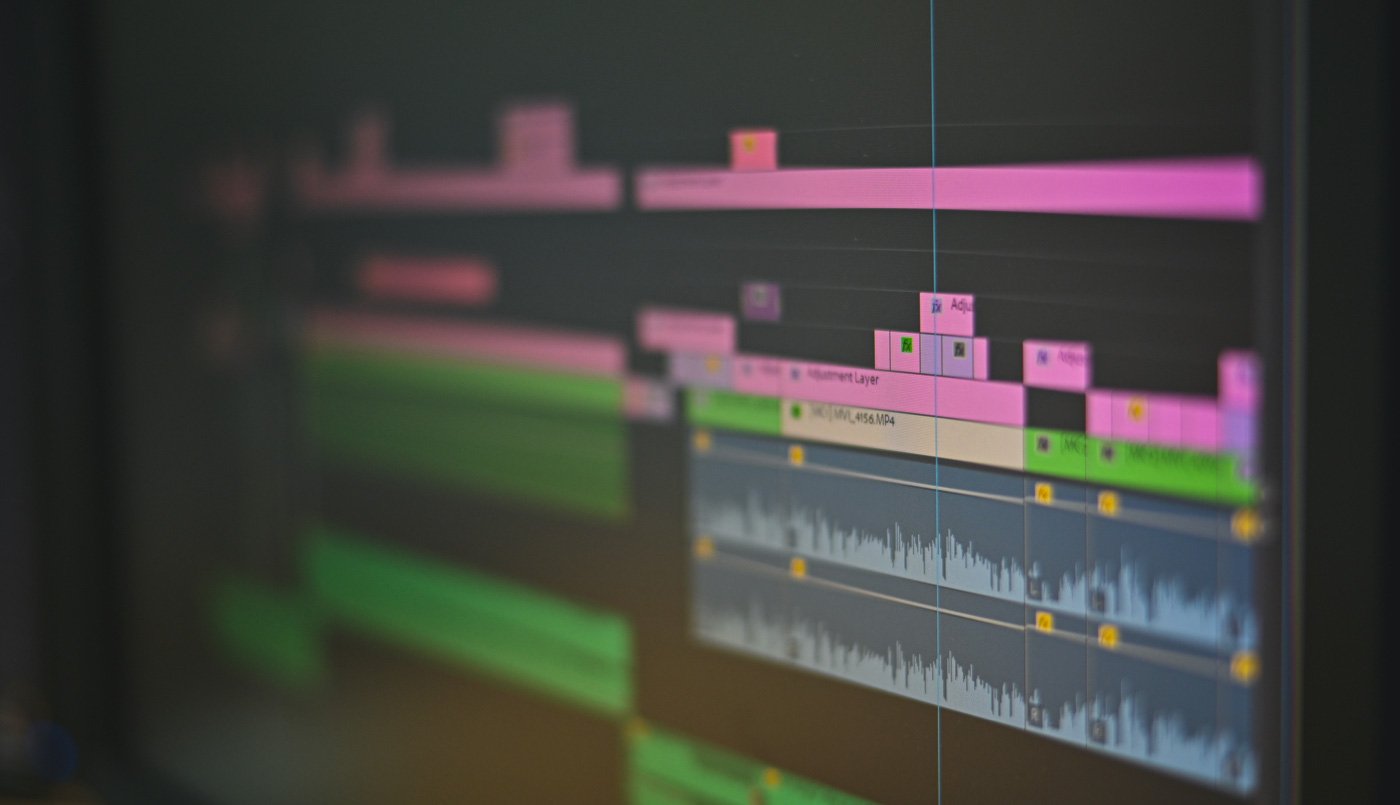
A jump cut is where two shots of the same focal length, in the same setting and at the same time, have a section chopped out of the middle in order to shorten the clip. This causes a jump in time – hence the term jump cut.
Jump cuts push a timeline forward quickly, so it’s tempting to use all the time when you first start video editing. However, it can be easy to overdo them, making a video appear poorly put together in the process.
Avoid using jump cuts from the same shot, as these will make subjects appear as if they’re moving around when they aren’t and won’t properly show that time has moved on. Try using a camera from a different angle to get a different perspective.
If you need to cut around dialogue, use cutaways to mask your edits – relevant cutaways are your friend.
Alternatively, use different cut styles, such as the L cut, where audio continues from one scene while using a different shot, or a J cut, where audio starts from one particular scene before it appears on screen.
Remember – your job is to tell a story so control the narrative and use jump cuts wisely.
Transitions are a device that can be easy to mess up. They’re often used as an alternative to straight cuts, but can make a video appear dated, especially when using dissolves. If you do want to try using transitions, it’s essential that clips either side of the transition are trimmed correctly. Failure to do so can mean a black frame appearing as one scene ends and another starts. This can be fixed by learning how to trim clips properly. Cutting down the length of a transition will also make a video look a lot more professional.
If you’re adding title cards, credits and other text-based information to your video, don’t make the mistake of using different fonts and colors. This lack of consistency will stand out and make your video look unprofessional, even to casual viewers. Instead, use one font and make sure it is sized correctly. Try to keep colors simple, matching them to the hues in your film if you think it will make them easier to read. Avoid using ‘fun’ fonts like comic sans, which tend to give away the fact you’re a beginner.
Mismatching colors is a common mistake in many videos shot from different angles or using different cameras. It can happen if a camera’s white balance hasn’t been set up properly or if the light changes during a shoot, something that can easily happen when filming outdoors for long periods. Such issues can be fixed using video editing software’s color matching tools, allowing for greater consistency across an entire scene. Failure to do so can leave viewers unimpressed.
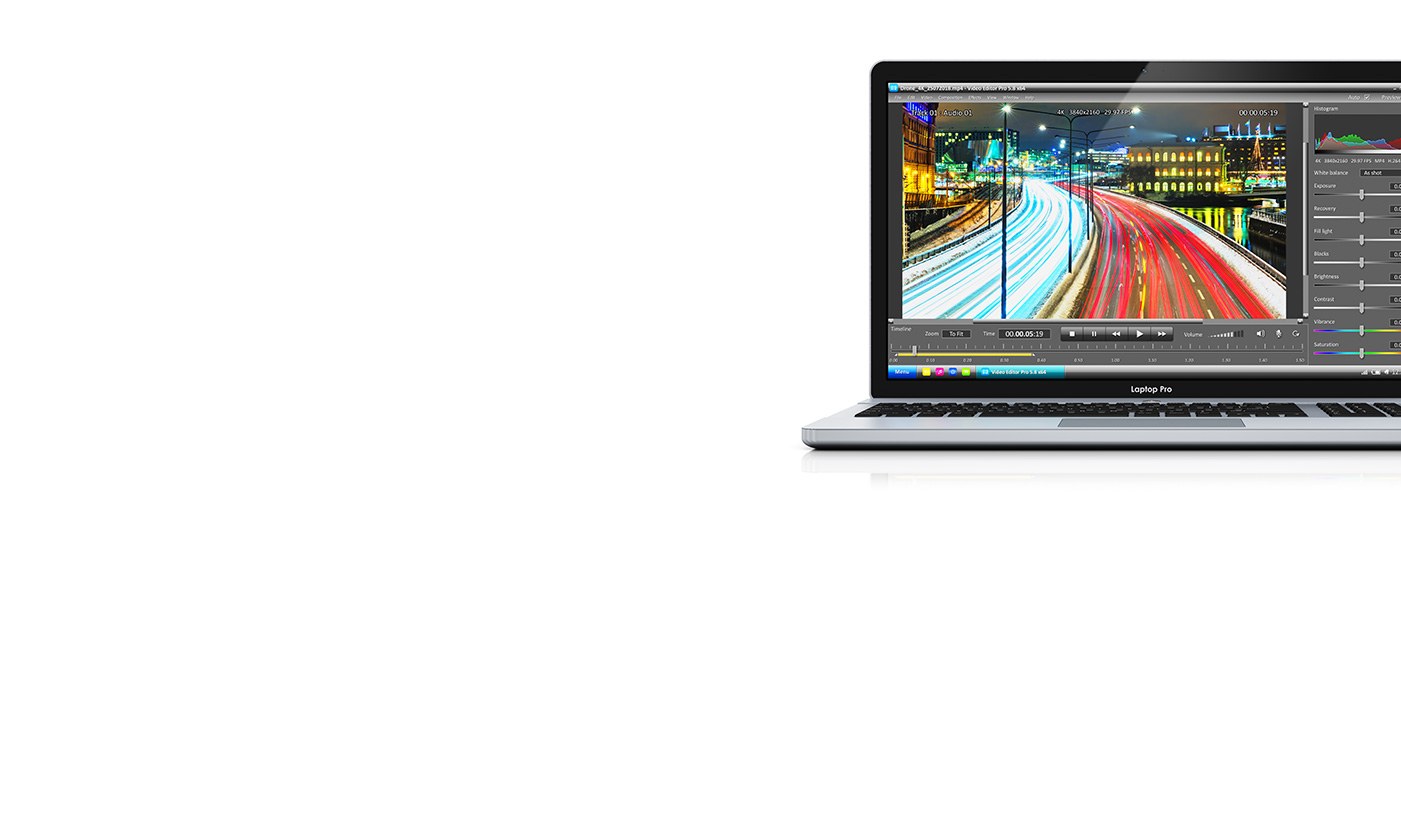
Wacom Intuos puts you in complete control of the video editing process. The pen feels incredibly natural, with over 4,000 pressure levels and ergonomic design for exceptional precision. Wacom Intuos is really easy to use. Simply connect to your Mac or PC, as well as certain Android devices. Plus with Bluetooth, you can connect to your computer with the click of a button. Better editing has never been so simple.
Recommended product

Wacom Intuos Bluetooth
Sketch, draw and edit images with a responsive pad, a precise pen and see your creations appear on screen.

Sketch, draw and edit images with a responsive pad, a precise pen and see your creations appear on screen.

Draw, design and create directly on a high resolution screen with a precise pen.

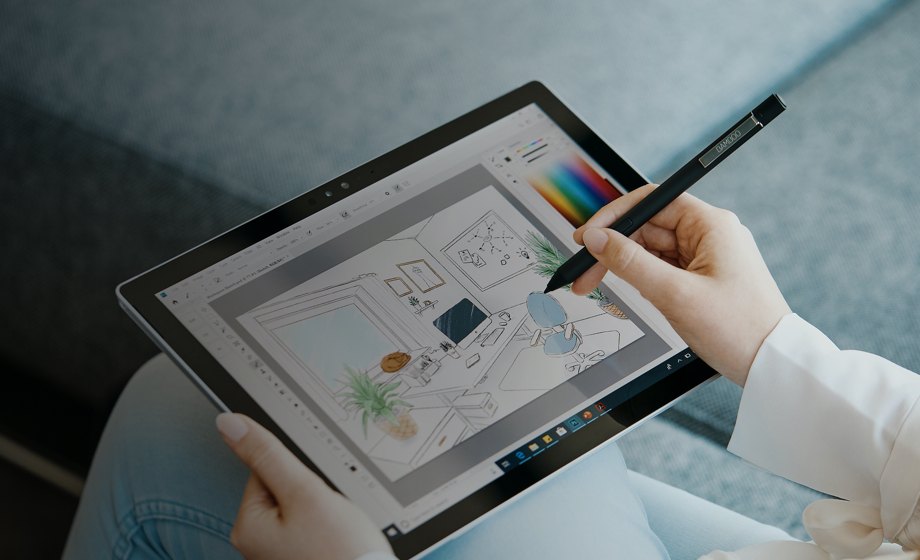
Wacom’s vision is to bring people and technology closer together through natural interface technologies. This has made it the world’s leading manufacturer of interactive pen tablets and displays as well as of digital styli and solutions for saving and processing digital signatures. The advanced technology of Wacom’s intuitive input devices has been used to create some of the most exciting digital art, films, special effects, fashion and designs around the world and provides business and home users with their leading interface technology to express their personality. Founded in 1983, Wacom is a global company based in Japan (Tokyo Stock Exchange 6727) with subsidiaries and affiliate offices around the world to support marketing and distribution in over 150 countries.