Tablettes à stylet
Esquissez, dessinez et retouchez des images avec un stylet précis sur une tablette réactive, et voyez vos créations apparaître à l'écran.
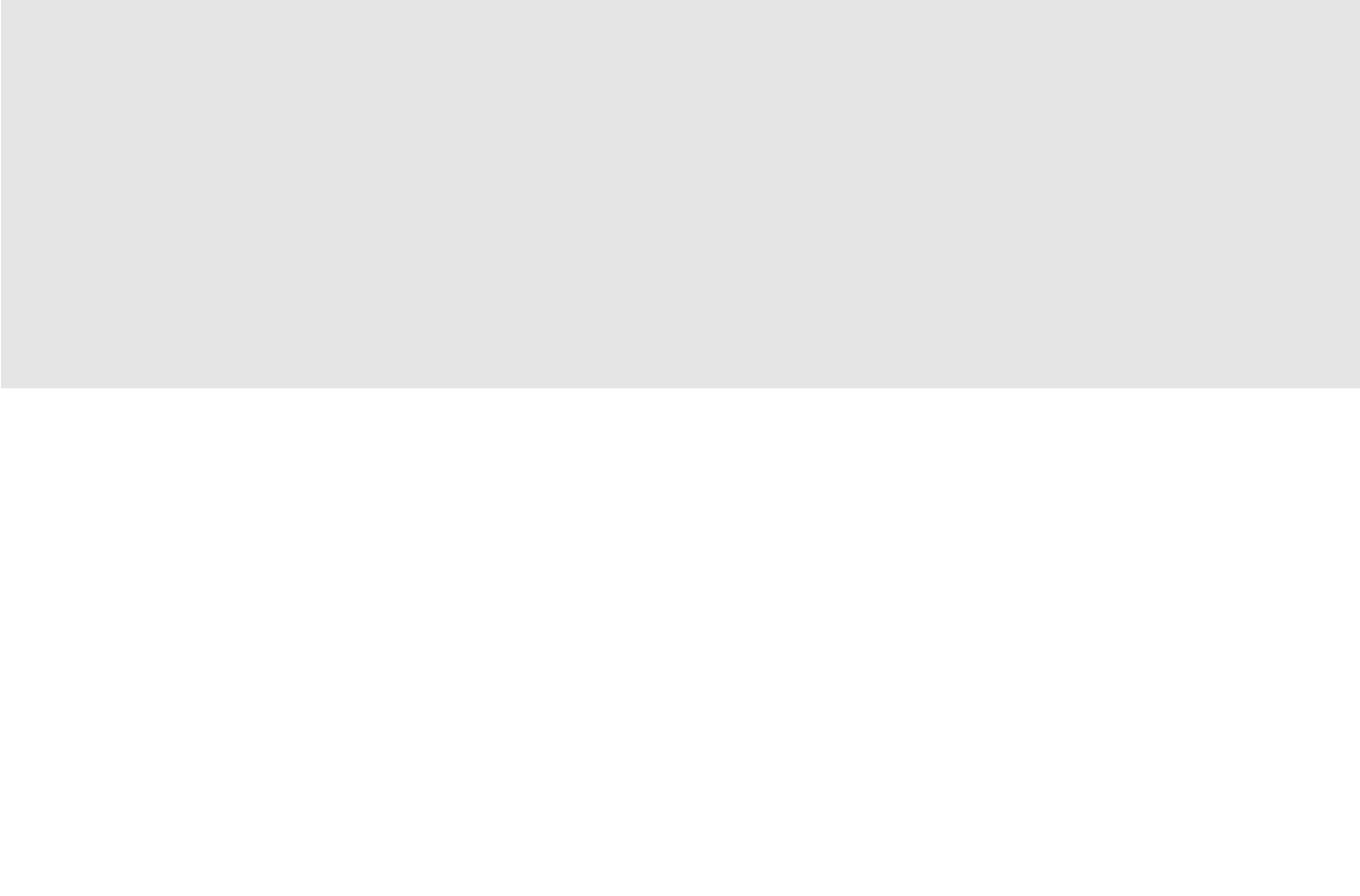

En fin de compte, le montage vidéo raconte des histoires. Dans sa forme la plus simple, il organise chronologiquement les clips, mais dans sa forme la plus complexe, il affine les images pour raconter une histoire.
Apprendre à monter des vidéos demande du temps et de la pratique. Souvent, cela revient à faire des erreurs simples dans une offre pour que votre vidéo soit terminée et prête à être visionnée. Mais si vous parvenez à reconnaître ces erreurs de base avant de commencer, vous avez plus de chances de produire du contenu à la fois esthétique et professionnel. Voici cinq erreurs courantes de montage vidéo et comment les éviter facilement.
C’est une erreur classique. Une réalisation a l'air visuellement puissante, mais l'audio est décevant. De la musique trop forte aux pistes vocales difficiles à entendre, un son médiocre peut facilement donner à une vidéo de bonne qualité un aspect amateur. À titre indicatif, essayez de regarder votre clip fini sans audio pour voir s’il s’écoule correctement. Ensuite, activez les dialogues ou les commentaires pour voir comment cela fonctionne sans musique pour potentiellement couvrir les lignes flottantes ou estompées. Enfin, regardez avec une musique de fond ajoutée. Si c'est trop fort, il devrait être immédiatement désactivé. Si l’audio n’est pas mixé correctement, il peut facilement distraire de tout votre bon travail de montage vidéo. L’utilisation des outils de mixage de base du logiciel d’édition est une bonne idée pour les débutants.
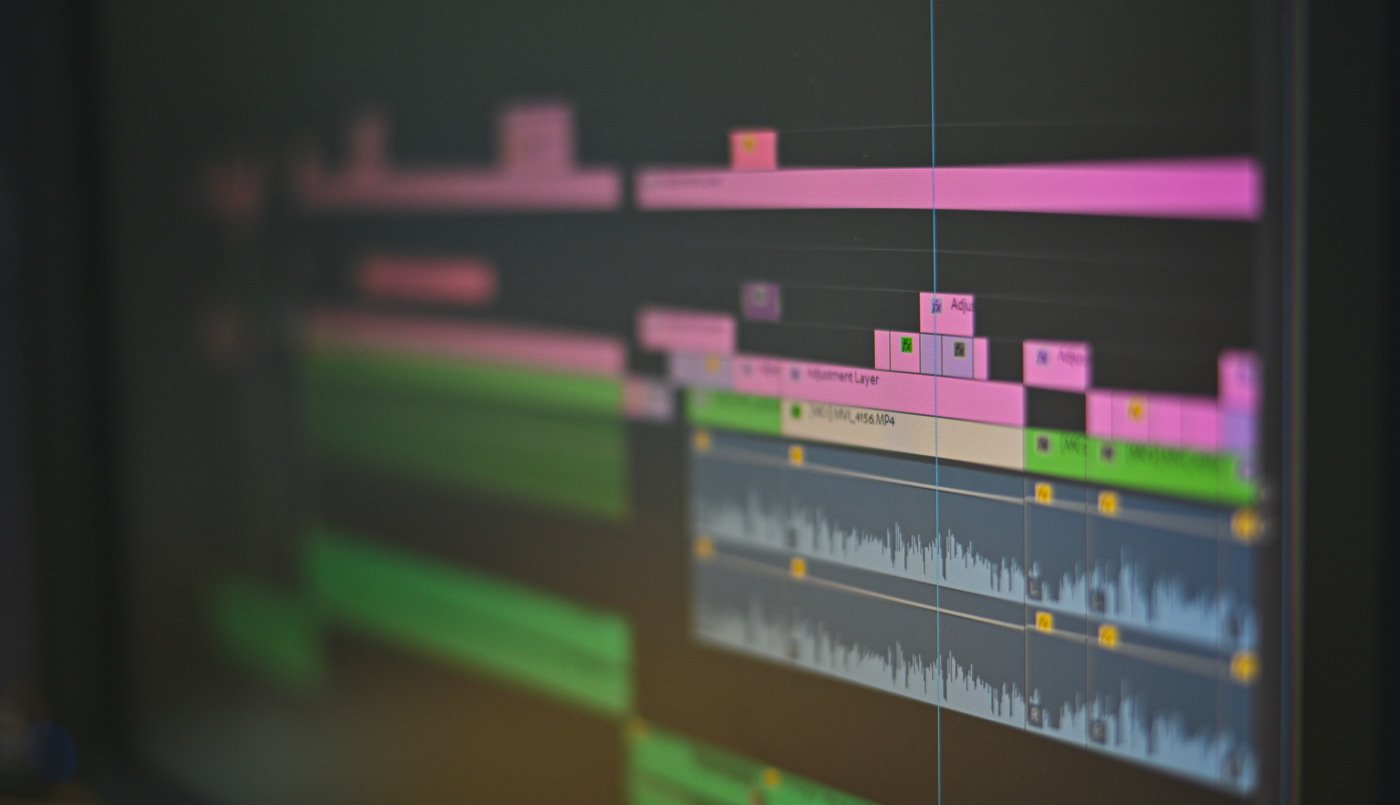
Une coupe de saut est l’endroit où deux plans de la même distance focale, dans le même réglage et en même temps, ont une section coupée du milieu afin de raccourcir le clip. Cela provoque un saut dans le temps – d’où le terme coupe de saut.
Les coupes de saut poussent rapidement une chronologie vers l’avant, il est donc tentant de l’utiliser tout le temps lorsque vous commencez le montage vidéo. Cependant, il peut être facile de les surcharger, ce qui donne un montage vidéo médiocre dans le processus.
Évitez d'utiliser des coupes de saut à partir du même plan, car elles donneront l'impression de se déplacer alors que ce n'est pas le cas et ne montreront pas correctement que le temps s'est écoulé. Essayez d’utiliser une caméra sous un angle différent pour obtenir une perspective différente.
Si vous devez couper le dialogue, utilisez des découpes pour masquer vos modifications. Les découpes pertinentes sont appréciables.
Vous pouvez également utiliser différents styles de coupe, tels que la coupe L, où l’audio se poursuit à partir d’une scène tout en utilisant une prise de vue différente, ou une coupe J, où l’audio commence à partir d’une scène particulière avant qu’elle n’apparaisse à l’écran.
N'oubliez pas que votre travail consiste à raconter une histoire afin de contrôler le récit et d'utiliser judicieusement les sauts.
Les transitions sont un élément qui peut être facilement désorganisé. Elles sont souvent utilisées au lieu des coupes droites, mais elles peuvent donner l’impression qu’une vidéo est datée, en particulier lors de l’utilisation de dissolutions. Si vous souhaitez essayer d’utiliser des transitions, il est essentiel que les clips de chaque côté de la transition soient correctement ajustés. Si vous ne le faites pas, une image noire apparaît alors lorsqu’une scène se termine et qu’une autre commence. Cela peut être corrigé en apprenant à couper correctement les clips. Réduire la durée d’une transition rendra également une vidéo beaucoup plus professionnelle.
Si vous ajoutez des fiches de titre, des crédits et d'autres informations textuelles à votre vidéo, n'utilisez pas de polices et de couleurs différentes. Ce manque de cohérence sera remarqué et rendra votre vidéo peu professionnelle, même pour les téléspectateurs occasionnels. Utilisez plutôt une police et assurez-vous qu'elle est dimensionnée correctement. Essayez de garder les couleurs simples, en les faisant correspondre aux teintes de votre film si vous pensez que cela les rendra plus faciles à lire. Évitez d'utiliser des polices « amusantes » comme « comic sans », qui ont tendance à vous faire passer pour un débutant.
Les couleurs qui ne correspondent pas sont une erreur courante dans de nombreuses vidéos prises à partir d'angles différents ou en utilisant différentes caméras. Cela peut se produire si la balance des blancs d’un appareil photo n’a pas été correctement configurée ou si la lumière change pendant une prise de vue, ce qui peut facilement se produire lorsque vous filmez à l’extérieur pendant de longues périodes. Ces problèmes peuvent être résolus à l'aide des outils de mise en correspondance des couleurs du logiciel de montage vidéo, ce qui permet une plus grande cohérence sur l'ensemble d'une scène. Si vous ne le faites pas, les spectateurs ne seront pas impressionnés.
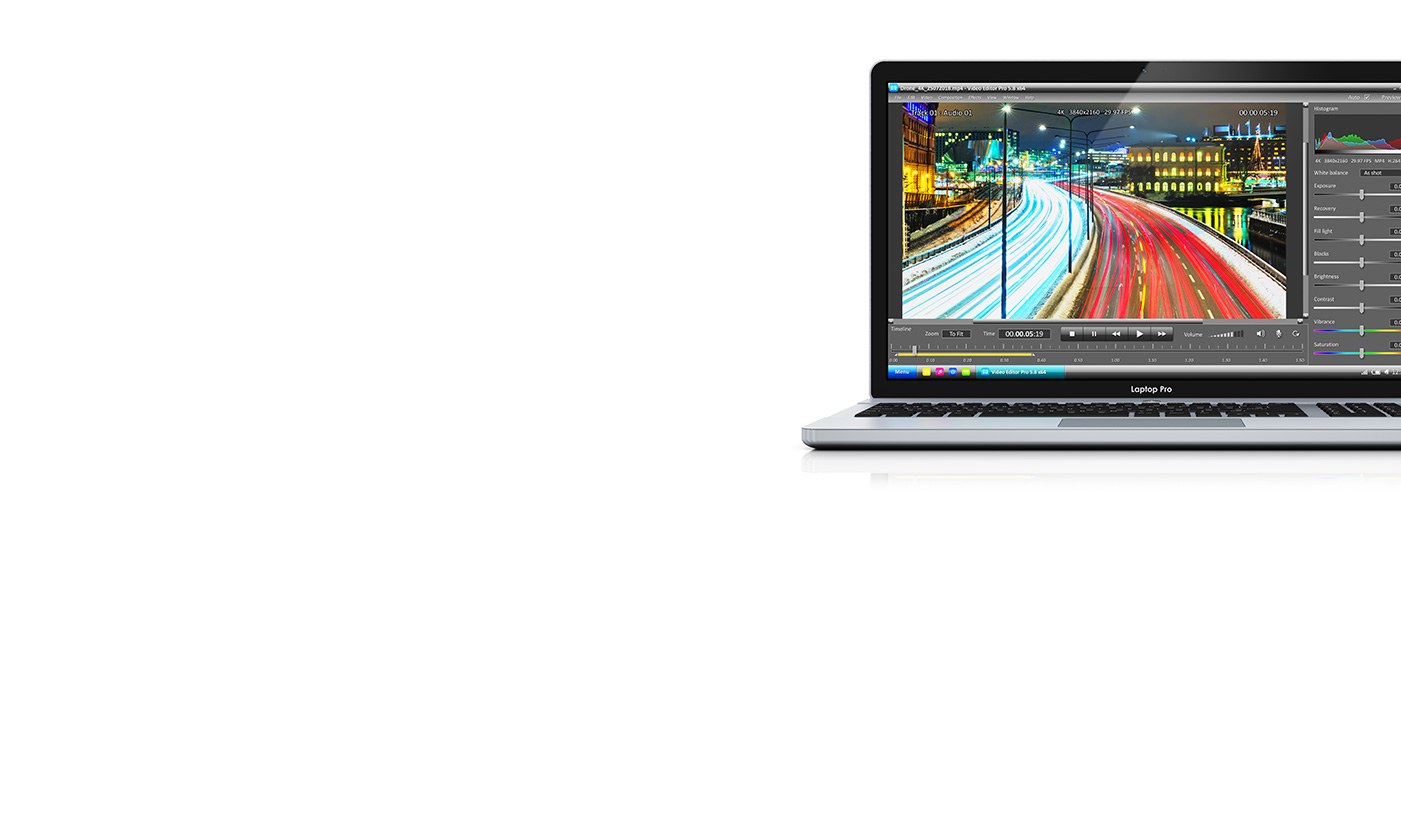
Wacom Intuos vous donne un contrôle total sur le processus de montage vidéo. Le stylet est incroyablement naturel, avec plus de 4000 niveaux de pression et une conception ergonomique pour une précision exceptionnelle. Wacom Intuos est vraiment facile à utiliser. Il suffit de le connecter à votre Mac ou PC ainsi qu'à certains appareils Android. De plus, avec Bluetooth, vous pouvez vous connecter à votre ordinateur d'un simple clic. Un meilleur montage n’a jamais été aussi simple.
Produit recommandé

Wacom Intuos Bluetooth
Esquissez, dessinez et retouchez des images avec un stylet précis sur une tablette réactive, et voyez vos créations apparaître à l'écran.

Esquissez, dessinez et retouchez des images avec un stylet précis sur une tablette réactive, et voyez vos créations apparaître à l'écran.

Dessinez, concevez et créez directement sur un écran haute résolution avec un stylet précis.

Écrivez au stylo sur le papier et convertissez vos notes manuscrites au format numérique.

Écrivez et notez rapidement vos idées sur votre appareil mobile avec un stylet Wacom.
Forte de sa vision, rapprocher l'humain de la technologie grâce à des interfaces naturelles, la société Wacom est devenue le numéro un mondial de la fabrication de tablettes à stylet et d’écrans interactifs, de stylets numériques et de solutions pour l’enregistrement et le traitement des signatures électroniques. La technologie avancée intégrée aux dispositifs de saisie Wacom est à l’origine des plus belles œuvres dans le domaine des arts numériques, des films, des effets spéciaux, de la mode et du design à travers le monde : les professionnels et les particuliers bénéficient grâce à elle d'une interface high-tech pour exprimer toute leur personnalité. Créée en 1983, Wacom est une société internationale dont le siège est situé au Japon (bourse de Tokyo : 6727). Elle possède des succursales et des filiales dans le monde entier, avec un réseau de marketing et de distribution implanté dans plus de 150 pays.