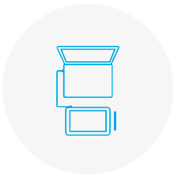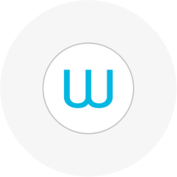- Discover
- Products
-
Enterprise
Wacom for Enterprise
Wacom Business Solutions
Improve efficiency and communication in your business.
Technology Solutions
Optimization and efficiency technologies for the world's leading businesses.
Wacom Ink Technologies
A universal inking engine and ink layer framework which connects hardware, software and applications.
Creative Education
Solutions to help educators and students create, communicate and maximize the learning experience.
Creative Enterprise
Helping artists and designers push creative boundaries and drive business success.
-
Education
Creative Education
Inspire your students to expand their creative horizons and prepare them for successful careers in art and design.
Wacom & Education
Supporting teachers and students to adapt to new learning environments.
- Support
- Store
- About Wacom
- Contact
- Login
-
Location
- Hong Kong S.A.R.
- India
- Indonesia
- Japan
- China (Mainland)
- Malaysia
- Philippines
- Argentina
- Brazil
- Chile
- Colombia
- Ecuador
- Peru
- All Others
- Austria
- Denmark
- France
- Germany
- Italy
- Netherlands
- Russia
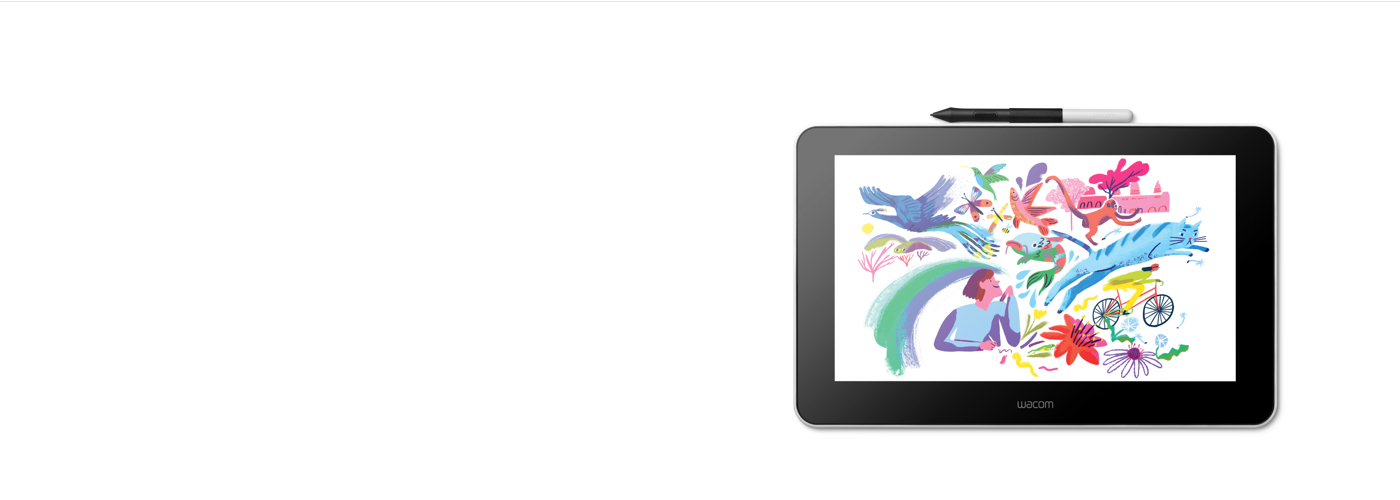
Getting started with your Wacom One
Watch this video or follow the four simple steps below
1. Connect
Connect your device to your computer, and turn the power on.
Learn more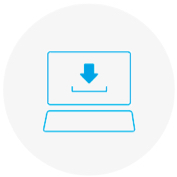
2. Install
Download and install the latest driver. Follow the instructions on screen and restart your PC.
Mac driver
*For Mac: installing the driver, require Security & Privacy settings.
Please visit here
*Not required for Chromebook
3. Setup
After Setup Wizard, you will be taken to the Wacom Center. Click on "Register your device" in the blue registration field.
Learn more
4. Register device
Create a Wacom ID or sign-in and register your device to get your included software.
How to install the Wacom driver on your Mac - Troubleshooting
-
Install the Wacom driver on macOS 13
-
Install Wacom driver on macOS 13 – Adjusting security settings (Troubleshoot video 1)
-
Install Wacom driver on MacOS 13 – Driver Check and reset security settings (Troubleshoot video 2)
-
Uninstall Wacom driver on macOS 13 (Troubleshoot video 3)
-
How to register my Wacom device
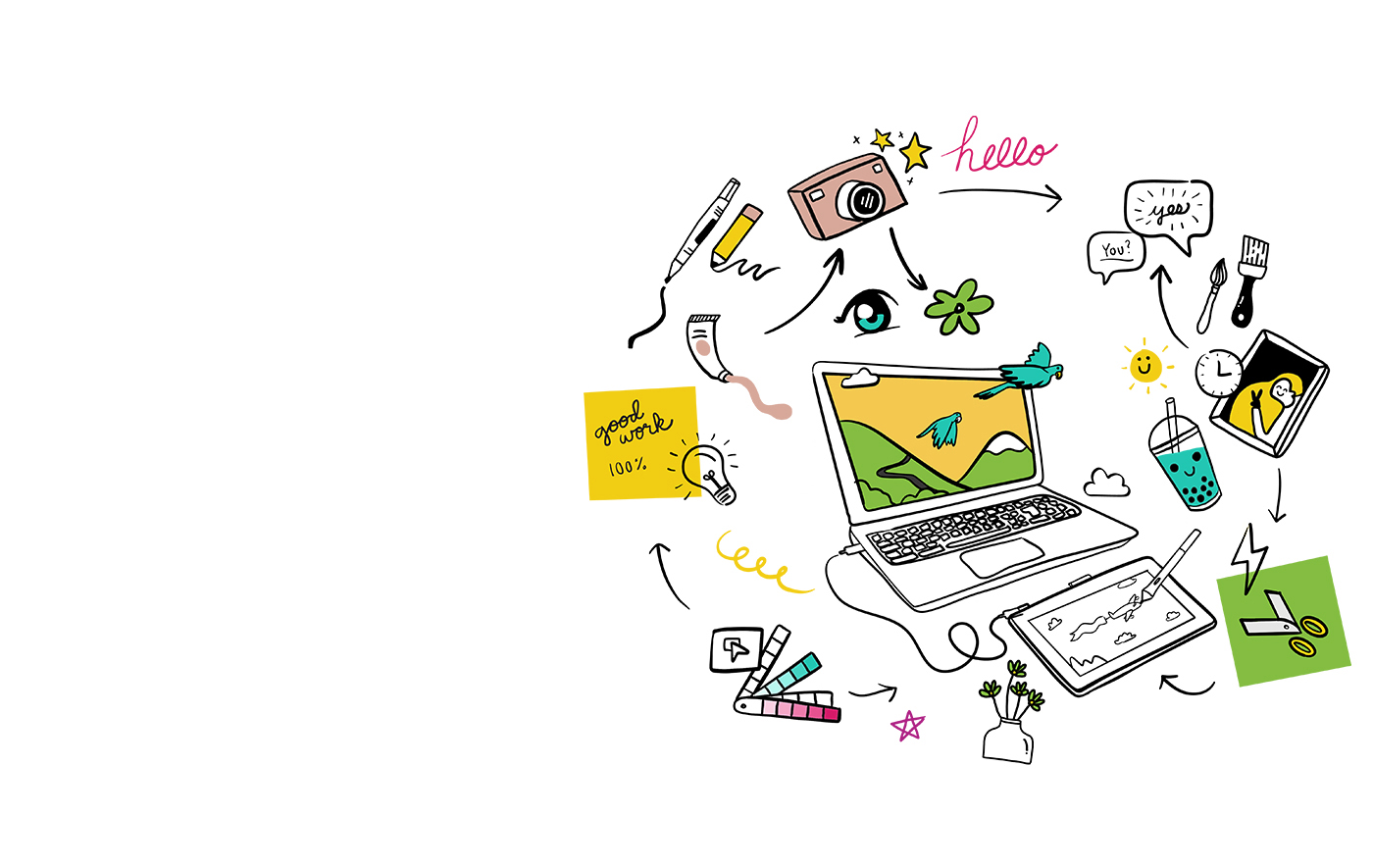
Wacom One also works with Chromebook. Express yourself in new ways with bonus software, tutorials and an authentic drawing experience.
Simple to setup, the Wacom One pen displays* and pen tablets* come with everything you need to get started in your creative hobby. Take your creations to the next level and join the digital art community. It could be the start of something wonderful.
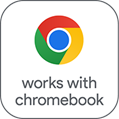
This product works with devices capable of running the latest version of ChromeOS and has been certified to meet Google's compatibility standards. Google is not responsible for the operation of this product or its compliance with safety requirements. Chromebook and the Works With Chromebook badge are trademarks of Google LLC. Pen must be used with the tablet to function with ChromeOS.
*Wacom One 13 touch (DTH134), Wacom One 12 (DTC121), Wacom One M (CTC6110WL) & Wacom One S (CTC4110WL). To connect Wacom One with a Chromebook device, a USB-C cable is recommended.
Connect your Wacom One to your Android device
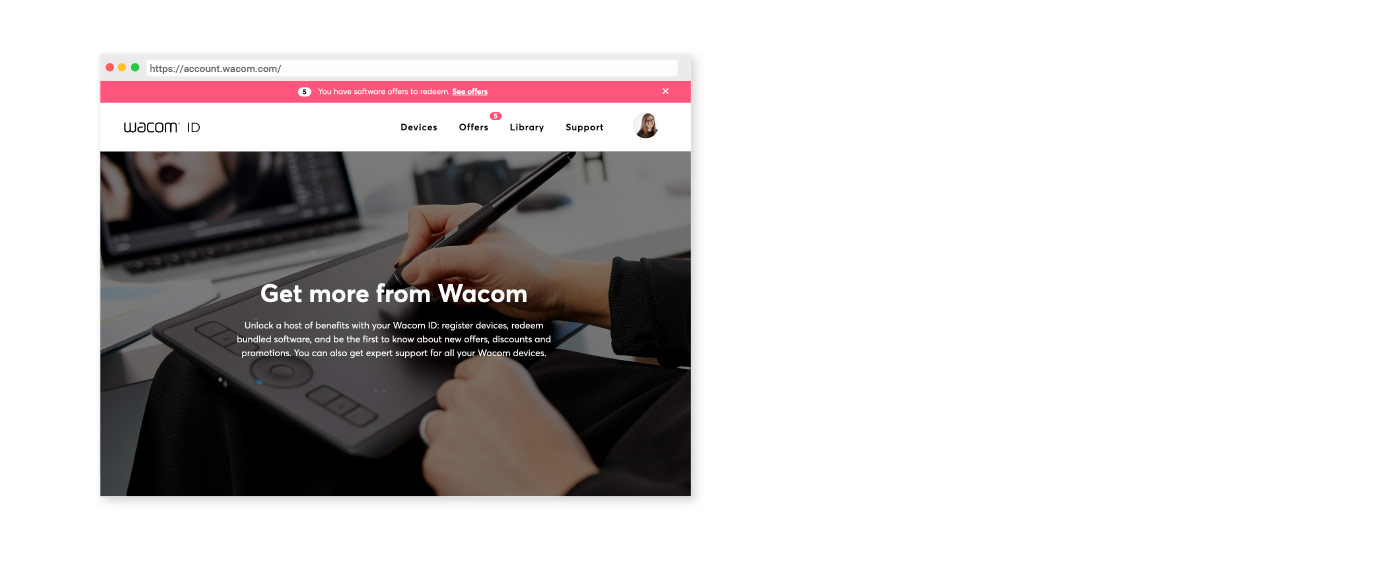
Wacom ID
Register your product
Redeem bundled software
Be the first to know exciting Wacom offers, promotions and other news
Get expert support and more
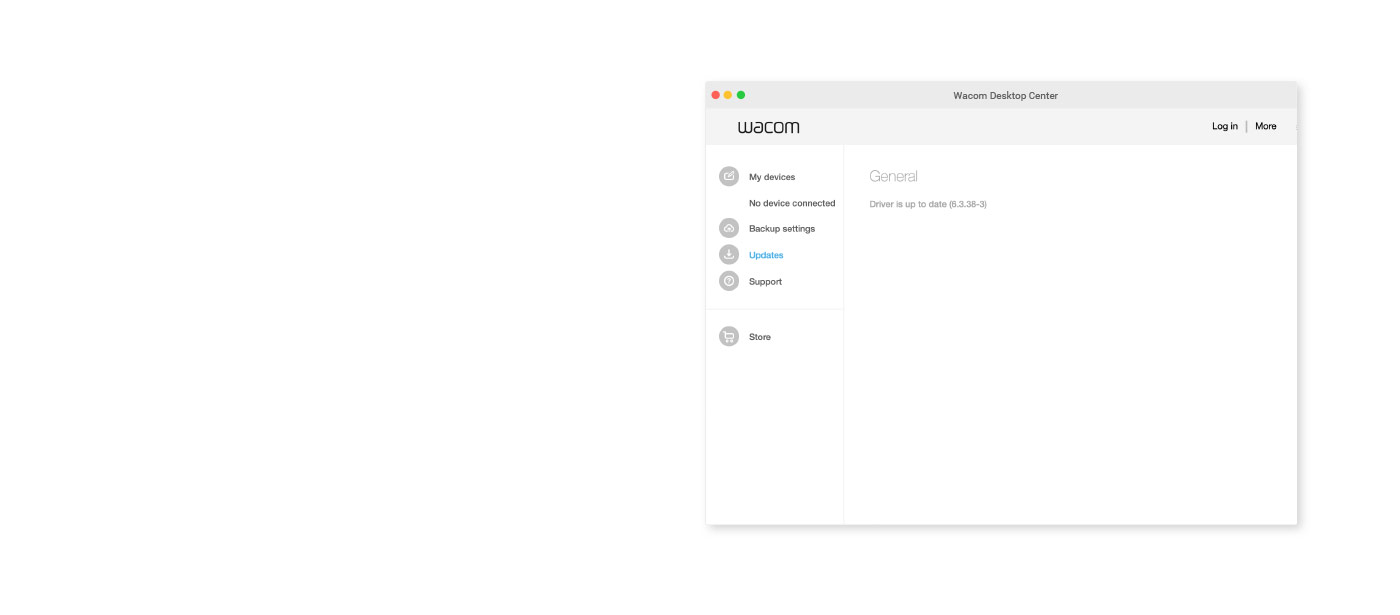
Wacom Center
✓ Customize pen settings and other product settings
✓ Access the User Help and important product information
✓ Update your Driver, Software or Firmware
✓ Register product with Wacom ID
✓ Support information

Tutorials for Wacom One
- Wacom
- Getting Started
- Wacom One