Pen tablets
Sketch, draw and edit images with a responsive pad, a precise pen and see your creations appear on screen.

Classroom video conference and collaboration tools are vital in helping teachers to share and help develop skills. The lack of in-person tuition needn’t be an obstacle to learning. But doing this effectively is a challenge. Here are the best ways to do so while ensuring students remain engaged and able to produce their best work.
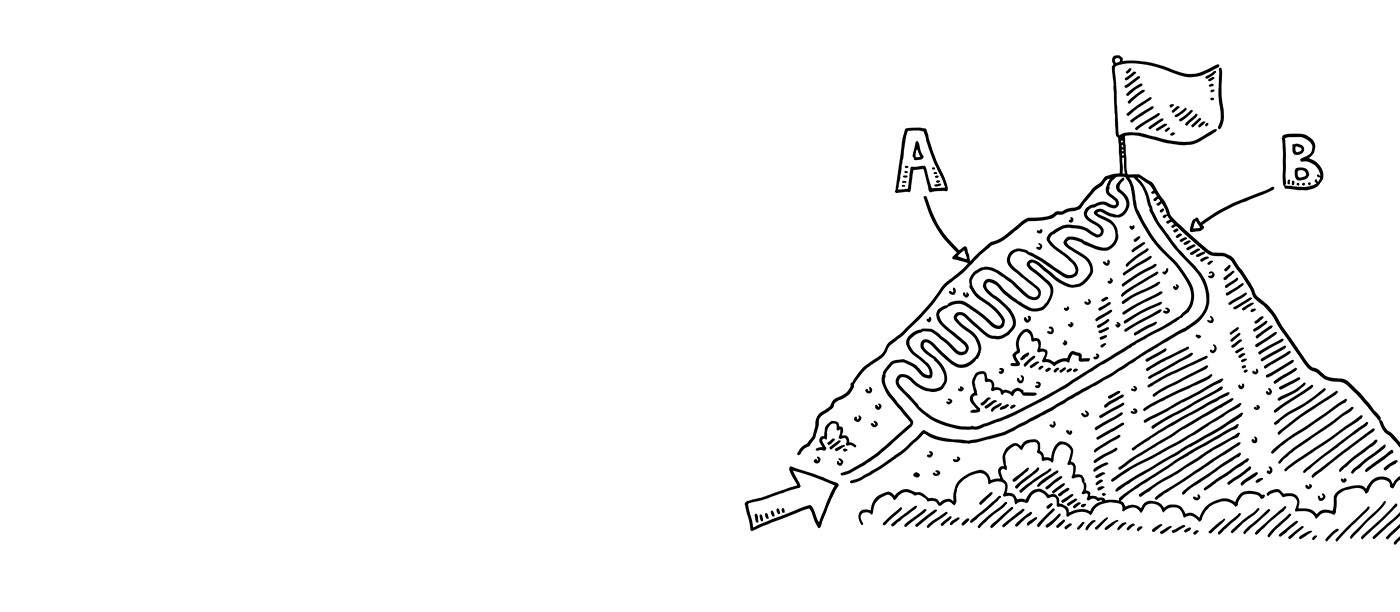
It’s important to have a clear learning objective for students on a video call, just as it is in the classroom. This can either be shared beforehand over email or laid out in the first few minutes of the call. This will help students to engage and get themselves ready for class.
A surefire way to get debate moving, tasks that are set via email or group chat before a virtual class give teachers something to discuss and students a good understanding of what to expect from the upcoming session. This can take the form of a research project that members of the class can collaborate on or traditional homework assignments.
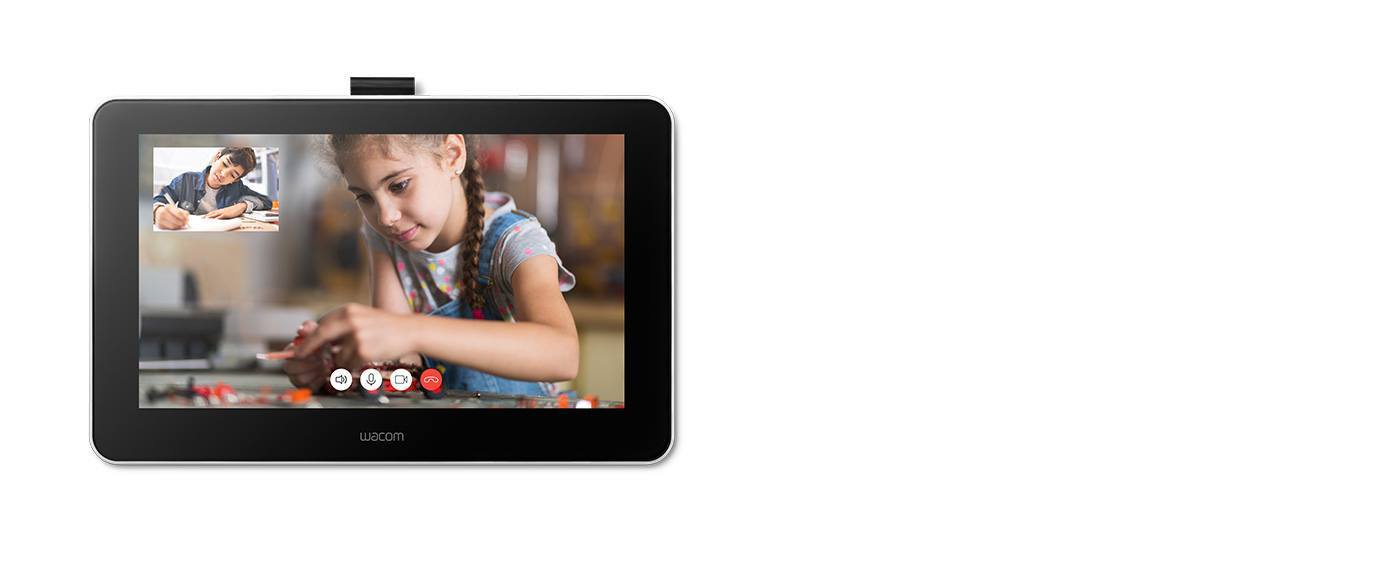
Teaching large classes over group chat doesn’t mean there’s no space for group or one-to-one work. Before starting a call, work out which students can work with each other. Set aside time during the lesson to end the wider call and get students to work on a problem in pairs or small groups by calling each other. There’s then scope for each group or pairing to present their work to their peers, just as they would in a classroom setting.

While actual field trips are off limits, there’s still ample scope to tap into virtual resources and take classes to amazing places all over the world. This can range from walking tours around major museums, game drives through safari parks or treks across nature reserves and parks. Online resources are vast and often free, so it pays to take some time to search out the best video tours which can then be played to the class and supplement virtual learning programs.
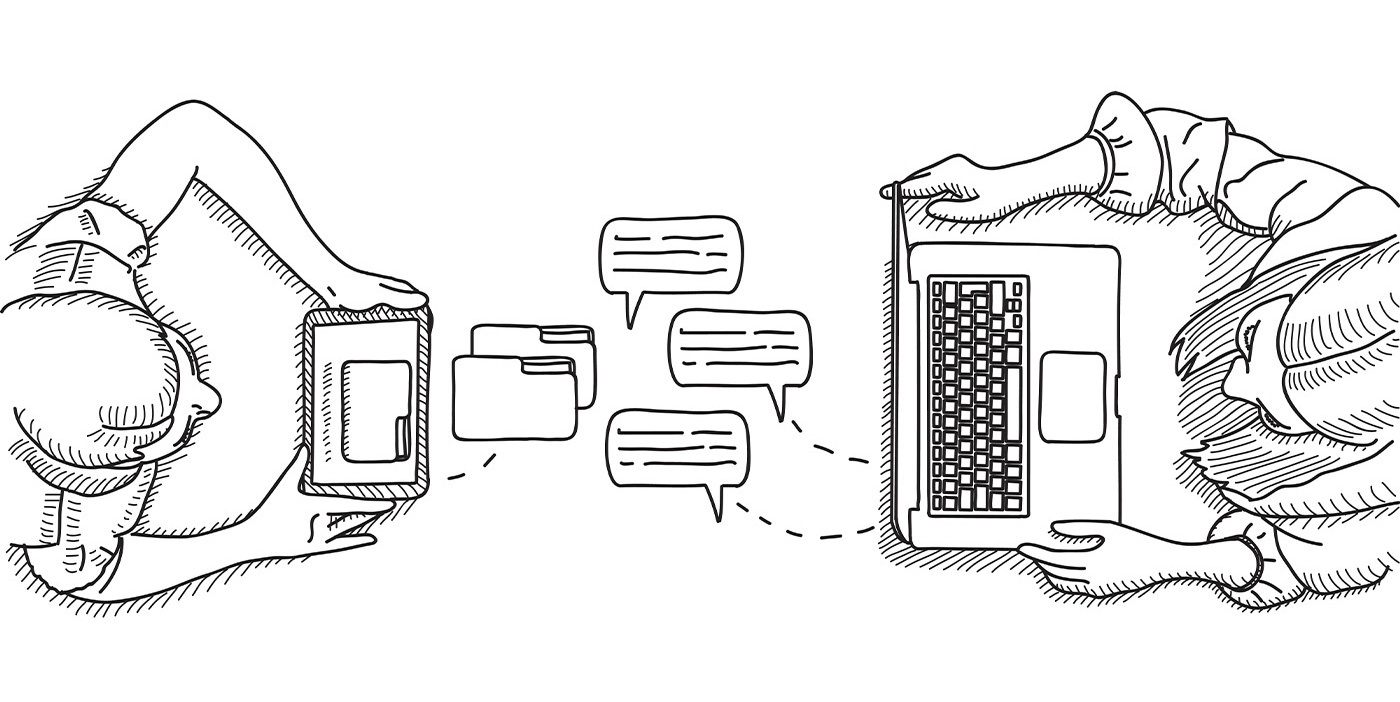
The advent of shared documents that everyone can work on at the same time means it’s easier than ever for students to collaborate on a report or a mindmap. It’s as simple as inviting them via email to edit a document, with the added bonus of being able to check its history to see who has contributed what. Best of all, shared documents also allow for comments, a bonus for teachers when it comes to marking and annotating assignments with a tablet for teachers. Using a Wacom pen display or pen tablet for teaching allows for handwritten edits and notes, which are proven to boost memory and retention.
Getting experts in their field to come and deliver a lecture or talk can be a logistical challenge. But with virtual learning, the barriers are much lower. With people working from home and the need to travel to a location taken out of the equation, asking a guest speaker to join a classroom video conference and share their knowledge is easier than ever. This is a smart and simple way to boost class morale and offer different perspectives on a variety of subjects.

Virtual whiteboards are readily accessible online and can be plugged into video conferencing software easily. They’re especially useful when teaching math and science classes, when problems and solutions need to be presented visually to the class. Using them will help students understand better – they can even make screen grabs of the whiteboard and save them for future reference. Handwritten lessons and notes are more personal, with research showing that they have the power to boost interaction more than typed handouts and documents.
Professional video conferencing tech allows users to record sessions. This is useful for students who are unable to attend virtual classes or for those who want a refresher on what was discussed during a lesson or lecture. It also makes it easier to share sessions via social media and to review best practices to help improve future classes.
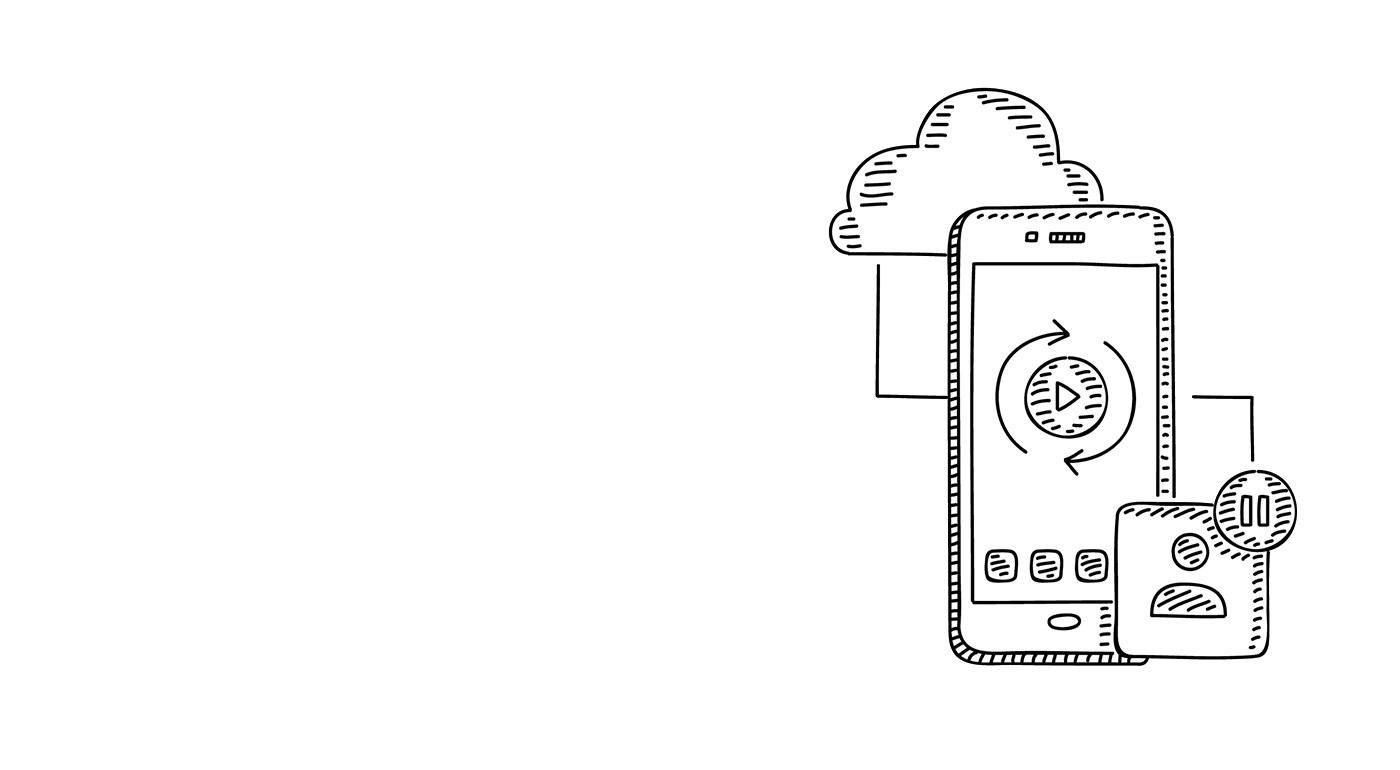
Whether you’re teaching or learning, Wacom One makes it easy. It enables you to explain concepts visually, encourage collaboration and express your creativity. Software comes included, along with the ability to connect to certain Android devices. And the pen feels just like paper on the 13.3” screen. Open up a new world of learning and collaboration.
Recommended product

Wacom One 13
Draw, design and create directly on a high resolution screen with a precise pen.

Sketch, draw and edit images with a responsive pad, a precise pen and see your creations appear on screen.

Draw, design and create directly on a high resolution screen with a precise pen.

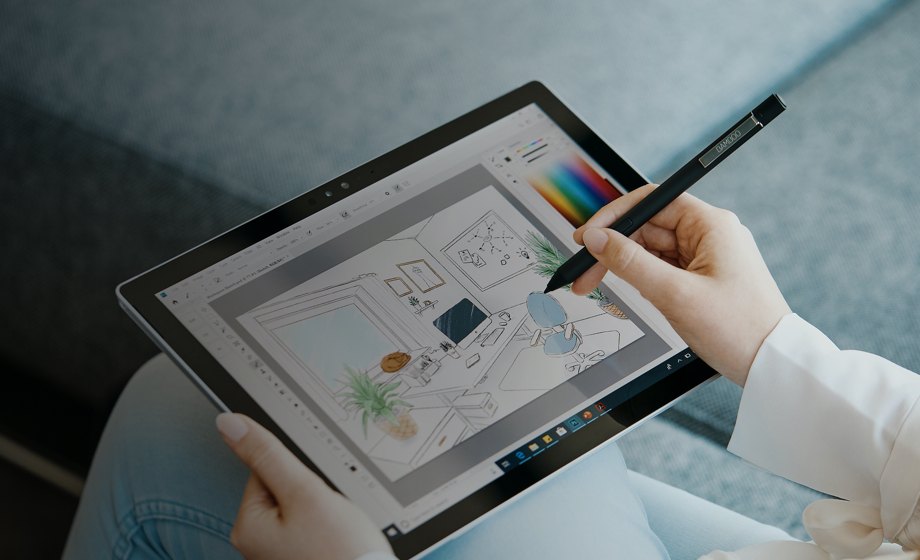
Wacom’s vision is to bring people and technology closer together through natural interface technologies. This has made it the world’s leading manufacturer of interactive pen tablets and displays as well as of digital styli and solutions for saving and processing digital signatures. The advanced technology of Wacom’s intuitive input devices has been used to create some of the most exciting digital art, films, special effects, fashion and designs around the world and provides business and home users with their leading interface technology to express their personality. Founded in 1983, Wacom is a global company based in Japan (Tokyo Stock Exchange 6727) with subsidiaries and affiliate offices around the world to support marketing and distribution in over 150 countries.