Pen tablets
Sketch, draw and edit images with a responsive pad, a precise pen and see your creations appear on screen.
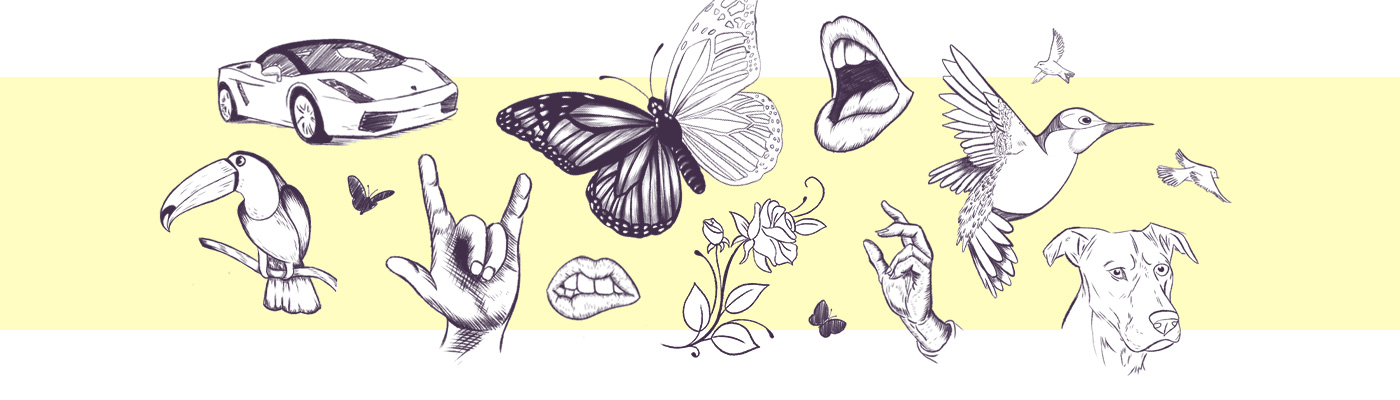
Drawing is one of the most basic and brilliant ways to express your creativity. Whether it’s using pencil and paper for simple sketches or upping your game with digital tools to take your illustrations to a whole new level, Wacom has everything to help you flourish, from drawing tablets to pen displays.
Developing drawing skills takes time and practice, but has the power to inspire your imagination just as it did in childhood. To reach that point, it’s worth taking the time to learn the basics, from how to capture the human face to working out how to draw flora and fauna. From there, you can build up to character design, cartoons, manga and anime, or whatever style you feel fits your aesthetic.
Once you’ve got up to speed, mastering digital drawing techniques is another fun way to boost your creative output. Think concept art, digital painting and illustration using dedicated drawing tablets, pen displays and software. There’s no end to how you can express yourself. All it takes is some inspiration and the will to put pencil to paper.
It’s never too late to start learning how to draw. A sheet of paper, a pen and patience is all you need. Of course, you can also use digital tools such as drawing tablets or pen displays that replicate the familiar feeling of pen on paper.
The best way is to learn the basic principles for drawing simple objects or animals, using geometric shapes to get the basic outline, then adding proportions and perspectives. You can use books and photos to find animals and plants to draw, and watching video tutorials can also ease the process and make it a lot of fun. And if you practice regularly, you’ll see fast progress and improvements.
Using a drawing tablet is useful if you want to create digitally in a way that feels natural and are looking to improve your digital expression. Tablets use software to make the pen whatever tool you want it to be: paintbrush, marker, pencil, chalk or eraser. Having digital versions of all these tools and colors means you won’t have to buy the physical items. Creating digitally also means that you can share your new creations instantly with your friends and social media followers without having to scan them.
If you’re used to working with pen and paper, a new digital world awaits you. Holding a digital Wacom pen looks and feels just right in your hand. It works without batteries and is super accurate, so what you draw is exactly what you see on screen. The digital pen acts as different pencils and brushes in a whole range of colors, thanks to software that allows you to easily change color or brush size and even erase – all with the same pen.
You can choose between a drawing tablet and a pen display. With a drawing tablet, you sketch or draw on a responsive pad, and see your creations appear on screen. With a pen display you create directly on screen with a precise pen. Both drawing tablets and pen displays are available in different sizes. The smaller drawing tablets are easily portable with no compromise on quality. The medium size option is compact with a larger active area. The largest drawing tablets offer the freedom of the most expansive drawing area. Pen displays range from a compact 13.3” size that saves on desk space, through to the practical yet powerful 15.6” size, right up to our biggest 31.5” professional screen, ideal for 3D modelling and illustration for game development and animation.
A digital pen can do the same as a computer mouse and more, including drawing with a natural feel. You can navigate on your screen by hovering with your pen over the drawing tablet or the pen display. The cursor shows the position of your pen on screen. Tapping the pen on the surface of the tablet or display allows you to select the place on screen where you want to start, or continue, working on your drawing. While drawing you’ll be able to define the thickness of your strokes by pressing your pen harder or more lightly on the surface, just as you would with pen on paper. It will take you one or two drawings to get familiar with your new creative tool. To unleash all the possibilities of your digital pen, you’ll need drawing software. There are lots of easy-to-use software apps for beginners on the market, some of which are free, such as Bamboo Paper by Wacom.

Sketch, draw and edit images with a responsive pad, a precise pen and see your creations appear on screen.

Draw, design and create directly on a high resolution screen with a precise pen.

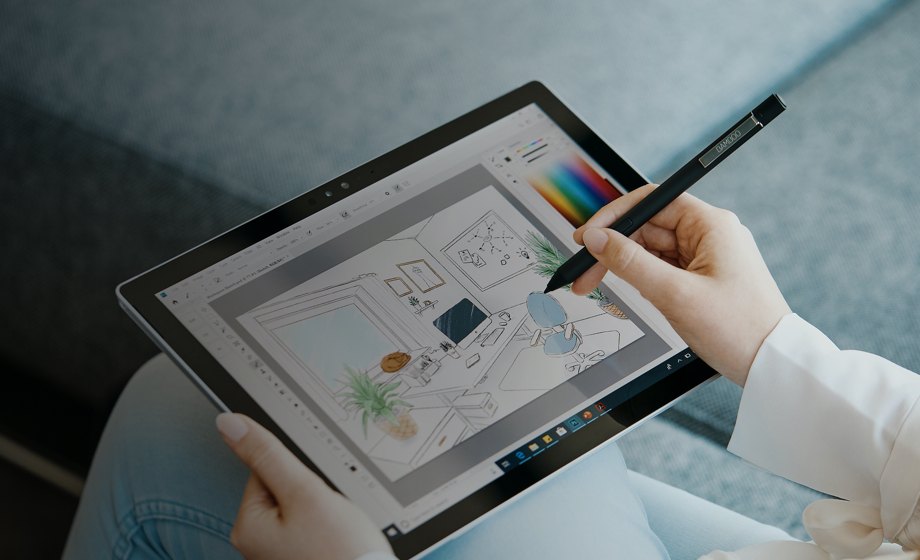
Wacom’s vision is to bring people and technology closer together through natural interface technologies. This has made it the world’s leading manufacturer of interactive pen tablets and displays as well as of digital styli and solutions for saving and processing digital signatures. The advanced technology of Wacom’s intuitive input devices has been used to create some of the most exciting digital art, films, special effects, fashion and designs around the world and provides business and home users with their leading interface technology to express their personality. Founded in 1983, Wacom is a global company based in Japan (Tokyo Stock Exchange 6727) with subsidiaries and affiliate offices around the world to support marketing and distribution in over 150 countries.