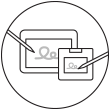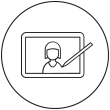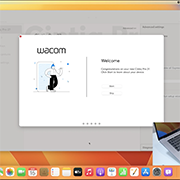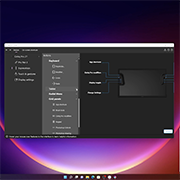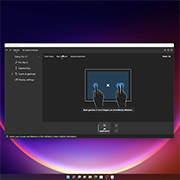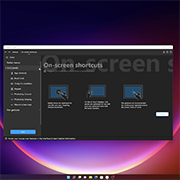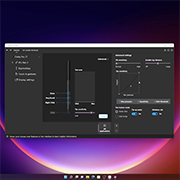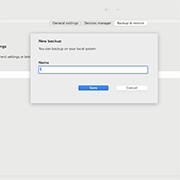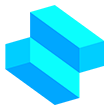在 Windows 開始使用你的 Wacom Cintiq Pro 22
如果你擁有的是另一款 Wacom Cintiq Pro 型號,請查看此處。
設定你的 Wacom Cintiq Pro 22

將腳架安裝至 Wacom Cintiq Pro 22*
Wacom Cintiq Pro 22 需搭配腳架使用。 你可以安裝 Wacom Cintiq Pro 22 腳架或其他符合 VESA 標準規格 (100 x 100 mm) 的腳架。
* Wacom Cintiq Pro 22 腳架另售。
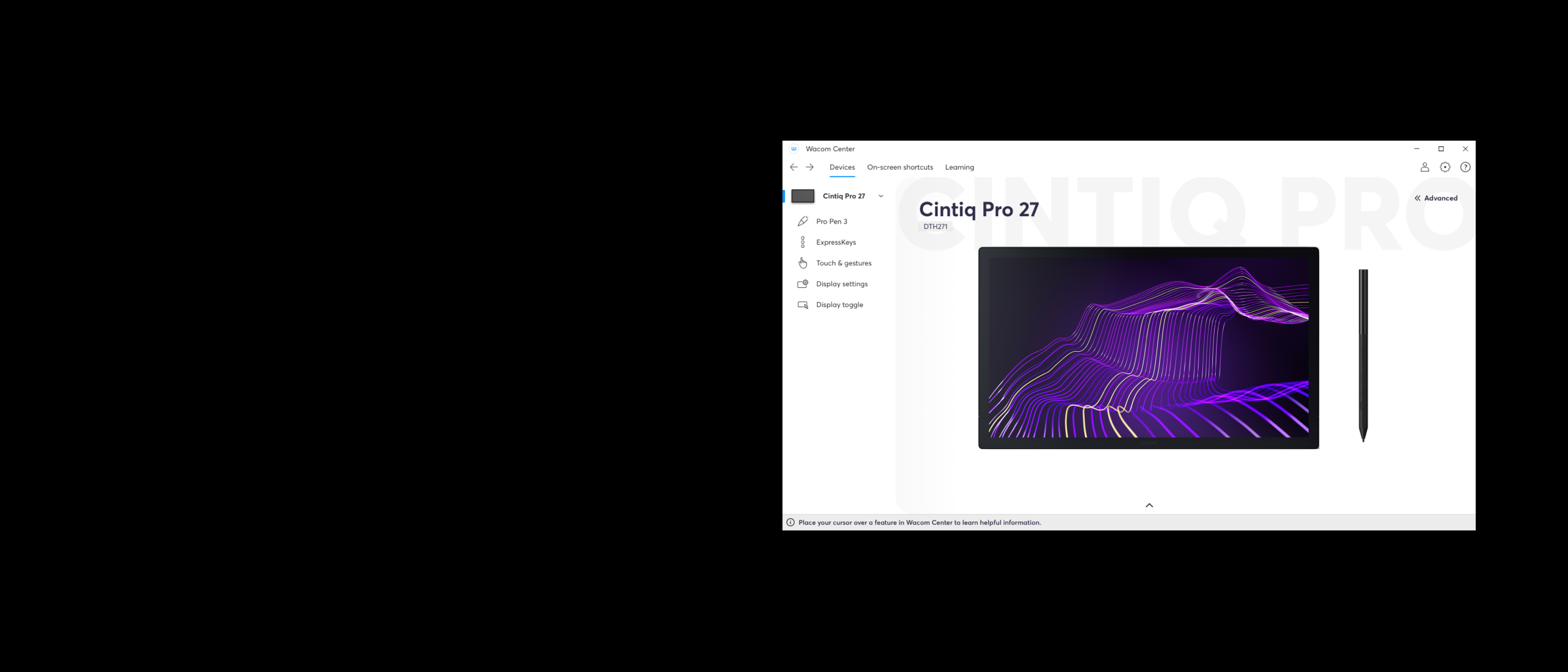
透過 Wacom Center 管理 Wacom Cintiq Pro 22
✓ 為數位筆和裝置進行個人化設定
✓ 使用 Wacom ID 註冊裝置以獲得軟體優惠
✓ 觀看教學影片輕鬆學習各種技巧
✓ 更新驅動程式或韌體
✓ 設定螢幕捷徑以完善工作流程
✓ 獲得用戶支援、重要產品資訊和支援
熟悉 Wacom Cintiq Pro 22
每台 Cintiq Pro 均可獲得免費軟體優惠*。
* 您需要登入或使用個人資料創建 Wacom ID 並註冊您的 Wacom Cintiq Pro,以取得所需的附贈軟體。

Capture One
使用 3 個月的 Capture One Pro 授權和 Wacom Cintiq Pro,透過全套編輯功能和 AI 工具處理耗時的任務,減少工作量,創造更多內容。可直接連接電腦進行快速同步拍攝*。無論團隊和客戶身在何處,都能實現無縫協作。經過專業設計的預設,可實現即時呈現。另外,還可獲得令人驚嘆的色彩和圖像質量。所有這些都是為了按照你想要的方式使用 Wacom 設備工作而設計的。
* 如欲獲得 3 個月的免費試用,需登入個人資料或建立 Wacom ID,並替裝置註冊。如欲開始使用 Capture One,需註冊 Capture One,並根據 Capture One 銷售條款以長期付費方式訂閱軟體。如需終止,需在 3 個月試用期結束前取消訂閱。適用其他條款與條件。
配件
Wacom Cintiq Pro 延伸桌
為你心愛的工具(例如鍵盤或智慧型手機)提供一個家。簡單輕鬆即可安裝至你的 Cintiq Pro 27 與 22。與 Cintiq Pro 17 不相容。
Wacom Cintiq Pro 22 腳架
完全可調式設計,讓你找到最佳創作角度。
Wacom Pro Pen 3
符合你期望的 Wacom 數位筆精準度。透過可客製化的重心、握把厚度、數位筆按鍵和平衡中心,找到適合自己個人風格的平衡配置。
Wacom Pro Pen 3 筆盤
存放你的其他筆頭和握把,確保數位筆安全無虞,可供你隨時使用。簡單輕鬆即可安裝至你的 Cintiq Pro 27
包含 Wacom Pro Pen 3 直型握把
備用 Wacom Pro Pen 3 直型握把 (ACP50000DZ)
包含 Wacom Pro Pen 3 喇叭型握把
備用 Wacom Pro Pen 3 喇叭型握把 (ACP50000DZ)
Wacom Pro Pen 3 標準筆頭 5 支裝
備用 Wacom Pro Pen 3 標準筆頭 (ACP50000DZ) 5 支裝
Wacom Pro Pen 3 felt 鉛筆筆芯效果筆頭 10 支裝
備用 Wacom Pro Pen 3 felt 鉛筆筆芯效果筆頭 (ACP50000DZ) 10 支裝
Wacom Color Manager
Wacom 色彩管理員的設計目的,在於給你精確的色彩校準以及更好的影像品質,並且透過簡便好用的單一裝置改善統一性,讓裝置能標準化工作流程中每一事項。