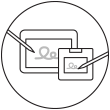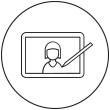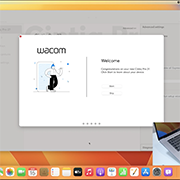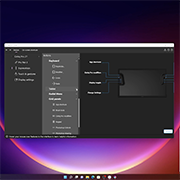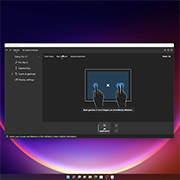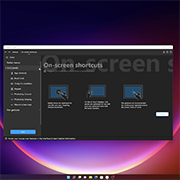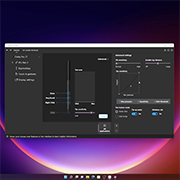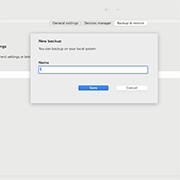Primeiros passos com a sua Wacom Cintiq Pro 22 no Windows
Se você tem outro modelo da Wacom Cintiq Pro, confira aqui.
Configurando sua Wacom Cintiq Pro 22

1. Conectar
Conecte seu dispositivo ao computador e ligue a energia.
Saber mais
2. Instalar
Baixe e instale o driver mais recente. Siga as instruções na tela e reinicie o seu computador.
Baixar driver
3. Registre o dispositivo
Crie um Wacom ID, acesse e registre seu dispositivo para obter seu software incluso.
Saiba mais sobre software
Encaixe o suporte em sua Wacom Cintiq Pro 22*
A Wacom Cintiq Pro 22 requer um suporte. Você pode prender o suporte da Wacom Cintiq Pro 22 ou outro suporte compatível com o padrão VESA (100 x 100 mm).
*O suporte da Wacom Cintiq Pro 22 é vendido separadamente.
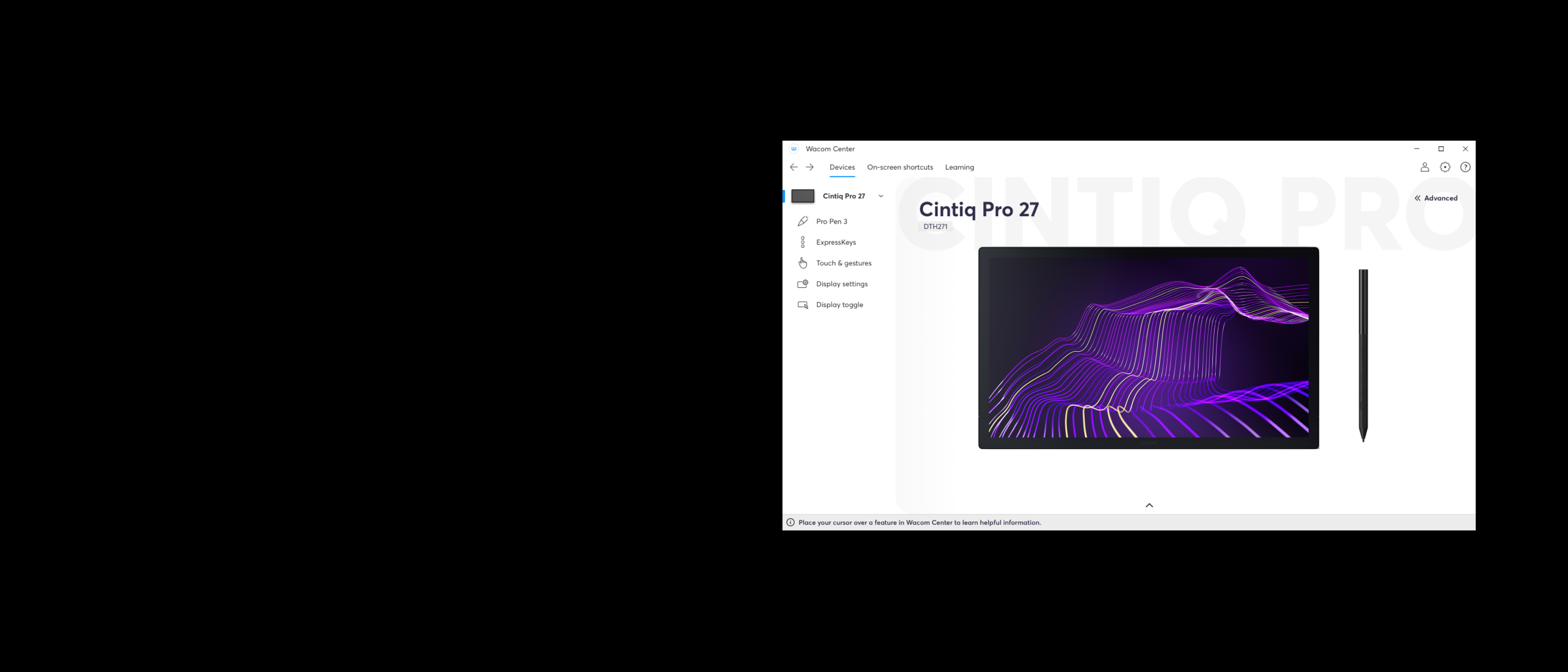
Gerencie sua Wacom Cintiq Pro 22 com o Wacom Center
✓ Personalize as configurações da caneta e do dispositivo
✓ Registre seu dispositivo com a Wacom ID para acessar ofertas de software
✓ Veja os tutoriais em vídeo para uma fácil aprendizagem
✓ Atualize seu driver ou firmware
✓ Configure seus atalhos na tela para otimizar seu fluxo de trabalho
✓ Acesse Ajuda do Usuário, Informações Importantes sobre o Produto e Suporte
Familiarizando-se com a Wacom Cintiq Pro 22
Consiga ofertas de software gratuitos com cada Cintiq Pro.*
* Para obter o software gratuito, é necessário iniciar a sessão ou criar um Wacom ID com seus dados pessoais e registrar o Wacom Cintiq Pro.


Toon Boom Harmony
Estúdios de todo o mundo utilizam o software Toon Boom Harmony Premium 22 em todo o seu processo de animação – agora você pode experimentá-lo gratuitamente por 3 meses.* Experimente o pacote completo de ferramentas de desenho e animação do Harmony – gerenciamento de cores, tecnologia de áudio e sincronização labial, composição, integração de elementos 3D, e muito mais – tornando-o a ferramenta perfeita para utilizar em conjunto com a Wacom Cintiq Pro.
* Para começar a utilizar o software após a instalação, é necessário o registro no Toon Boom. Aplicam-se as Condições de uso.
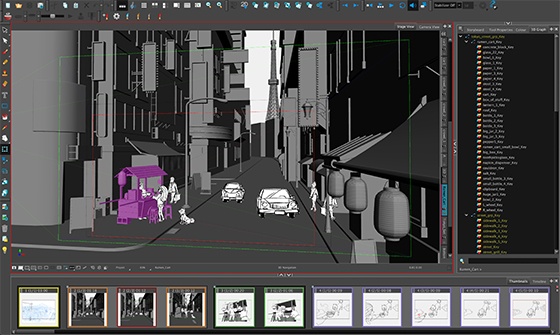

Toon Boom Storyboard Pro
O Storyboard Pro do Toon Boom suporta o processo completo de roteiros – agora você também pode experimentar o Toon Boom gratuitamente por 3 meses*. O Storyboard Pro reúne todas as ferramentas necessárias para o seu próximo projeto de roteiros: desenho, script, controles de câmera, recursos de criação de animação e som.
* Para começar a utilizar o software após a instalação, é necessário o registro no Toon Boom. Aplicam-se as Condições de uso.

Clip Studio Paint EX
A principal ferramenta de pintura - ideal para qualquer forma de expressar sua criatividade, seja por meio de ilustração, quadrinhos, webtoon ou animação. Extraia seu potencial criativo infinito com uma grande variedade de recursos para ajudá-lo a obter o máximo de seu processo em uma experiência de pintura realista. Aprimore suas habilidades no dispositivo Wacom, com até 6 meses gratuitos de Clip Studio Paint EX.
* Para iniciar o período de avaliação gratuita de até 6 meses do software Clip Studio Paint EX, é necessário registrar-se no fornecedor Celsys. Aplicam-se as Condições de uso.

Capture One
Trabalhe menos e crie mais com um conjunto completo de recursos de edição e ferramentas de IA que cuidam de tarefas demoradas com 3 meses* de Capture One e seu dispositivo Wacom. Gravação rápida e conectada diretamente no seu computador. Colaboração perfeita com equipes e clientes, não importa onde eles estejam no mundo. Predefinições habilmente projetadas para looks instantâneos. Além disso, cores alucinantes e qualidade de imagem. Tudo feito para funcionar da maneira que você deseja, junto com seu dispositivo Wacom.
*Para começar a utilizar o Capture One, é necessário o registro no Capture One e uma assinatura de software com tarifas de longo prazo de acordo com as condições de venda do Capture One. Para a rescisão , você deve cancelar a assinatura antes do final do período de avaliação de 3 meses. Aplicam-se outras condições de uso.

![]()
MASV
Resgate 3 meses grátis* (ou 250 GB) de transferência de arquivos ultrarrápida. O MASV é a maneira mais rápida e confiável para que profissionais de criação e de vídeo transfiram arquivos grandes e urgentes. Você pode enviar arquivos para destinatários selecionados ou utilizar portais MASV para que clientes ou parceiros possam transferir arquivos para você. Sua interface de usuário simples facilita o uso por qualquer pessoa.
* Para iniciar a avaliação gratuita de 3 meses do software MASV, é necessário registrar-se no fornecedor MASV. Aplicam-se as Condições de uso.

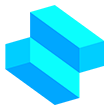
Shapr3D
Com o teste gratuito de 3 meses* do Shapr3D, passe da ideia à prototipagem 3D em questão de minutos, crie em qualquer lugar e exporte modelos fabricáveis com o Shapr3D. Compatível com todos os principais softwares CAD para desktop, o Shapr3D torna o design acessível e disponível.
Oferta válida até 1º de setembro de 2024.
* Para iniciar a avaliação gratuita de 3 meses do software Shapr3D, é necessário registrar-se no fornecedor Shapr3D. Aplicam-se as Condições de uso.
Recomendações e diretrizes para a limpeza do seu produto Wacom
Todos os produtos Wacom podem ser limpos em segurança com 70 ou 75% de álcool isopropílico (álcool de friccionar), quando aplicados num pano macio sem fiapos. Passe suavemente o pano umedecido nas superfícies duras e não porosas do seu produto Wacom, tais como a tela ou outras superfícies exteriores. Não use água sanitária. Evite a entrada de umidade em qualquer abertura e não submerja seu produto Wacom em nenhum agente de limpeza. Veja abaixo para obter dicas adicionais ou entre em contato com sua equipe regional de atendimento ao cliente da Wacom.
Acessórios
Mesa de extensão da Wacom Cintiq Pro
Oferece um lar para suas ferramentas favoritas, como teclado ou smartphones. Conecta-se facilmente à Cintiq Pro 27 e 22. Não é compatível com Cintiq Pro 17.
Suporte da Wacom Cintiq Pro 22
Totalmente ajustável para encontrar seu ângulo de trabalho ideal.
Caneta Wacom Pro Pen 3
A precisão da caneta Wacom Pen que você já esperava. Com peso personalizável, espessura da empunhadura, botões da caneta e centro de gravidade, encontre o equilíbrio adequado ao seu estilo.
Bandeja da caneta Wacom Pro Pen 3
Mantém a caneta protegida e pronta para uso enquanto armazena as pontas e empunhaduras extras. Prende-se facilmente à sua Cintiq Pro 27
Empunhadura reta da caneta Wacom Pro Pen 3
Peça de reposição da empunhadura reta para a caneta Wacom Pro Pen 3 (ACP50000DZ)
Empunhadura com elevação da caneta Wacom Pro Pen 3
Peça de reposição da empunhadura com elevação para a sua caneta Wacom Pro Pen 3 (ACP50000DZ)
Pontas padrão da caneta Wacom Pro Pen 3 5pc
Ponta de reposição padrão para sua caneta Wacom Pro Pen 3 (ACP50000DZ) 5pc
Pontas de feltro da caneta Wacom Pro Pen 3 10pc
Ponta de feltro de reposição para sua caneta Wacom Pro Pen 3 (ACP50000DZ) 10pc
Controle remoto ExpressKey™
Economize tempo em tarefas criativas comuns com o conjunto de 17 botões personalizáveis do controle remoto ExpressKey™ e o Touch Ring.
Adaptador para Wacom Flex Arm
Atualize seu Wacom Flex Arm para uso com a Cintiq Pro. Funciona apenas com Cintiq Pro 22 e 27.