Now, pair the app with your stylus.
1. Open your iPad settings.
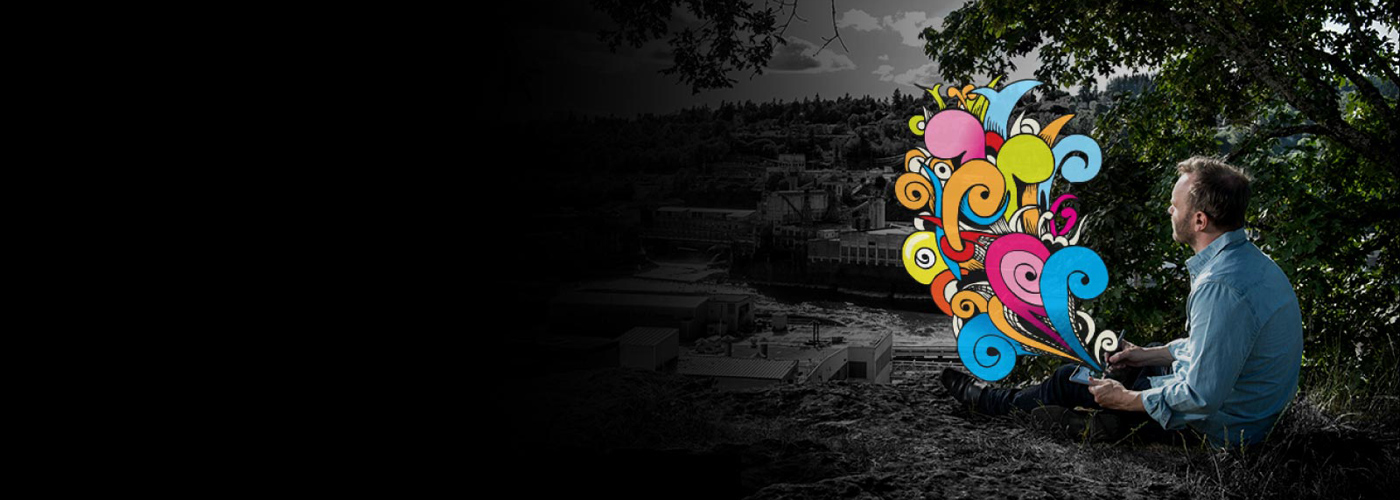

Your new iPad stylus gives you natural creativity and smoothness whenever you need it, wherever you are. All your favorite pens and brushes in one ergonomically designed tool. Inspiration is out there. It's time to go find it. Here’s where to learn how to set up your stylus and pair it with some great apps.
Go to the product page to learn more about the Intuos Creative Stylus 2.
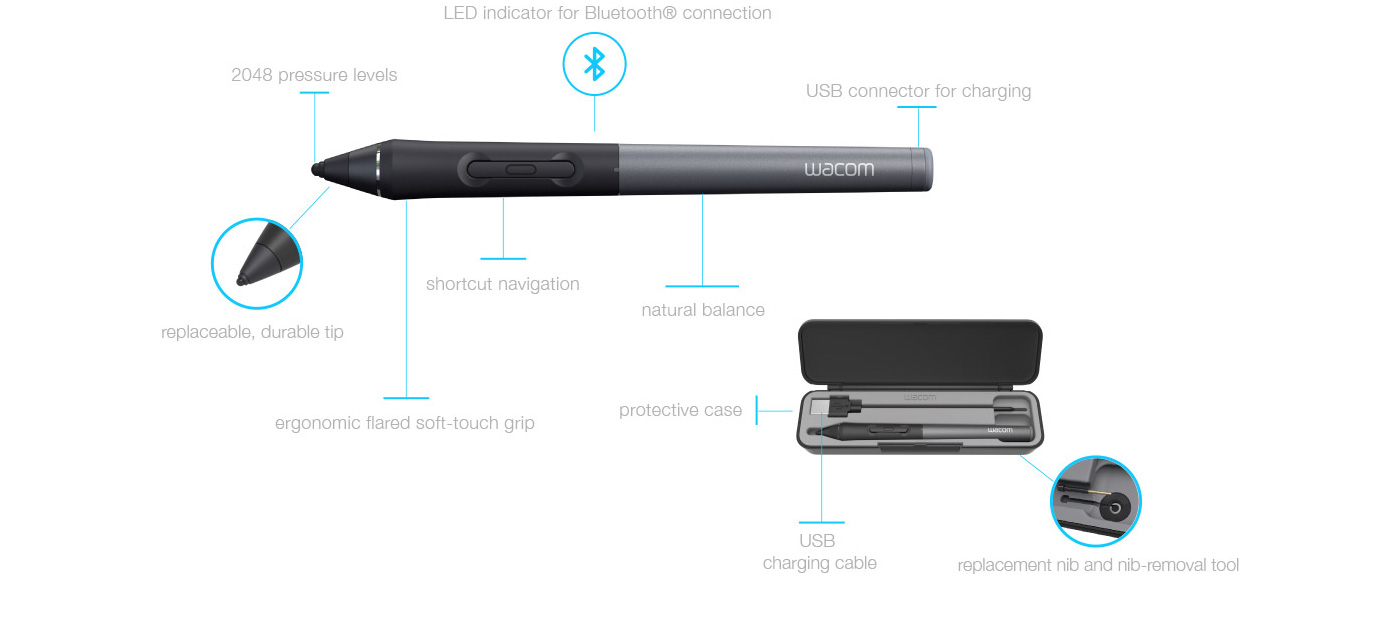

Plug in your stylus (USB)

Charge for 2 hours

Rechargeable battery lasts up to 26 hours




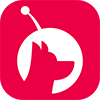











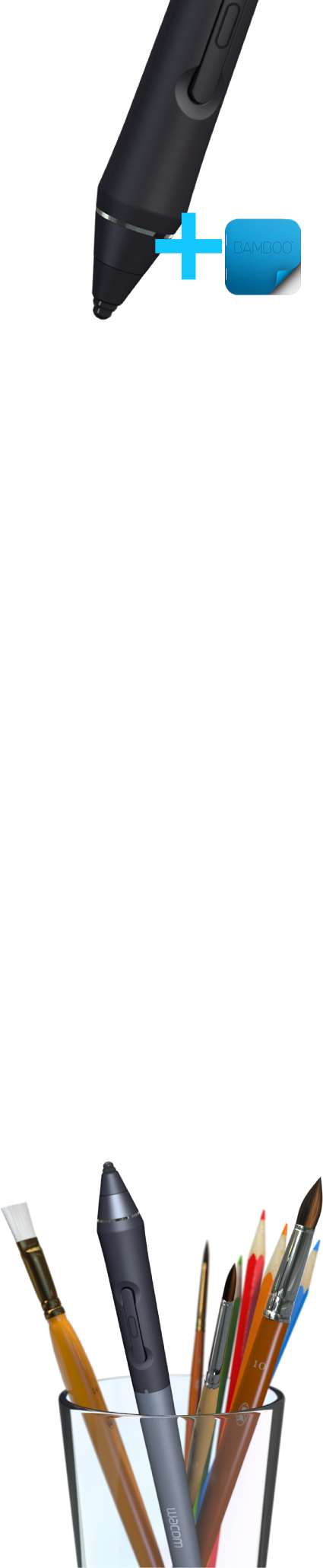

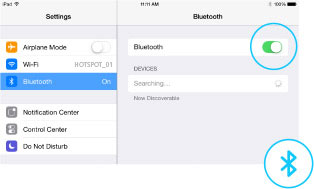
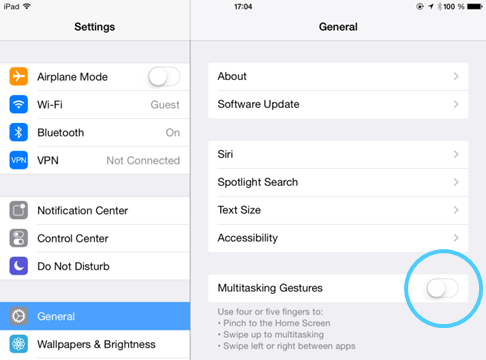
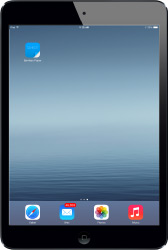
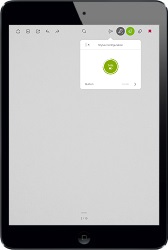

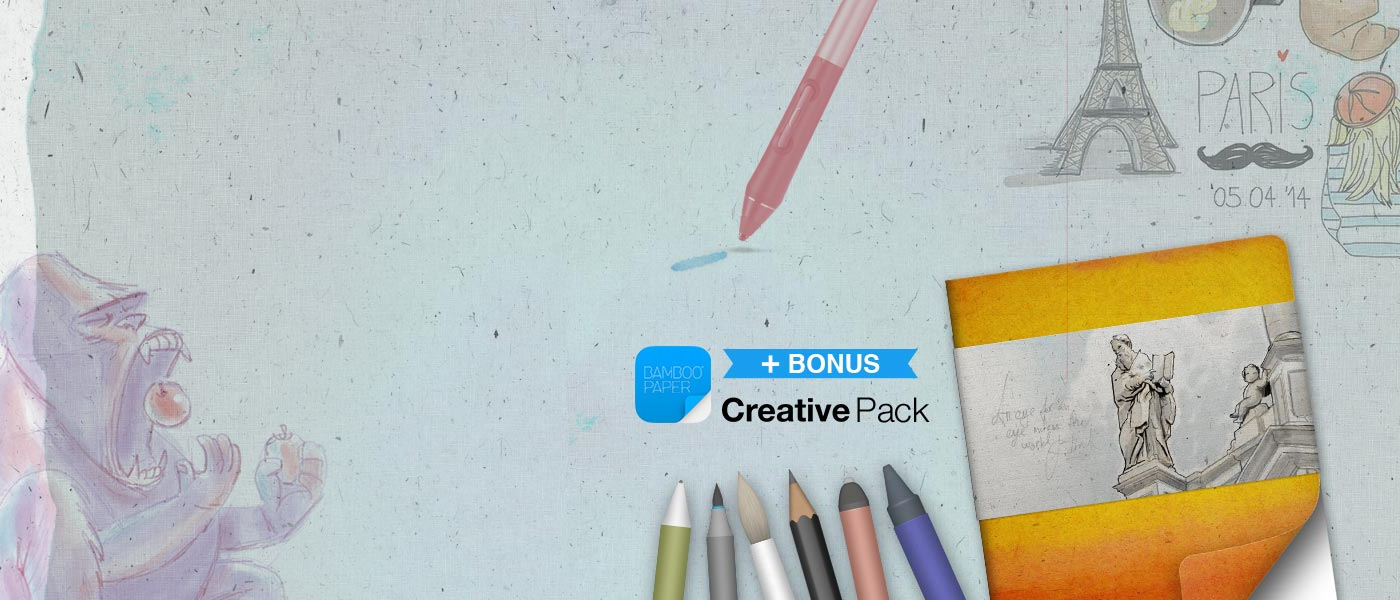

Pairing your Intuos Creative Stylus with the Bamboo Paper app will unlock the bonus Creative pack.
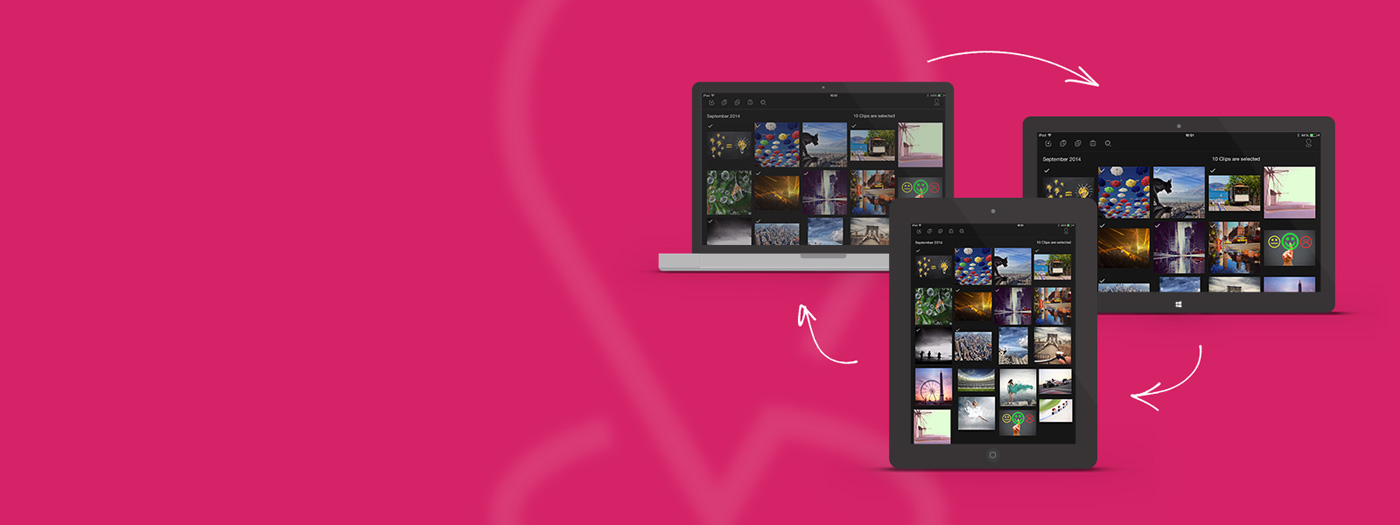
Easily copy & paste images between apps & devices.
Dropzone enables you to have your images everywhere, on your tablet or desktop computer. On Mac OS, Windows and iOS.