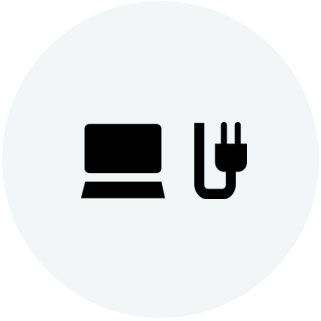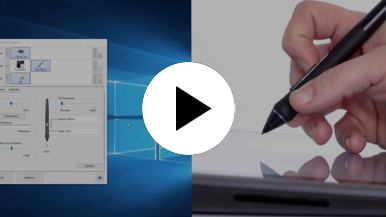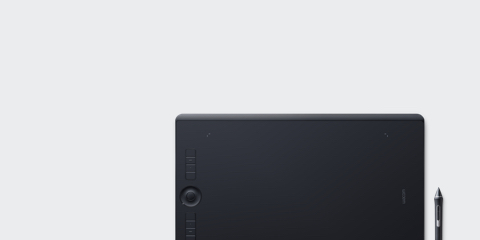

Getting started with your Wacom Cintiq
It's easy to get started with your Wacom Cintiq. This creative pen display is perfectly equipped to help you begin your journey as an illustrator. It's time to take your creative ideas to the next level.
Live. Dare. Create.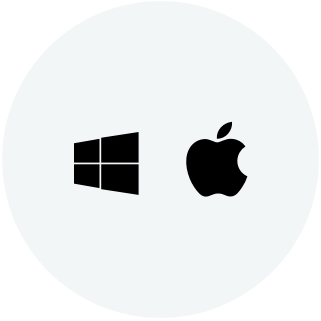
Step 1
Connect your device to computer and power
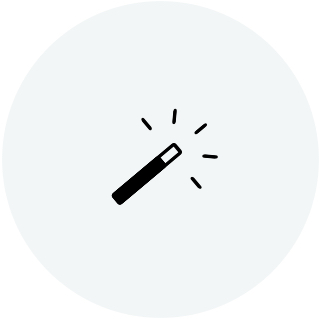
Step 3
After Setup Wizard, you will be taken to the Wacom Center. Click on the blue registration field.

Step 4
Sign-in with your Wacom ID or sign-up, your Wacom device will then be automatically registered.
Make the Wacom Cintiq yours
Set up your Wacom Pro Pen 2
See how to customize the shortcut buttons and pressure levels on your Wacom Pro Pen 2.
Working with your Wacom
Pro Pen 2
See how the Wacom Pro Pen 2 reacts to subtle pressure changes and tilt.
Using on-screen controls
See how to configure and use on-screen controls.
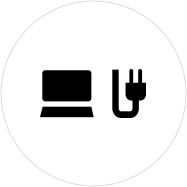
Step 1
Connect your device to computer and power.
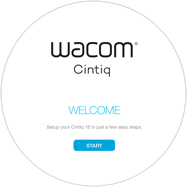
Step 2
Start the Wacom Center. Select your device under "My Devices" and click on the blue registration bar.
How to open Wacom Center on your computer>>
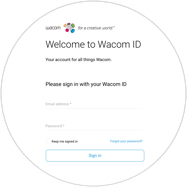
Step 3
Sign-in with your Wacom ID or sign-up, your Wacom device will then be automatically registered.

Wacom Center
✓ Customize pen settings and other product settings
✓ Access the User Help and important product information
✓ Update your Driver, Software or Firmware
✓ Register product with Wacom ID
✓ Support information
Add the extras anytime
To customize how you work even further, Wacom Cintiq is compatible with a range of accessories.
Accessories
Wacom Adjustable Stand
For Wacom Cintiq 16 and Wacom Cintiq Pro 16 (2021). Choose from a variety of working angles to suit your own way of working.
Wacom Pro Pen 3D
Designed with 3D creativity in mind, the Wacom Pro Pen 3D provides full navigational control in 3D.
ExpressKey™ Remote
Save time on common creative tasks with the ExpressKey™ Remote's set of 17 customizable buttons and Touch Ring.
Wacom Wireless Keyboard
Built for travel, the slim and lightweight Wacom Wireless Keyboard easily slides into the Wacom Soft Case or a laptop bag for easy portability.
Wacom Soft Case Large
Protect your Wacom Intuos Pro, Cintiq Pro, Cintiq, or MobileStudio Pro with the durable, water-resistant Wacom Soft Case Large.
Standard Pen Nibs - Wacom Pro Pen 2 , Wacom Pro Pen 3D (10 pack)
10 standard pen nibs for Wacom Pro Pen 2, and Wacom Pro Pen 3D.
Recommendations and guidelines for cleaning your Wacom product
All Wacom products can be safely cleaned with 70 or 75 percent isopropyl alcohol (rubbing alcohol) when applied to a soft lint free cloth. Lightly wipe the moistened cloth on the hard, nonporous surfaces of your Wacom product, such as the display, or other exterior surfaces. Don't use bleach. Avoid getting moisture in any opening, and don't submerge your Wacom product in any cleaning agents. See below for additional tips or please contact your regional Wacom customer service team.