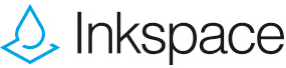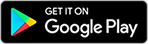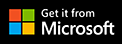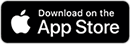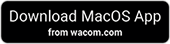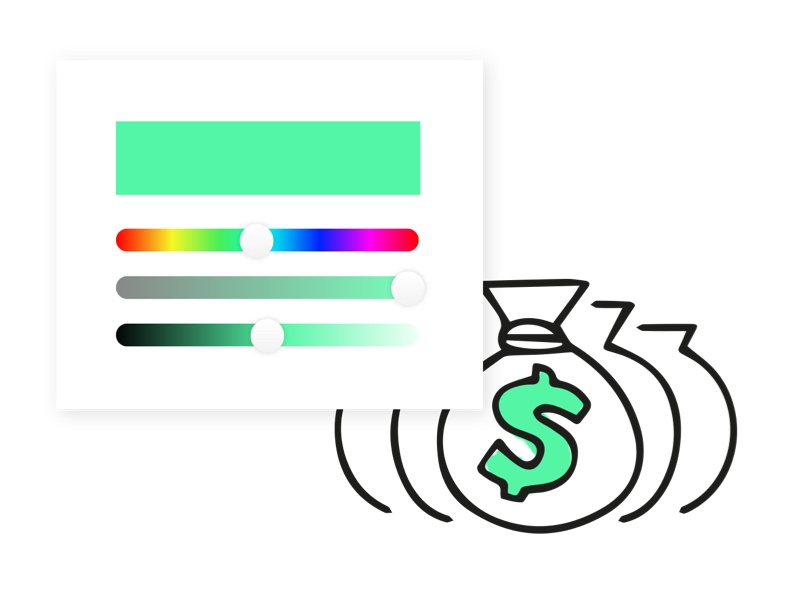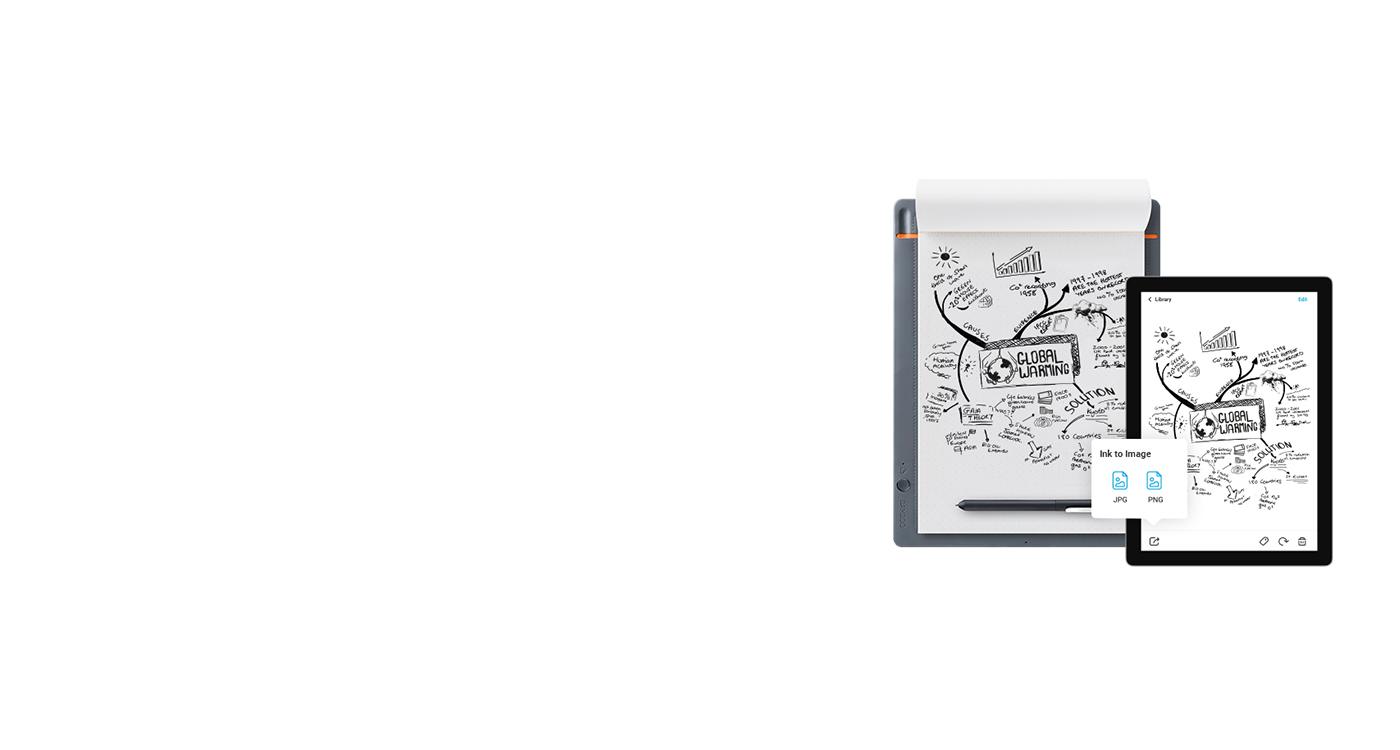
Transport your ideas into the digital world
Wacom Inkspace is an app that helps you nurture work created on paper. You can transform handwritten notes into text; and turn sketches into image, vector or video file formats – ready to edit in your favorite creative programs. Inkspace works in harmony with our Bamboo Slate and Bamboo Folio smartpads enabling you to craft, enhance and share ideas more effectively than ever before.
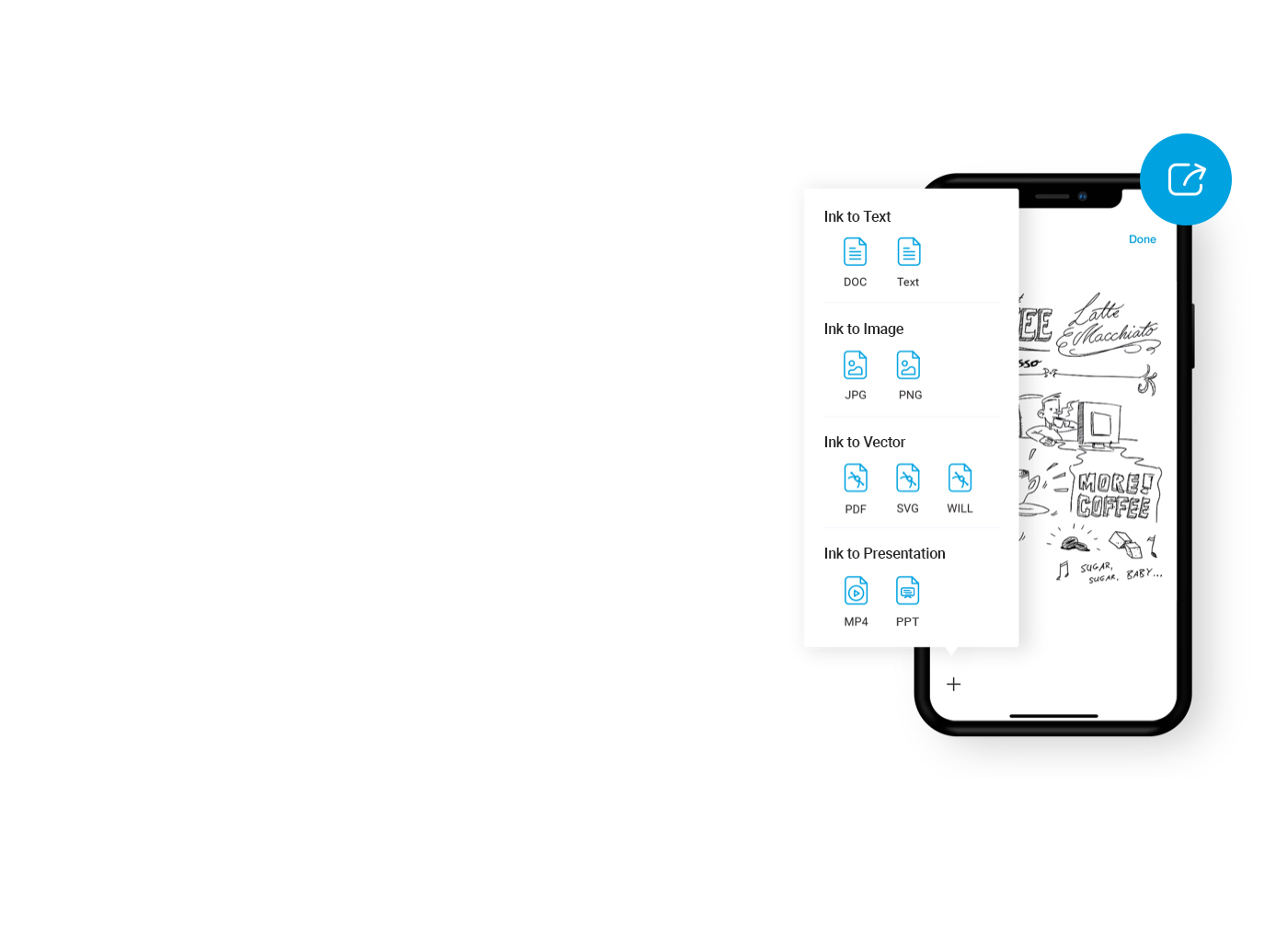
Ink to Text
- Convert handwritten notes to text or DOC formats
- Easily edit and share your notes
- Save time as you don’t have to retype every word
- Recognizes 22 languages

Ink to Presentation
- Ink to Video - Record your work coming together as an MP4
- Share your creative process with others, line by line
- Ideal for showcasing your work in presentations
- Export to PowerPoint - now you can create customized presentations with your handwritten notes

Ink to image & vector
- Sync, store and export your sketches in JPG, PNG, PDF, SVG or WILL file formats
- Once exported, refine your work with your favorite software on Mac or PC
- No need to waste time scanning work in
Effortlessly organize and edit your work
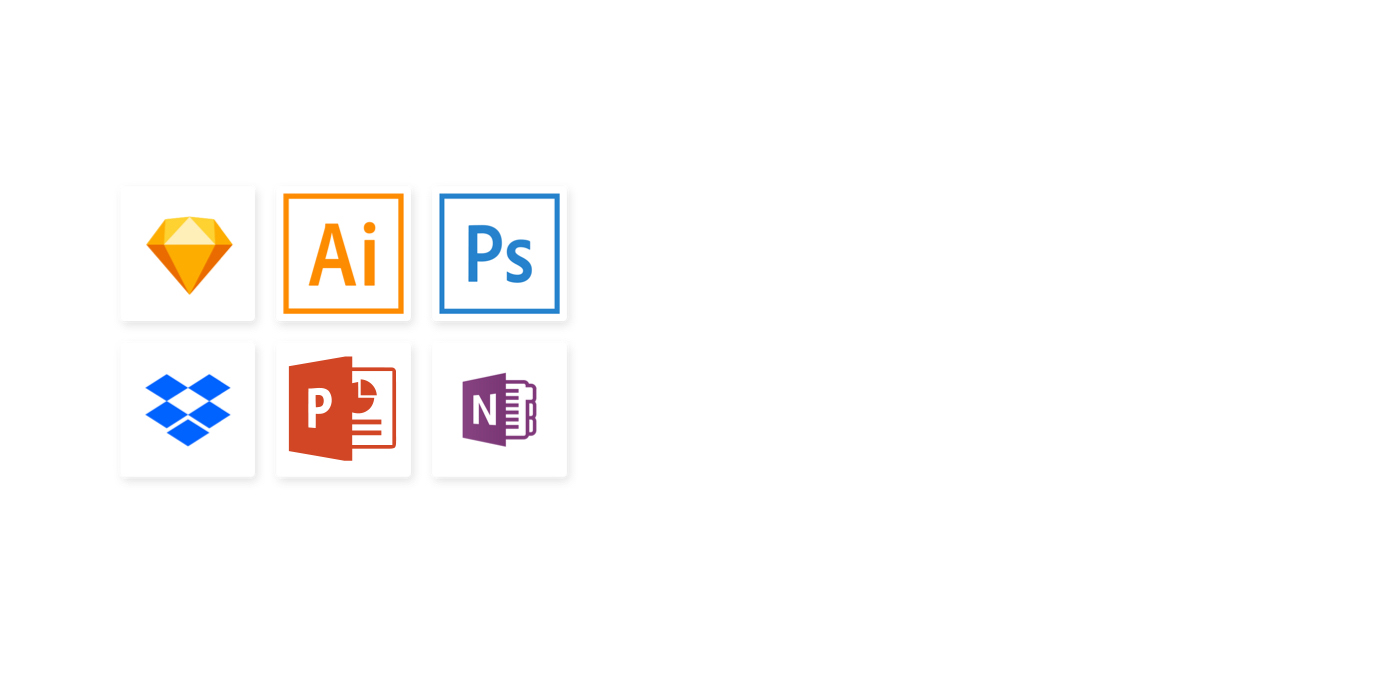
Work in your favorite programs
Inkspace makes it easy to edit your work, your way, giving you the power to export files directly to your favorite platform.
As a creative person, you can streamline your creative process by exporting an initial sketch to Adobe Illustrator. And as a journalist, you can get ahead of a deadline by forwarding your notes straight to Dropbox, Evernote or Microsoft OneNote for editing.
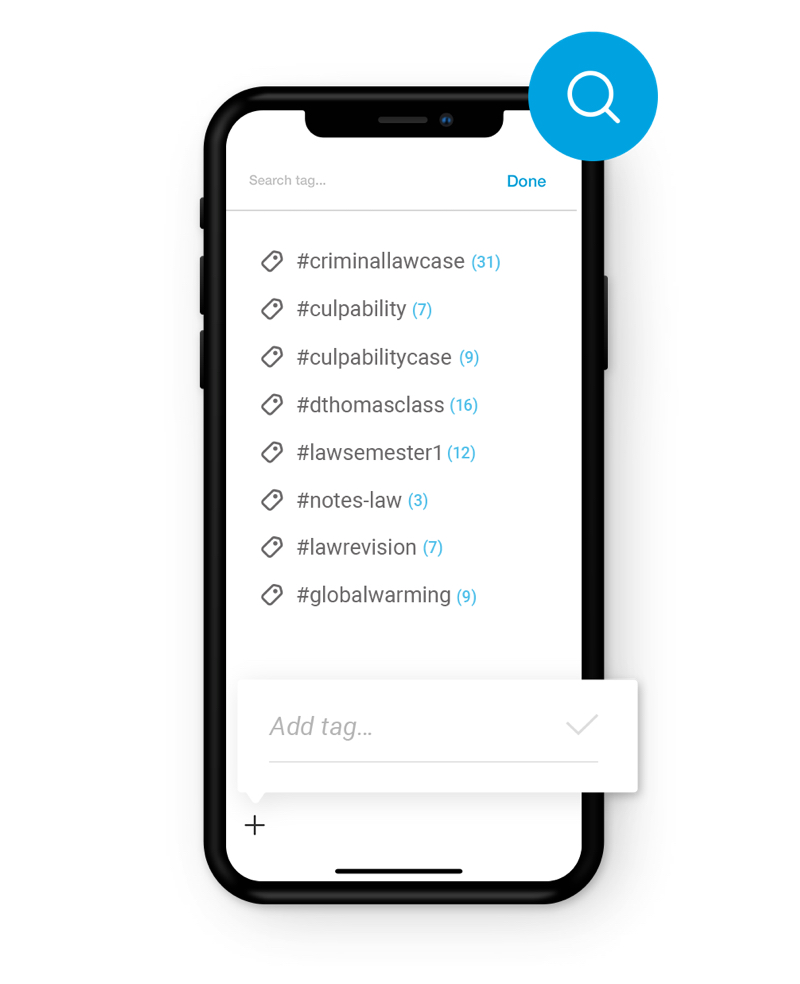
Hunt down any file
Inkspace makes it easy to keep all your work organized.
You can add written hashtags to your sketches while you’re working on paper, or add them to files later using the app. Inkspace automatically recognizes these hashtags and uses them to order and sort your work. You can then use the app’s search function to find specific tags, words or creation dates, so you can locate the files you need in seconds.
Another way of organizing your work on the app is to create ‘groups’. These act as folders which you can name and place your files in. Groups are easy to move, export and delete, giving you a familiar way to stay on top of your library.
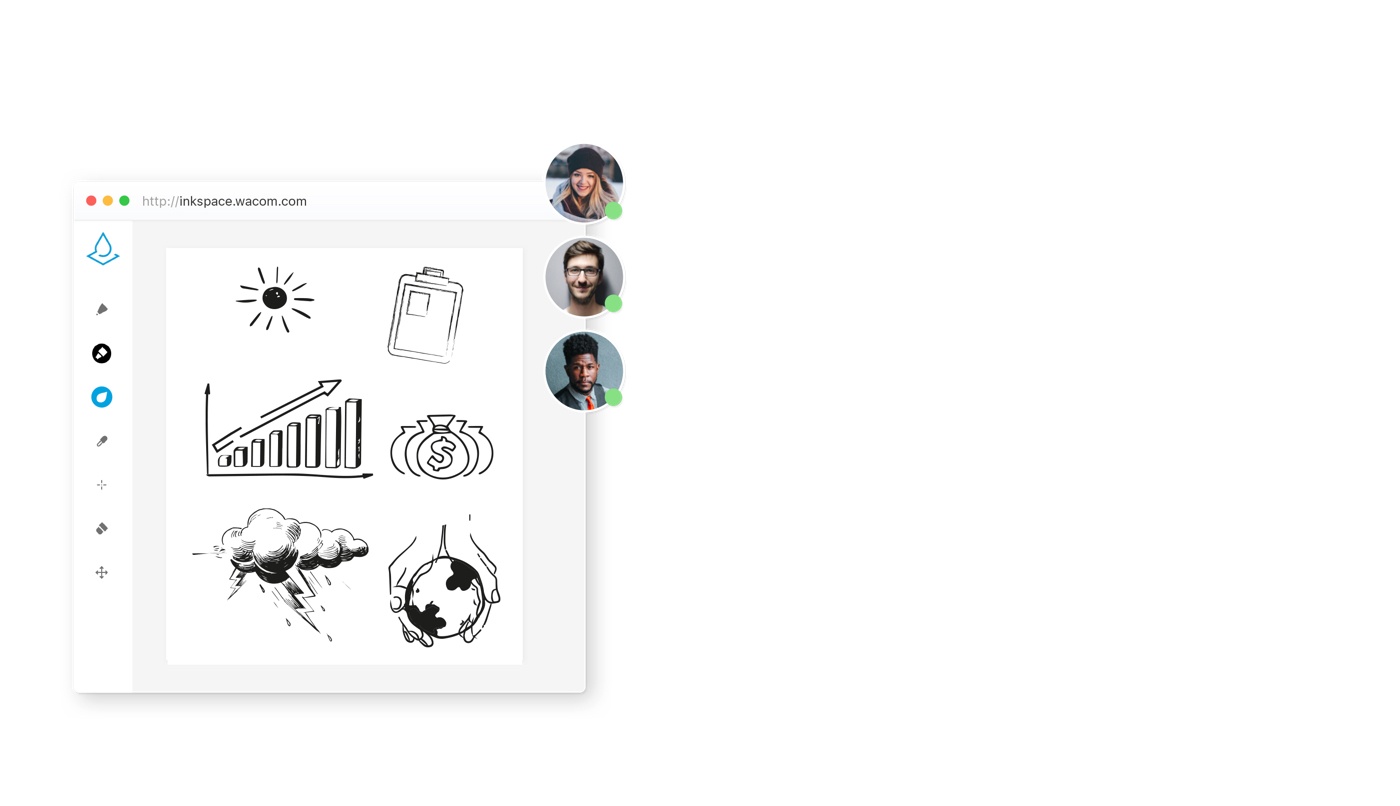
Crafted for collaboration
When you’ve got to work collaboratively, Inkspace really comes into its own.
Using Live Mode on the Inkspace app, you can make drawings and annotations visible to others digitally as you work on paper. Now you can select different colors so the annotation could be more precise. This is ideal for people who want to broadcast in real time, such as artists sharing their creative process, or maths teachers working through a problem in front of their class.
The web app also enables you to work on a real-time canvas simultaneously with others. As everyone’s thoughts are captured in real time, you can continuously collaborate to create new ideas together and improve your overall workflow – no matter where you all are.
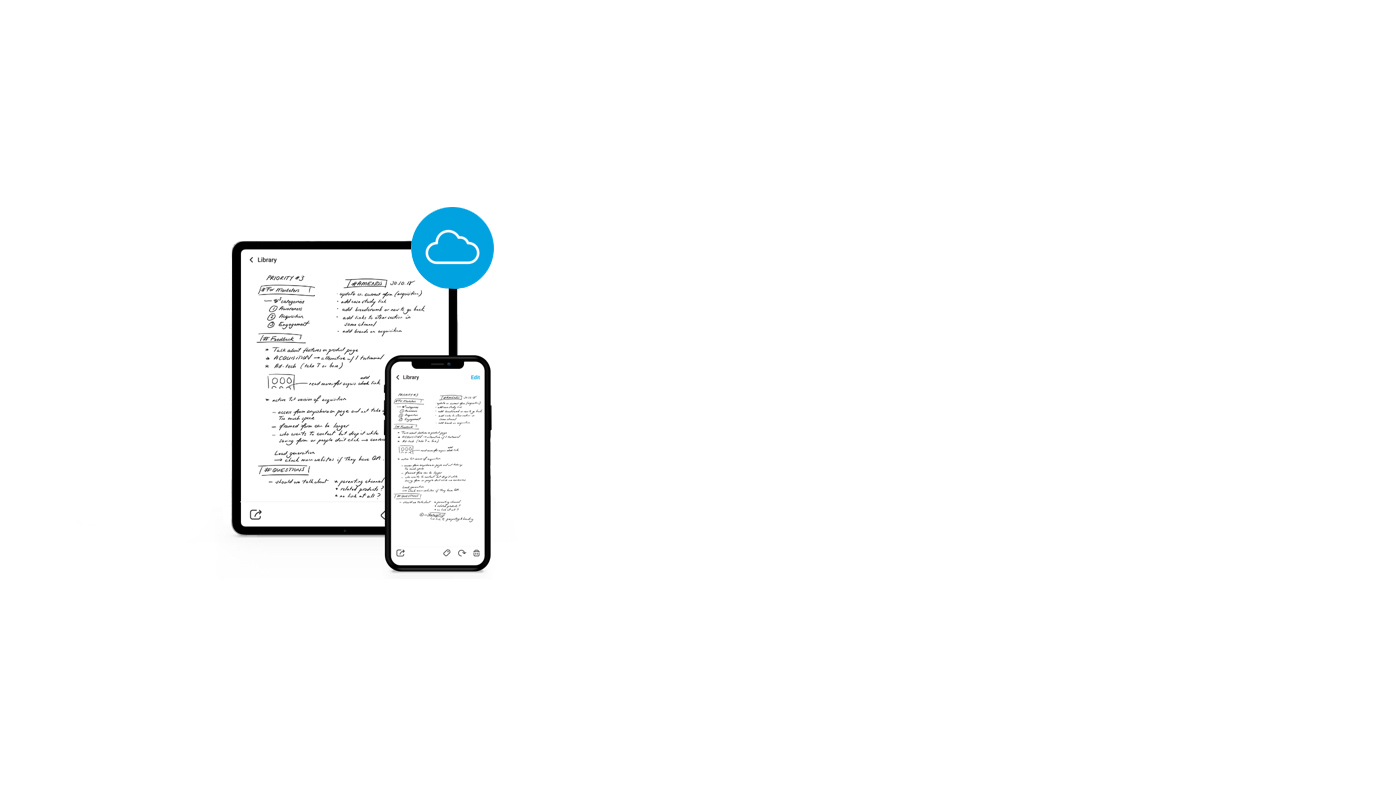
Your work, wherever you need it to be
The Inkspace app is available on tablet, smartphone and the web, so you can use it with practically any device. And as it’s cloud-based*, you can access and edit your files anytime, anywhere – perfect for working on the go. What’s more, you can rest easy knowing that all your ideas are being stored safely and securely.
* Cloud Synchronization only available in mobile Inkspace versions.
-
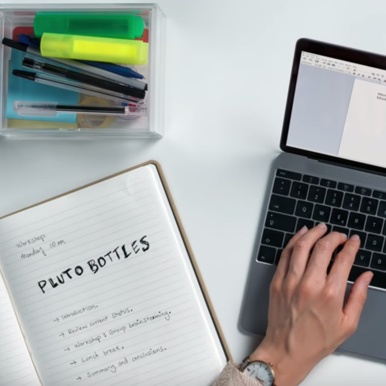
Bamboo Folio with Inkspace.
Retyping is old school. -
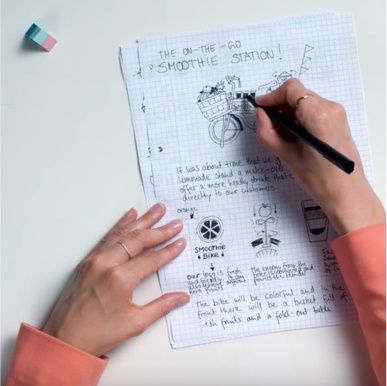
Bamboo Slate with Inkspace.
Ideas are precious. -

Bamboo Slate with Inkspace.
Ideas don't wait.
Inkspace works in harmony with these Wacom products

Bamboo smartpads
Bamboo Slate and Bamboo Folio smartpads give paper new powers. They instantly digitize your handwritten notes, sketches and diagrams in remarkable detail – at the simple push of a button. You get all the magic of working with real ink on paper, but can then easily edit, share and organize your handiwork using Inkspace.
Find out more
Here's how Inkspace can help your ideas grow
- Convert handwritten notes to rich text
- Create videos that show your process
- Use hashtags to organize files
- Collaborate on a live canvas
- Work across mobile, tablet and web
- Group multiple pages into single PDFs
- Search for files using tags, words or creation dates
- Export sketches into image, video or vector file formats
- Edit using your favorite programs
- Use on the go
- Share to social media easily