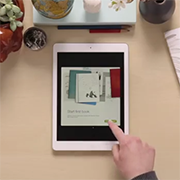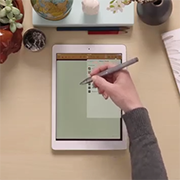Maintenant, jumelez l'application avec votre stylet.
1. Ouvrez les paramètres de votre iPad.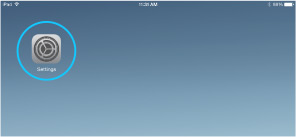
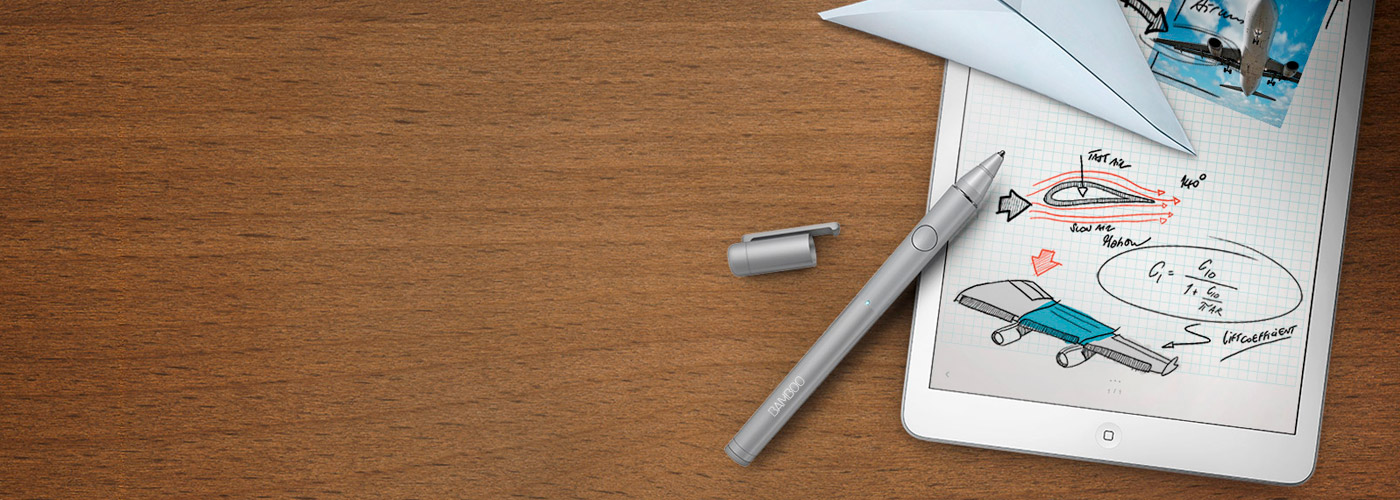

Il est’ temps de faire entrer la prise de notes dans une nouvelle dimension, de dessiner, de créer des diagrammes, de griffonner… Voici’ où apprendre à configurer votre stylet et à le jumeler avec de grandes applications.

Branchez votre stylet (USB)

Charger pendant 2 heures

La batterie rechargeable dure jusqu'à 26 heures

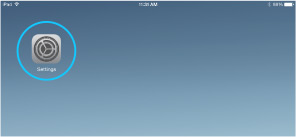
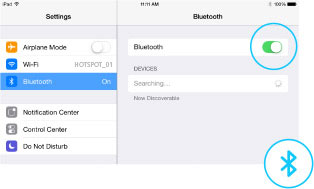
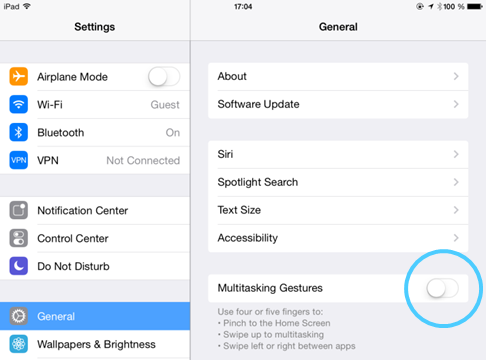
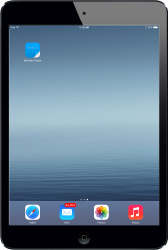
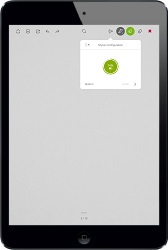
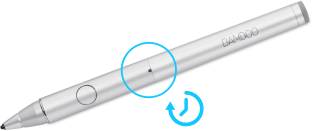
Jumelage de votre Fineline avec les apps les plus populaires.
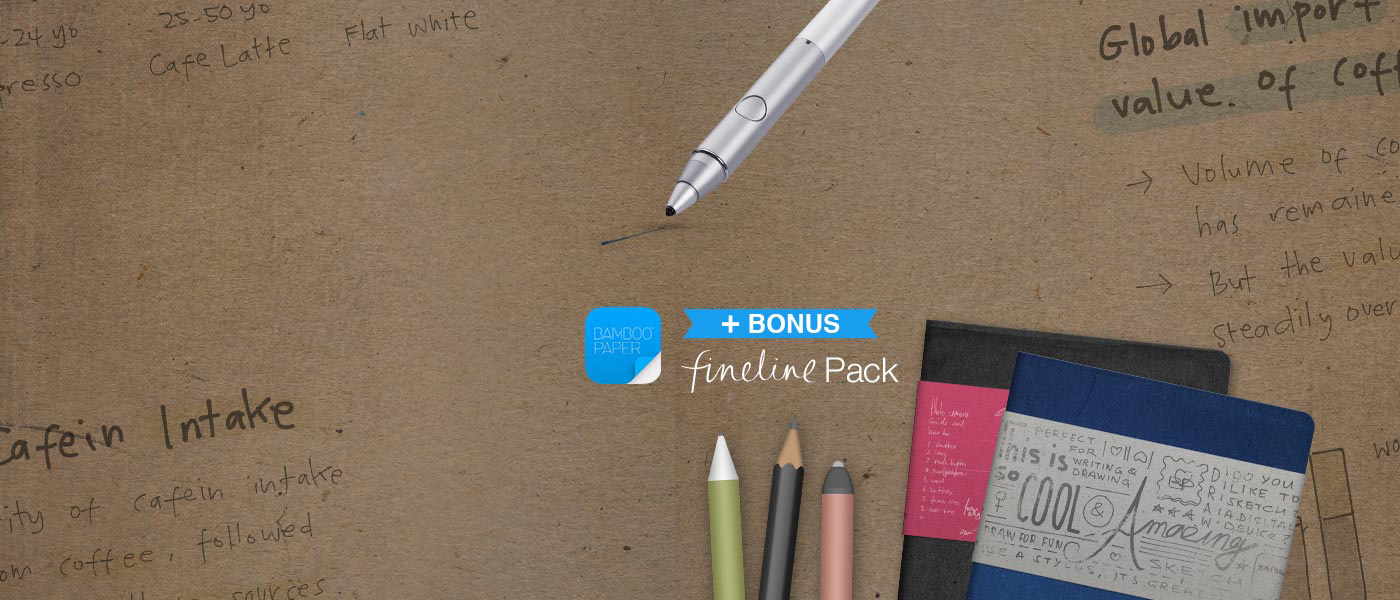

Le jumelage de votre Bamboo Fineline 2 avec l'app Bamboo Paper vous donnera accès au bonus Fineline pack.

Copiez & et collez facilement des images entre les appareils & et les applications.
Dropzone vous permet d'avoir vos images partout, sur votre ordinateur de bureau ou votre tablette. Sur Mac OS, Windows et iOS.