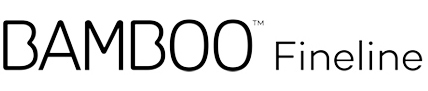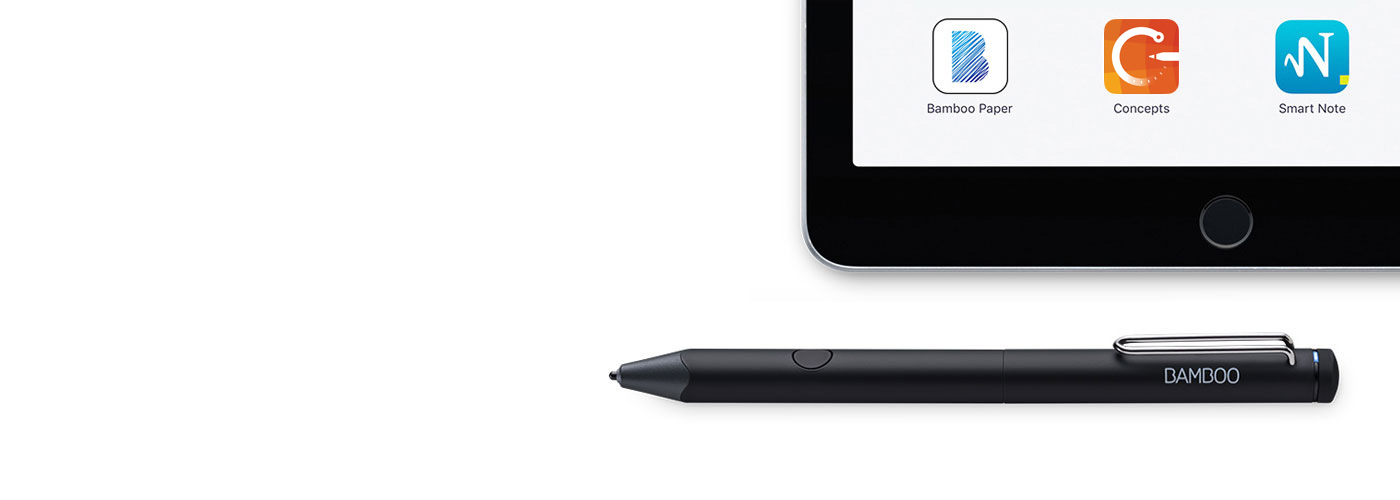
Erste Schritte mit deinem Bamboo Fineline
Hier erfährst du, wie du deinen Eingabestift einrichten und mit einigen großartigen Apps koppeln kannst. Unten findest du eine schnelle und einfache Schritt-für-Schritt-Anleitung sowie einige Videos, um dir zu zeigen, wie die App-Kopplung funktioniert.
Wichtige Produktinformationen zu Bamboo Fineline 3 anzeigen ::before ::after
Schnellstartanleitung zu Bamboo Fineline 3 anzeigen ::before ::after
Weitere Infos?
Auf der Produktseite findest du weitere Infos
über den Bamboo Fineline.
Erste Schritte
Weiter unten erfährst du,
wie du mit dem Bamboo Fineline loslegen kannst.
Du hast den Stylus der 2. Generation?
Um mit dem Bamboo Fineline 2 loszulegen,
hier klicken.

Startklar in nur 4 kurzen und einfachen Schritten!
Schritt 1: Eingabestift vorbereiten
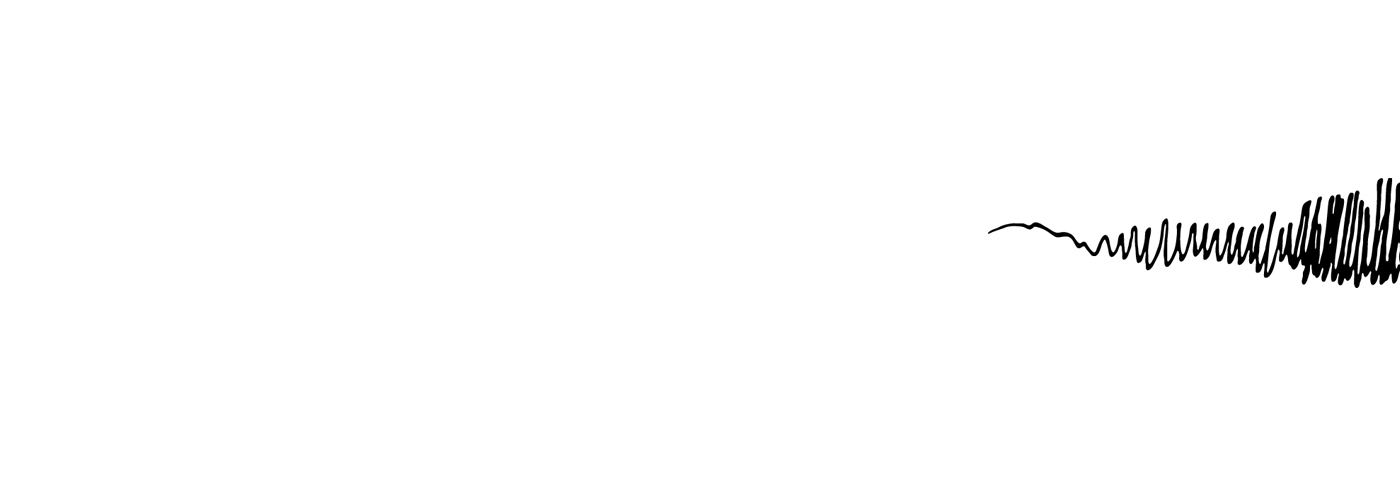
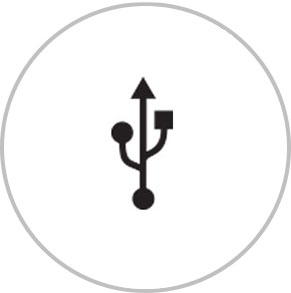
Zuerst verbindest du den Stylus zum Laden mithilfe des beigelegten Kabels mit deinem Computer oder mit einem USB-Ladegerät.

Der Eingabestift ist bereit, wenn sich die LED-Anzeige ausschaltet.
Schritt 2: iPad® Vorbereiten
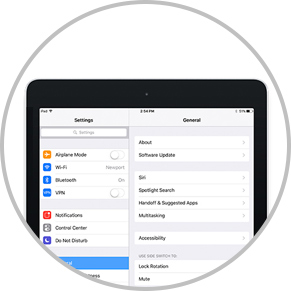
Öffne deine iPad-Einstellungen.
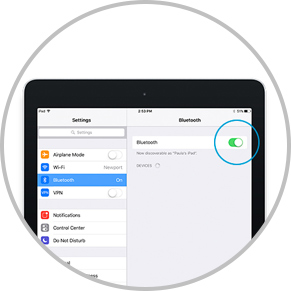
Die drahtlose Bluetooth®-Verbindung aktivieren.
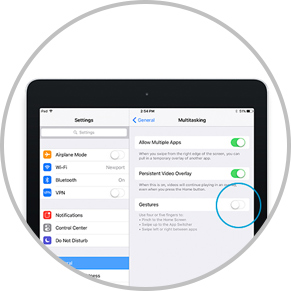
Deaktiviere unter "Allgemein" die Funktion „Gesten”.
Schritt 3: Eine unterstützende App installieren oder öffnen
Um deinen Eingabestift verwenden zu können, musst du eine mit dem Wacom-Eingabestift kompatible App herunterladen und mit dem Eingabestift verbinden.
- Palm-Rejection
- Pressure-Sensitivity
- Shortcut-Functionality
- Available on iPad
- Available on iPhone
-

Autodesk® SketchBook®
-

Adobe Draw*
-

Adobe Sketch*
-

ArtRage
-

Bamboo Paper
-

Concepts
-
IbisPaint
-

Medibang
-

ProCreate®
-
Sketch Club
-

Tayasui Sketch
-

Zen Brush 2
-

Zoom Notes
*Adobe Draw, Adobe Sketch und Procreate sind auf dem iPad Pro nicht mit dem Bamboo Fineline kompatibel.
Schritt 4: Verbinde die App mit deinem Eingabestift
Anleitungsvideos findest du weiter unten.
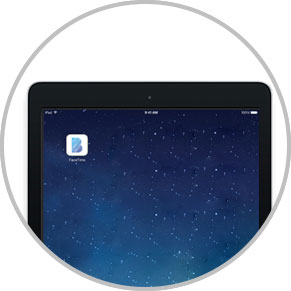
Öffne die App und navigiere zum Einstellungsmenü.
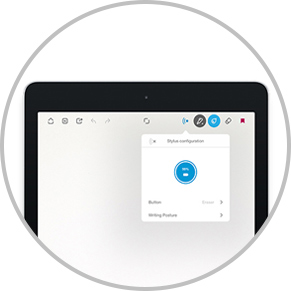
Öffne das Einstellungsmenü, um die Stylus-Unterstützung zu aktivieren.
Unter Umständen kann es erforderlich sein, zum Koppeln des Stylus eine neue Notiz oder ein neues Notizbuch zu öffnen.

Drücke die Taste auf dem Stylus. Die LED beginnt blau zu blinken.
Die Kopplung ist abgeschlossen, wenn die LED durchgehend leuchtet.

Wiederhole den gesamten Schritt 4, wenn du den Stylus zum ersten Mal mit einer App koppelst.
Beim erneuten Starten einer App kannst du den Stylus jeweils einfach durch Drücken der Stifttaste wieder mit der App koppeln.
Deinen Stylus mit beliebten Apps koppeln.
-
So kann der Bamboo Fineline mit Bamboo Paper zur täglichen Verwendung gekoppelt werden
-
So wird der Bamboo Fineline mit Bamboo Paper das erste mal gekoppelt
-
Koppeln des Bamboo Fineline mit Concepts
-
Koppeln des Bamboo Fineline mit GoodNotes
-
Wie man den Bamboo Fineline zusammen mit MyScript Smart Note anwendet
-
Koppeln des Bamboo Fineline mit Notes Plus
-
Koppeln des Bamboo Fineline mit ZoomNotes
Empfehlungen und Richtlinien zum Reinigen Ihres Wacom Produkts
Alle Wacom Produkte können sicher mit 70–75%igem Isopropylalkohol (Reinigungsalkohol) und einem weichen, fusselfreien Tuch gereinigt werden. Die harten, nicht-porösen Oberflächen Ihres Wacom Produkts (wie Display und andere äußere Oberflächen) mit dem feuchten Tuch abwischen. Keine Bleichmittel verwenden. Keine Feuchtigkeit in Öffnungen jeglicher Art gelangen lassen und das Wacom Produkt in keinerlei Reinigungsmittel tauchen. Unten finden Sie weitere Tipps – alternativ können Sie Ihr regionales Wacom Kundenserviceteam kontaktieren.
Accessories
Thin Stylus Nib
3-pack of standard, replacement nibs that can be used with Bamboo Fineline, Bamboo Fineline 2 or Bamboo Stylus fineline.
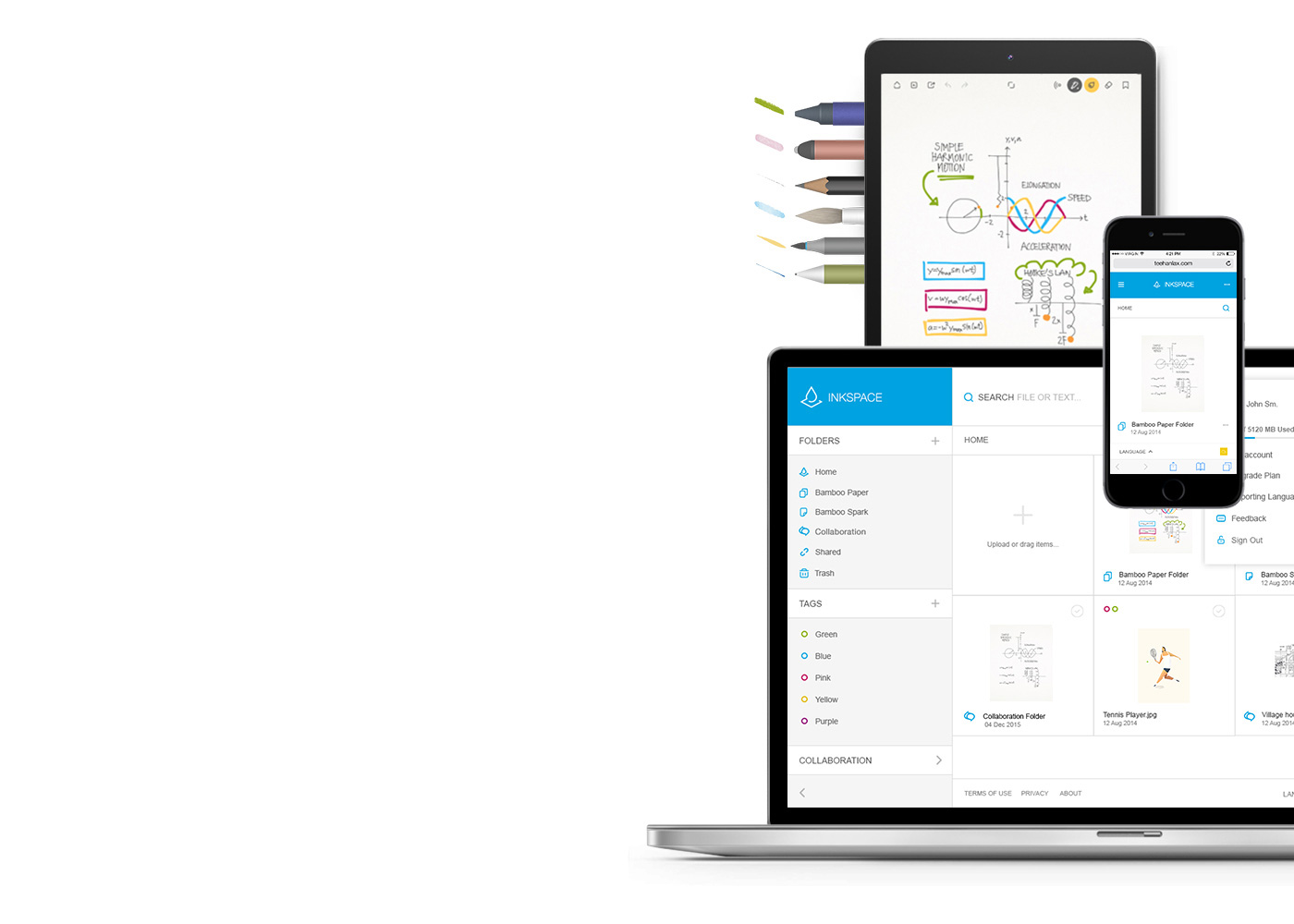
Bamboo Paper – Dein Mobilgerät wird zum Notizbuch
Die kostenlose Bamboo Paper-App hilft dir dabei, deine Gedanken und Ideen, Notizen, Skizzen und Zeichnungen genau so direkt und einfach festzuhalten wie mit echtem Stift auf Papier.
Weitere Informationen über Bamboo Paper ::before ::after
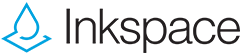
Speichere und gestalte deine Ideen und teile sie mit deinen Freunden
Inkspace ist nahtlos in die Bamboo Paper-App integriert und bietet dir neben 5 GB Speicherplatz auch die Möglichkeit, deine Bamboo Paper-Dateien jederzeit und überall zu öffnen und weiterzuversenden, ein automatisches Back-Up durchzuführen und deine Arbeit wiederherzustellen.