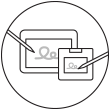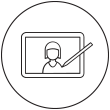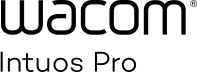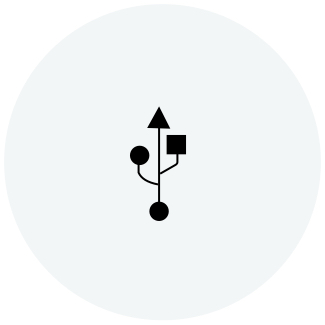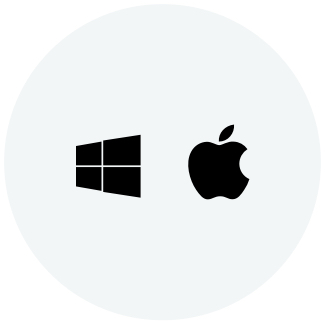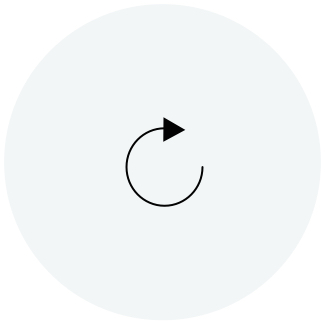Wacom Intuos Pro 使いかた
Wacom Intuos Proは、これまでにない自然なタッチで高精細な表現を可能にします。高感度のWacom Pro Pen 2と一緒に使うことで威力を発揮。このスリムなペンタブレットで驚きの描き味を実感してください。
紙に描くところから制作を始めたい、そんな要望をかなえるのがPaperアクセサリー。紙に描くのと同時に自動的にデジタルで記録します。このツールで創作に新境地を切り拓きましょう。
Macにワコムドライバをインストールする方法 – トラブルシューティング
Wacom Intuos ProをBluetooth®接続する方法

Wacom Intuos Pro Small をBluetooth®接続する方法
ステップ1:パソコンのBluetoothの設定を開きます。 (Windows 7: デバイスの追加、Windows 8.1: Bluetooth 設定、Windows 10: デバイス、Mac: システム環境設定)
ステップ 2:Wacom Intuos Proのタッチホイールのセンターボタンを長押しして、センターボタンの横にあるLEDランプが青く点滅するのを確認します。
ステップ 2:パソコンの画面で「Intuos Pro S」を選択し、「ペアリング」を実行します。

Wacom Intuos Pro(Medium/Large)をBluetooth®接続する方法
ステップ 1:Wacom Intuos Pro本体の側面にある電源ボタンで電源を入れます。
ステップ2:パソコンのBluetoothの設定を開きます。(Windows 7: デバイスの追加、Windows 8.1: Bluetooth 設定、Windows 10: デバイス、Mac: システム環境設定)
ステップ3:Wacom Intuos Proのタッチホイールのセンターボタンを長押しして、Wacomロゴの横にあるLEDライトが青く点滅するのを確認します。
ステップ4:パソコンの画面で「Bluetooth Intuos Pro」を選択し、「ペアリング」を実行します。
Wacom Intuos Proのセットアップとカスタマイズ
ペンの設定
ペンのサイドスイッチや筆圧のカスタマイズ方法を説明します。
エクスプレスキーの設定
よく使う機能のショートカットをエクスプレスキーに割り付けて、操作性を高めることができます。
多彩なアクセサリー(別売り)
お好みに応じてWacom Intuos Proを使い分けるためのアクセサリーとしてオーバーイシート*、ペーパーアクセサリー** (Ballpoint Pen、Finetip Pen、ペーパークリップ)、 Pro Pen slim、Pro Pen 3D、ソフトケース*、各種ペン先、替え芯***をご用意。
*MediumとLargeのみ対応(別売り)
**Wacom Intuos Pro Paper EditionのMサイズとL サイズとのセットのみで提供
***Wacom Intuos Pro Paper EditionのMサイズとL サイズのみ対応(別売り)
多彩なアクセサリー(別売り)
お好みに応じてWacom Intuos Proを使い分けるためのアクセサリーとしてオーバーイシート*、ペーパーアクセサリー** (Ballpoint Pen、Finetip Pen、ペーパークリップ)、 Pro Pen slim、Pro Pen 3D、ソフトケース*、各種ペン先、替え芯***をご用意。
*MediumとLargeのみ対応(別売り)
**Wacom Intuos Pro Paper EditionのMサイズとL サイズとのセットのみで提供
***Wacom Intuos Pro Paper EditionのMサイズとL サイズのみ対応(別売り)
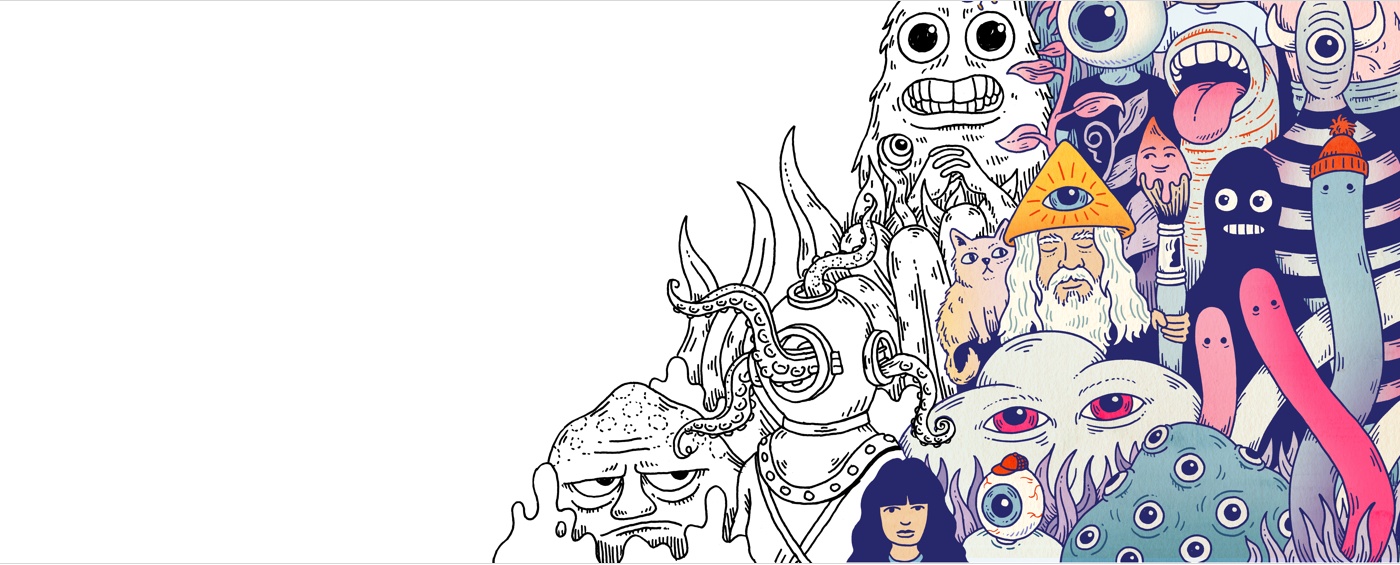
Wacom IDを作成する
- Wacom ID登録により利用できるサービス:バンドルソフトウェアのダウンロード(製品登録が必要)
- ワコムのキャンペーンやその他のニュースのお知らせ
- プロフェッショナルによるチュートリアル
Wacom Intuos Proの製品登録
以下の手順でWacom Intuo Proの製品登録を行います。
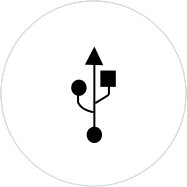
Wacom Intuo ProをUSBケーブルでMacやパソコンに接続します。
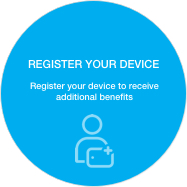
ワコムデスクトップセンターを開きます。「マイデバイス」のIntuo Proを選択し[デバイス登録]をクリックします。
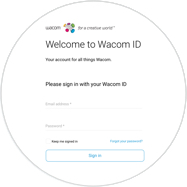
Wacom IDを作成、サインインします(任意)。
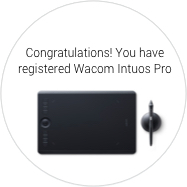
Wacom IDにサインインすると、製品登録は自動的に行われます。

Wacom Intuos Pro Paper Edition*
Wacom Inkspaceのセットアップ、ならびにWacom Intuos Proを使って紙にスケッチする方法を説明します。
*MediumとLargeのサイズのみ対応
便利なアクセサリー製品
様々な作業スタイルに対応したアクセサリー製品を各種ご用意しています。
ワコム製品のアルコール溶剤を使用した清掃についてのガイドライン
ワコム製品は70~75%のイソプロピルアルコール(消毒用アルコール)を柔らかい糸くずの出ない布で拭く事で綺麗にできます。ワコム製品のディスプレイやその他の外部表面などの固い、穴のない部分の表面を湿らせた布で軽く拭いてください。漂白剤を使用しないでください。穴や端子などの開いている部分の中を湿らせないようにし、どのような洗浄液にもワコム製品を沈めたりしないでください。下記の追加情報をご覧になるか、お住いの地域の ワコムカスタマーサービスチーム にお問い合わせください。
アクセサリ
Wacom Finetip Pen
Wacom Intuos Pro (PTH-660, PTH-860) 用0.4mmゲルインクペン。Wacom Intuos Pro上に挟んだ紙にスケッチすれば、ボタン一つでシームレスにデジタル化します。
Wacom Ballpoint Pen
Wacom Intuos Pro(PTH-660, PTH-860) 用1.0mmボールペン。Wacom Intuos Pro上に挟んだ紙にスケッチすれば、ボタン一つでシームレスにデジタル化します。
Wacom Finetip Pen用替え芯
Wacom Finetip Pen替え芯(ゲルインク芯0.4mm)5本セット。
Wacom Ballpoint Pen用替え芯
Wacom Ballpoint Pen用替え芯(油性ボールペン芯1.0mm) 3本セット。
オーバーレイシート Medium スタンダード
Wacom Intuos Proに搭載されているスタンダードタイプのオーバーレイシート。
オーバーレイシート Large ラフ
粗い表面で摩擦が大きいラフタイプのオーバーレイシート。
ソフトケース Medium
Wacom Intuos Pro、Cintiq Pro、MobileStudio Pro用の耐久性と防水性に優れたナイロン製ケース。
ソフトケース Large
Wacom Intuos Pro、Wacom Cintiq Pro、Wacom Cintiq、Wacom MobileStudio Proの収納に便利なソフトケース。耐久性と防水性に優れた素材を使用。
Wacom Pro Pen 3D
3D作品の制作用に特化してデザインされたWacom Pro Pen 2ラインのオプションペン。3つのサイドスイッチを搭載し、対応3Dアプリケーションであれば各スイッチに使いやすい機能(パン/ズーム、タンブル)がデフォルトで割り当てされています。
標準芯(10本入り):Wacom Pro Pen 2・Wacom Pro Pen 3D用
Wacom Pro Pen 2、Wacom Pro Pen 3D用替え芯 標準芯10本
フェルト芯(10本入り):Wacom Pro Pen 2・Wacom Pro Pen 3D用
Wacom Pro Pen 2、Wacom Pro Pen 3D用替え芯 フェルト芯10本
Wacom Pro Pen Slim
クラシックペンスタイルのスリムなWacom Pro Pen。筆圧8192レベルに対応し、繊細なタッチ、精度で精細な描き心地を提供します。