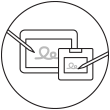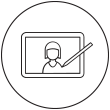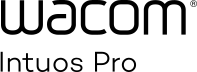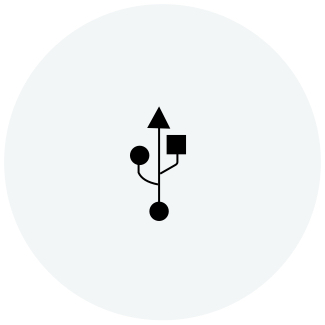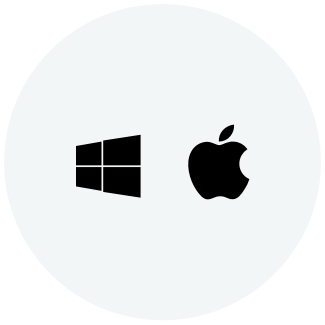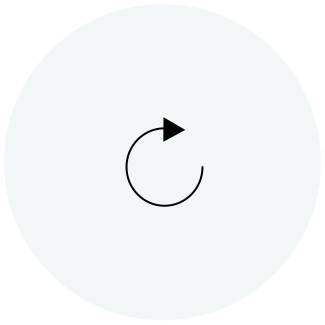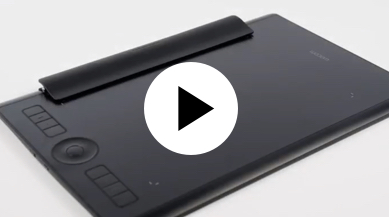Wacom Intuos Pro 시작하기
Wacom Intuos Pro는 이전보다 더 자연스럽게 크리에이티브 제어를 제공합니다. 초감각적인 Wacom Pro Pen 2와 결합하여, 세련된 타블렛이 놀랍고 고급스러워 보입니다.
용지 위에 프로젝트를 시작해 볼까요? 페이퍼 액세서리는 그릴 때 자동으로 용지 스케치를 디지털 파일로 변환하도록 구성되었습니다. 차세대 창의적인 발전을 위한 완벽한 제품입니다.
Mac에서 Wacom 드라이버를 설치하는 방법 – 문제 해결
Bluetooth®를 통해 컴퓨터에 Wacom Intuos Pro를 페어링하는 방법

Bluetooth®를 통해 Wacom Intuos Pro 소형을 페어링하세요.
1단계: 컴퓨터에서 Bluetooth 설정/기본 설정을 엽니다.
2단계: 파란색 LED(원형 버튼 근처)가 깜박이기 시작할 때까지 Wacom Intuos Pro에 있는 원형 버튼을 누릅니다.
3단계: 컴퓨터에서 "Intuos Pro S"를 선택한 다음 "Pair"를 선택합니다.

Bluetooth®를 통해 Wacom Intuos Pro 중형 또는 대형을 페어링하세요.
1단계: 장치의 측면에 있는 전원 버튼을 눌러 Wacom Intuos Pro가 켜져 있는지 확인하십시오.
2단계: 컴퓨터에서 Bluetooth 설정/기본 설정을 엽니다.
3단계: Wacom 로고가 있는 파란색 LED가 깜박이기 시작할 때까지 Wacom Intuos Pro에 있는 원형 버튼을 누릅니다.
4단계: 컴퓨터에서 "Bluetooth Intuos Pro"를 선택한 다음 "Pair"를 선택합니다.
Wacom Intuos Pro을 구입해 보세요
Wacom Pro Pen 2를 설치하세요
Wacom Pro Pen 2에서 단축키 및 필압 단계를 설정하는 방법을 확인해 보세요.
ExpressKeys™ 설정
맞춤형 ExpressKeys™는 일반적인 작업을 빠르고 쉽게 할 수 있는 단축키를 제공합니다.
액세서리 (옵션구매)
텍스쳐 시트 *, Paper 액세서리** (Ballpoint Pen, Finetip Pen, Paper Clip), Pro Pen slim, Pro Pen 3D, 소프트 케이스 *, 펜심, 리필 *** 등으로 원하는대로 Wacom Intuos Pro를 맞춤 설정하십시오.
*중형(M) 및 대형(L) 사이즈 전용으로 별도 판매.
**Wacom Intuos Pro 페이퍼 에디션 중형 및 대형 모델만 제공.
***Wacom Intuos Pro 페이퍼 에디션 중형 및 대형 전용으로 별도 판매.
액세서리 (옵션구매)
텍스쳐 시트 *, Paper 액세서리** (Ballpoint Pen, Finetip Pen, Paper Clip), Pro Pen slim, Pro Pen 3D, 소프트 케이스 *, 펜심, 리필 *** 등으로 원하는대로 Wacom Intuos Pro를 맞춤 설정하십시오.
*중형(M) 및 대형(L) 사이즈 전용으로 별도 판매.
**Wacom Intuos Pro 페이퍼 에디션 중형 및 대형 모델만 제공.
***Wacom Intuos Pro 페이퍼 에디션 중형 및 대형 전용으로 별도 판매.
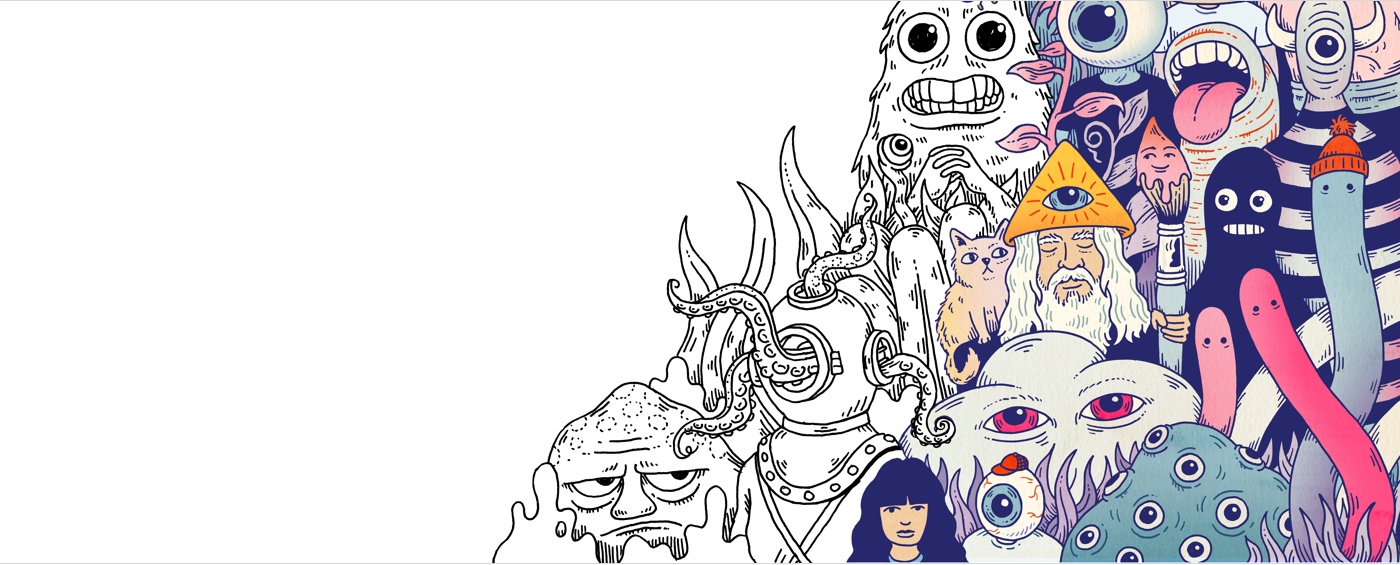
Wacom ID 생성하기
- 제품을 등록하고 해당되는 번들 소프트웨어를 받아보세요.
- 가장 먼저 Wacom 프로모션과 소식을 받으실 수 있습니다.
- 창의력이 뛰어난 전문가들이 준비한 무료 튜토리얼 등 더 많은 혜택이 기다리고 있습니다.
Wacom Intuos Pro 등록하기
Wacom Intuos Pro를 이미 설치한 경우, 다음 아래의 방법에 따라 제품을 등록하세요.
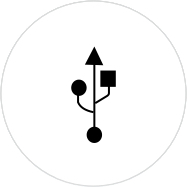
USB 케이블을 사용하여 Wacom Intuos Pro가 PC 또는 Mac에 연결되어 있는지 확인하세요.
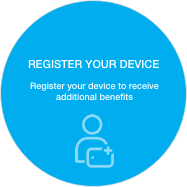
Wacom 데스크탑 센터를 여세요. 내 장치/Wacom Intuos Pro를 선택한 후 파란색으로 표시된 등록 필드를 클릭하세요.
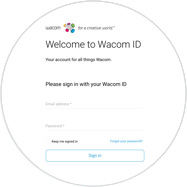
로그인 또는 Wacom ID를 생성하세요.
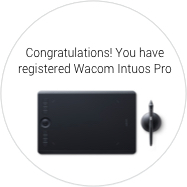
Wacom Intuos Pro가 자동으로 인식합니다.

Wacom Intuos Pro 페이퍼 에디션이 있습니까?*
Wacom Inkspace 앱을 설치하고 Wacom Intuos Pro로 이용한 용지 스케치에 대해 자세히 알아보세요.
*중형과 대형 크기에만 사용할 수 있습니다.
언제든지 기능을 추가하세요
Wacom Intuos Pro의 다양한 호환 액세서리를 통해 나의 작업 방식을 향상시켜 보세요.
Wacom 제품 크리닝 관련 권장 사항 및 가이드라인
모든 Wacom 제품은 70~75% 소독용 알코올(아이소프로필)을 부드럽고 보풀이 없는 천에 묻혀 안전하게 닦을 수 있습니다. 물기가 있는 천을 이용하실 경우, 제품의 틈이 없는 외부 표면만 가볍게 닦으시기 바랍니다. 표백제를 사용하지 마십시오. 틈이 있는 곳에 습기가 닿지 않도록 주의하십시오. 또한 Wacom 제품을 어떤 세척 용액에 담가서도 안 됩니다. 아래에서 더 자세한 내용을 확인할 수 있습니다. 문의 사항이 있을 경우 지역별 Wacom 고객 서비스 팀에 문의하십시오.
액세서리
Wacom Finetip 펜
젤리펜 타입인 Finetip 펜의 0.4mm 펜촉 및 검정 젤 잉크로 종이 위에서 세밀한 부분까지 부드럽게 스케치하세요.
Wacom Ballpoint 펜
볼펜 타입 펜으로 1.0mm 펜촉 및 오래 가는 검정 오일 잉크의 볼펜으로 빠르게 스케치하세요.
Wacom Finetip FT 0.4 리필심 (5개입)
Wacom Finetip 펜 리필심 5개, 0.4mm 펜촉 및 검정 젤 잉크 타입.
Wacom Ballpoint 펜 BP 1.0 리필심 (3개입)
Wacom Ballpoint 펜 리필심 3개, 1.0 mm 볼펜심 및 검정 오일 잉크.
Wacom 텍스처 시트 M - 표준 (Standard)
Wacom Intuos Pro 중형에 표준 타입 텍스처 시트를 교체하여 새것으로 그릴 때의 느낌을 느껴 보세요.
Wacom 텍스처 시트 M - 거친 타입 (Rough)
Wacom Intuos Pro 중형의 기존 표면을 거친 타입의 텍스처 시트로 교체하여 그릴 때 마찰이 더 많이 느껴집니다.
Wacom 텍스처 시트 L - 표준 (Standard)
Wacom Intuos Pro 대형에 표준 타입 텍스처 시트를 교체하여 새것으로 그릴 때의 느낌을 느껴 보세요.
Wacom 텍스처 시트 L - 거친 타입 (Rough)
Wacom Intuos Pro 대형의 기존 표면을 거친 타입의 텍스처 시트로 교체하여 그릴 때 마찰이 더 많이 느껴집니다.
Wacom 페이퍼 클립
Wacom Intuos Pro용으로 종이 작업시 동시에 디지털 파일화를 위해 태블릿 위의 종이를 고정시켜 주는 클립. 태블릿에 페이퍼 클립을 부착하고 최대 10장까지 종이를 끼울 수 있습니다.
Wacom 소프트 케이스 중형
방수 기능이 있는 견고한 Wacom 소프트 케이스 중형은 Wacom Intuos Pro, Cintiq Pro, MobileStudio Pro 에 사용할 수 있습니다.
Wacom 소프트 케이스 대형
방수 기능이 있는 견고한 Wacom 소프트 케이스 대형으로 당신의 Wacom Intuos Pro, Cintiq Pro, Cintiq, MobileStudio Pro를 보호하세요.
Wacom Pro Pen 3D
3D 작업용으로 개발된 Wacom Pro Pen 3D를 통해 끝없이 3D를 탐색하고 완벽한 컨트롤을 느껴보세요.
Wacom Pro Pen 2 및 펜 케이스
탁월한 펜 성능을 느껴보세요 : 8,192레벨의 필압, 기울임 지원, 버벅임이 거의 없는 트래킹까지. 모두 Wacom Pro Pen 2의 매력입니다.
표준 펜심 - Wacom Pro Pen 2 , Wacom Pro Pen 3D (10개 팩)
Wacom Pro Pen 2 , Wacom Pro Pen 3D에 사용하는 표준 펜심 10개.
펠트 펜심 - Wacom Pro Pen 2 , Wacom Pro Pen 3D (10개 팩)
Wacom Pro Pen 2 및 Wacom Pro Pen 3D에 사용하는 펠트 펜심 10개.
Wacom Pro Pen Slim
8,192단계의 필압 레벨, 기울기 반응 및 거의 시차 없는 추적 기능을 갖춘 더욱 슬림하고 정밀한 Wacom Pro Pen.