Dicas e novidades sobre Bamboo
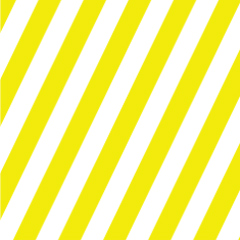
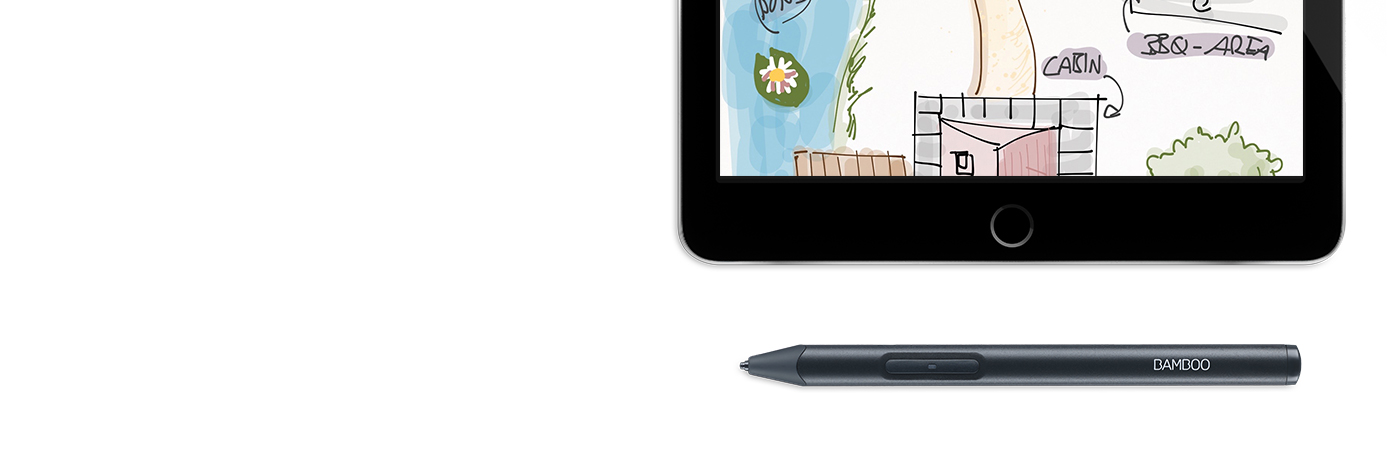

Veja aqui um guia rápido e simples de quatro passos sobre como configurar a Bamboo Sketch e emparelhá-la com os principais aplicativos.
Visite a página do produto para saber mais
sobre a Bamboo Sketch
Role para baixo para começar a usar
sua Bamboo Sketch
Clique aqui para começar a
usar a Bamboo Fineline.

O estojo médio cinza da Bamboo Sketch tem forro verde estiloso e fechamento magnético. Ele tem espaços específicos para caneta, adaptador de carregamento USB e pontas sobressalentes, para armazenamento conveniente e acessibilidade permanente.

Conecte o adaptador de carregamento USB à porta USB de um computador ou carregador USB. Encaixe a Bamboo Sketch no conector magnético do adaptador de carregamento USB.

A luz indicadora LED se apagará quando a bateria estiver totalmente carregada. A recarga total pode levar até duas horas

Pressione o botão lateral inferior para ligar sua Bamboo Sketch. A luz indicadora LED piscará em azul por 2 segundos.
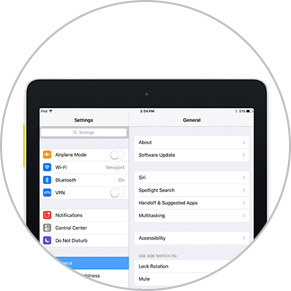
Abra as Configurações.
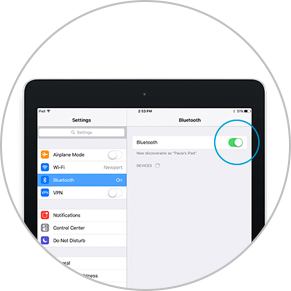
Ative o Bluetooth® sem fio para ativar a conexão à sua caneta.
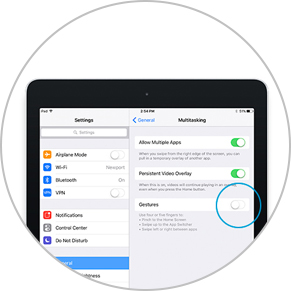
Acesse Ajustes Gerais, selecione Multitarefa e desative Gestos. Pule este passo se estiver usando um iPhone.
Baixe ou abra um aplicativo compatível com canetas Wacom para emparelhá-lo à sua Bamboo Sketch. Veja aqui uma lista dos aplicativos compatíveis:










Abra o menu de configurações no aplicativo.
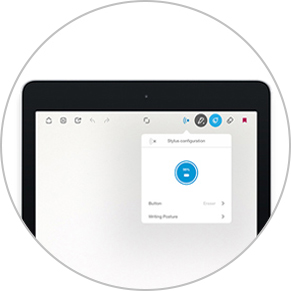
Ative o suporte à caneta selecionando Bamboo Sketch, Bamboo Stylus ou Wacom Stylus. Talvez seja preciso abrir uma nova anotação ou um novo caderno para emparelhar sua caneta.
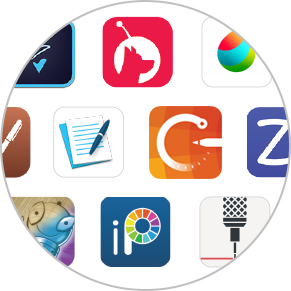
O emparelhamento e o nome da caneta podem variar conforme o aplicativo. Para vídeos mais detalhados sobre emparelhamento.
Role para baixo
Pressione o botão lateral inferior para emparelhar sua caneta. O emparelhamento está finalizado quando a luz indicadora LED se mantém acesa.

Repita o passo 4 para emparelhamento ao usar um aplicativo com a Bamboo Sketch pela primeira vez.
Pressione o botão lateral inferior para emparelhar quando entrar novamente em um aplicativo.

A Bamboo Sketch vem com duas pontas sobressalentes diferentes e convenientemente armazenáveis no estojo. Para trocar a ponta atual, é só inseri-la no pequeno orifício que há na lateral do estojo. Incline a caneta e remova a ponta.
Pressione a outra ponta delicadamente para instalá-la. Verifique se a ponta está bem encaixada.
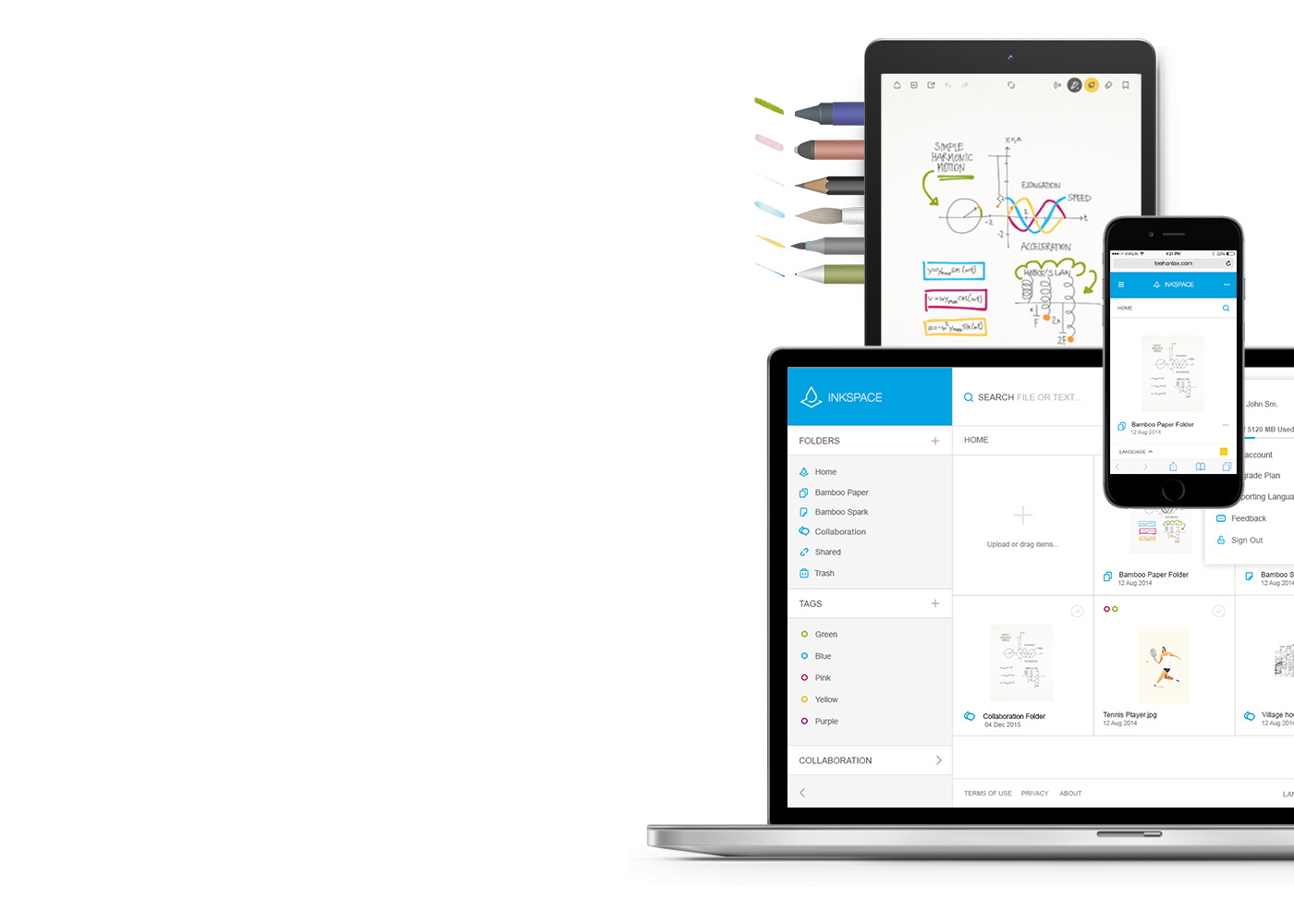
O aplicativo gratuito Bamboo Paper ajuda a registrar seus pensamentos, ideias, anotações, esboços e desenhos de forma simples e objetiva como com papel e caneta de verdade.
Saiba mais sobre o Bamboo Paper ::before ::after
Com o Inkspace, perfeitamente integrado ao Bamboo Note e ao Bamboo Paper, você pode armazenar até 5 GB e acessar e compartilhar seus arquivos Bamboo Paper a qualquer hora e em qualquer lugar, além de fazer backup e restauração automáticos do seu trabalho.
Emparelhando sua caneta com aplicativos populares.
Os vídeos demonstram os processos de emparelhamento usando o exemplo da Bamboo Fineline 2.
Todos os produtos Wacom podem ser limpos em segurança com 70 ou 75% de álcool isopropílico (álcool de friccionar), quando aplicados num pano macio sem fiapos. Passe suavemente o pano umedecido nas superfícies duras e não porosas do seu produto Wacom, tais como a tela ou outras superfícies exteriores. Não use água sanitária. Evite a entrada de umidade em qualquer abertura e não submerja seu produto Wacom em nenhum agente de limpeza. Veja abaixo para obter dicas adicionais ou entre em contato com sua equipe regional de atendimento ao cliente da Wacom.
Carregamento por USB: é só plugar o adaptador de carregamento USB na sua porta USB e encaixar a caneta no conector magnético.
Personalize o uso da caneta com dois tipos diferentes de pontas – escolha entre macia e firme.