เคล็ดลับและข่าวสารจาก Bamboo
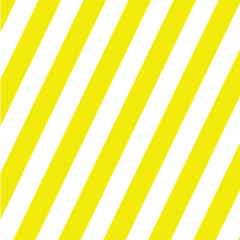
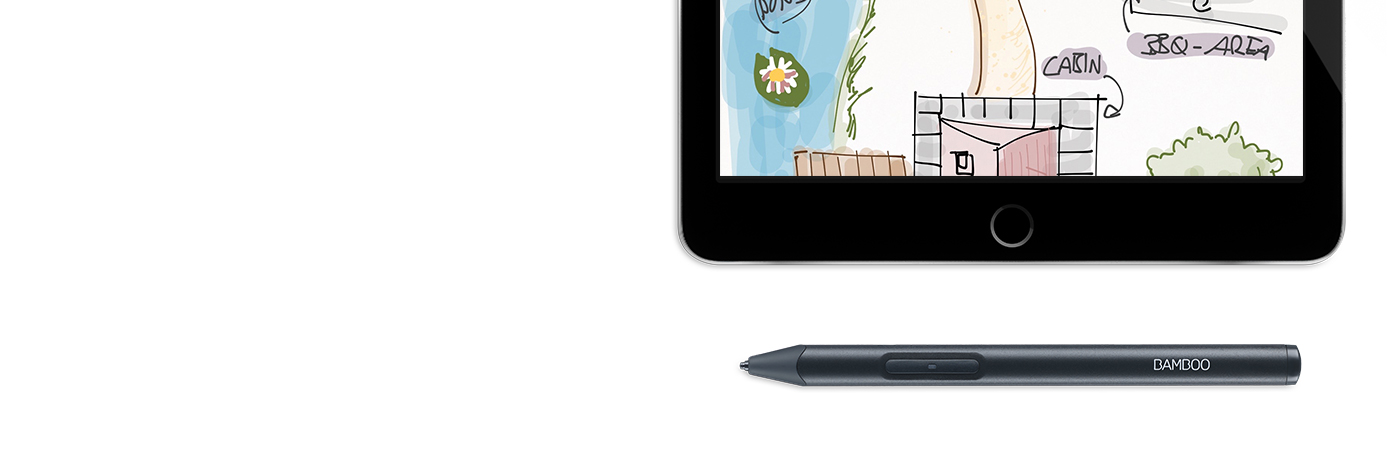

ต่อไปนี้คือคำแนะนำ 4 ขั้นตอนเกี่ยวกับวิธีตั้งค่า Bamboo Sketch และจับคู่กับแอปฯ ชั้นนำที่ง่ายและรวดเร็ว
ไปที่หน้าผลิตภัณฑ์เพื่อเรียนรู้เพิ่มเติมเกี่ยวกับ Bamboo Sketch
รายละเอียดเพิ่มเติมเพียงเลื่อนลงมาเพื่อเริ่มใช้งาน Bamboo Sketch ของคุณ
เลื่อนลงคลิกที่นี่ เพื่อเริ่มใช้งาน Bamboo Fineline
รายละเอียดเพิ่มเติม
เคสใส่ Bamboo Sketch สีเทาขนาดกลาง มีซับในสีเขียวทันสมัย พร้อมฝาปิดแบบแม่เหล็ก ปากกา อุปกรณ์ชาร์จ USB และหัวปากกาสำรองมีส่วนจัดเก็บเฉพาที่ที่เหมาะสมและเข้าถึงได้ตลอดเวลา

เสียบอุปกรณ์ชาร์จ USB เข้ากับพอร์ต USB ของคอมพิวเตอร์หรืออุปกรณ์ชาร์จ USB วาง Bamboo Sketch ลงบนช่องเชื่อมต่อแม่เหล็กของอุปกรณ์ชาร์จ USB

ไฟ LED จะดับลงเมื่อชาร์จไฟเต็มแล้ว ซึ่งอาจใช้เวลาถึงสองชั่วโมง

กดปุ่มด้านล่างเพื่อเปิด Bamboo Sketch ไฟ LED จะกะพริบเป็นสีฟ้านาน 2 วินาที
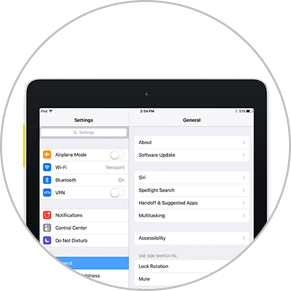
Откройте настройки.
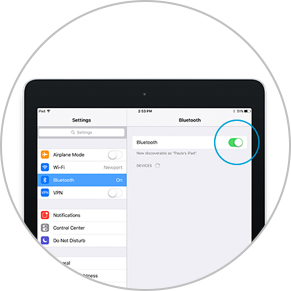
เปิดการตั้งค่าและเปิดใช้งาน Bluetooth® แบบไร้สายเพื่อเปิดการเชื่อมต่อกับสไตลัสของคุณ
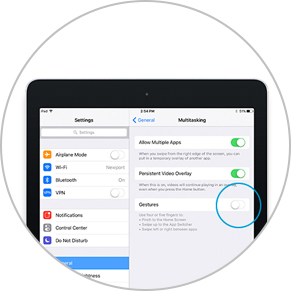
ไปที่ General Settings (การตั้งค่าทั่วไป) เลือก Multitasking (มัลติทาสกิง) แล้วปิดใช้งาน Gestures (ท่าทางสัมผัส) ข้ามขั้นตอนนี้ หากคุณใช้ iPhone
ดาวน์โหลดหรือเปิดแอปฯ ที่รองรับสไตลัสของ Wacom เพื่อจับคู่กับ Bamboo Sketch นี่คือรายการของแอปฯ ที่ใช้ร่วมกันได้:










เปิดเมนูการตั้งค่าภายในแอปฯ
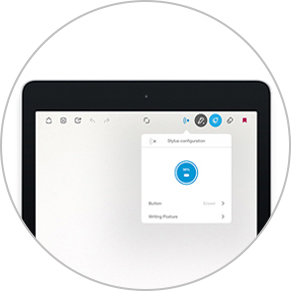
เปิดใช้งานการช่วยเหลือสไตลัสโดยเลือก Bamboo Sketch, Bamboo Stylus หรือ Wacom Stylus
คุณอาจต้องเปิดบันทึกหรือสมุดโน้ตใหม่เพื่อจับคู่สไตลัสของคุณ
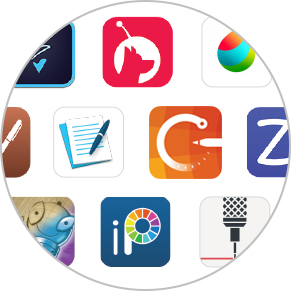
การจับคู่และชื่อของสไตลัสอาจแตกต่างกันไปตามแอปฯ ดูวิดีโอการจับคู่โดยละเอียดที่
เลื่อนลง
กดปุ่มด้านล่างเพื่อจับคู่สไตลัสของคุณ การจับคู่เสร็จสมบูรณ์เมื่อไฟ LED สว่างขึ้น

ทำซ้ำขั้นตอนที่ 4 สำหรับจับคู่เมื่อใช้แอปฯ ด้วย Bamboo Sketch เป็นครั้งแรก
กดปุ่มด้านล่างสำหรับจับคู่เมื่อเข้าสู่แอปฯ อีกครั้ง
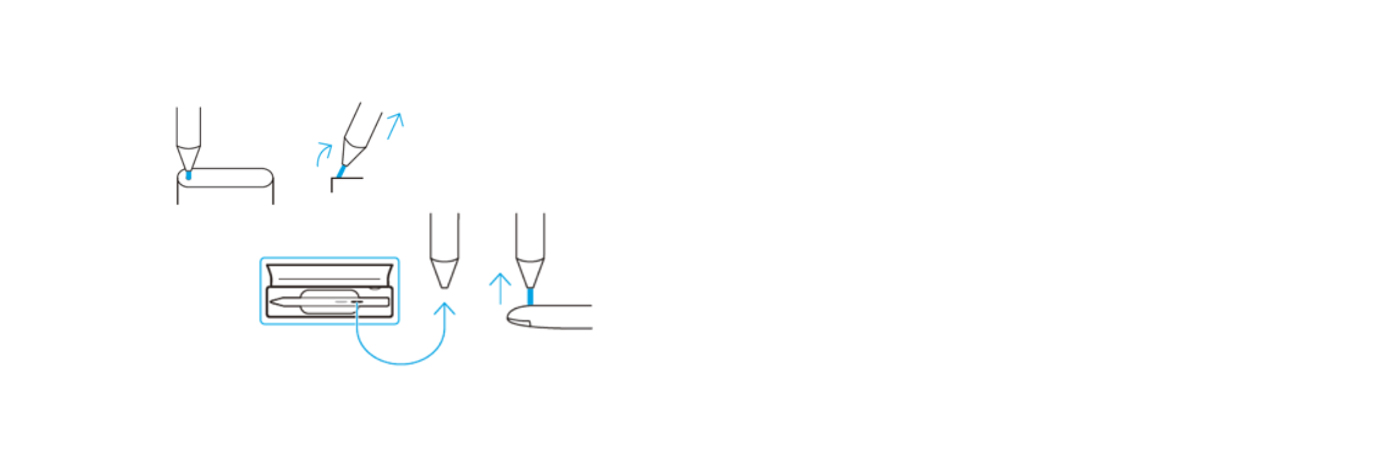
Bamboo Sketch มาพร้อมกับหัวปากกาแบบเปลี่ยนได้สองแบบ ในเคสที่จัดเก็บอย่างสะดวก ในการเปลี่ยนหัวปากกาที่ใช้งานอยู่ เพียงสอดเข้าไปในรูเล็ก ๆ ที่อยู่ด้านข้างของเคส เอียงสไตลัส แล้วถอดหัวปากกา
นำหัวปากกาอีกแบบหนึ่ง กดขึ้นไปเบา ๆ เพื่อติดตั้ง ตรวจสอบให้แน่ใจว่าหัวปากกาเสียบอยู่ในตำแหน่งที่เหมาะสม
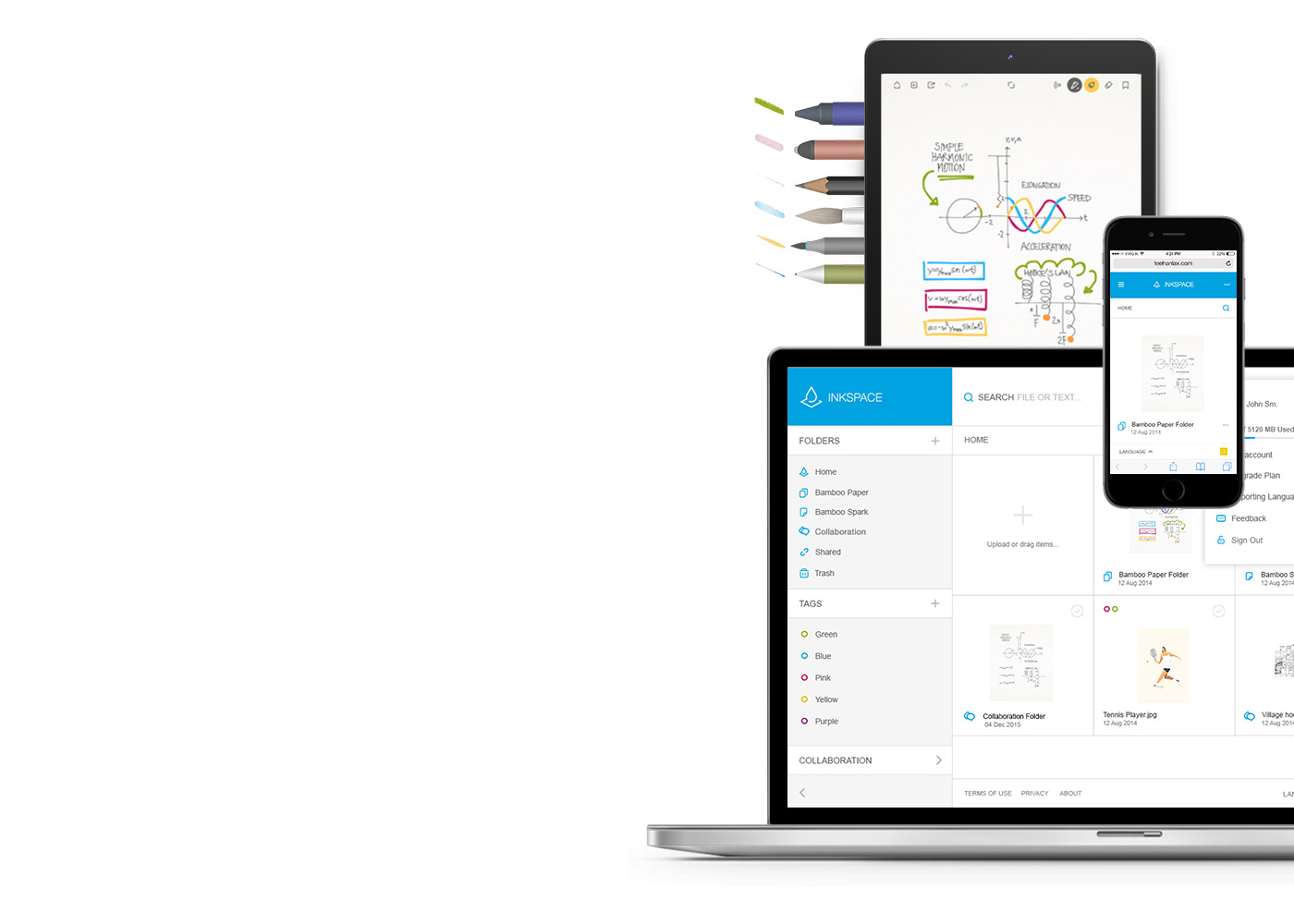
Bamboo Paper เปลี่ยนอุปกรณ์ของคุณให้เป็นสมุดโน้ต รวบรวมความคิดและไอเดีย บันทึก ร่างภาพ และวาดรูปได้อย่างตรงไปตรงมาและง่ายดายเหมือนใช้ปากกาและกระดาษจริง
เรียนรู้เพิ่มเติมเกี่ยวกับ Bamboo Paper ::before ::after
Inkscape ที่รวมอยู่ใน Bamboo Note และ Bamboo Paper เป็นบริการของระบบคลาวด์เพื่อบันทึก เข้าถึง ซิงค์ รวมทั้งแบ่งปันบันทึกและความคิดของคุณ ทุกที่ ทุกเวลา
จับคู่สไตลัสของคุณกับแอพที่ได้รับความนิยม
วิดีโอกำลังแสดงกระบวนการจับคู่ ดังตัวอย่าง Bamboo Fineline 2
ผลิตภัณฑ์ Wacom ทั้งหมดสามารถทำความสะอาดได้อย่างปลอดภัยด้วยไอโซโพรพิลแอลกอฮอล 70 หรือ 75 เปอร์เซ็นต์ (รับบิ้งแอลกอฮอล์) โดยใช้กับผ้านุ่มที่ไม่เป็นขุย ใช้ผ้าชุบน้ำหมาดเช็ดเบา ๆ บนพื้นผิวที่แข็ง และไม่มีช่องของผลิตภัณฑ์ Wacom เช่น จอแสดงผลหรือพื้นผิวภายนอกอื่น ๆ อย่าใช้น้ำยาฟอกขาว หลีกเลี่ยงการทำให้ช่องที่เปิดเปียกชื้น และห้ามจุ่มผลิตภัณฑ์ Wacom ลงในสารทำความสะอาดใด ๆ ดูเคล็ดลับเพิ่มเติมด้านล่าง หรือติดต่อทีมบริการลูกค้าของ Wacom ในภูมิภาคของคุณ