Tips and News from Bamboo
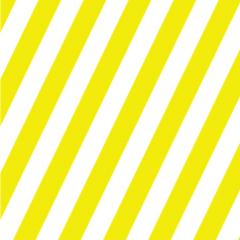
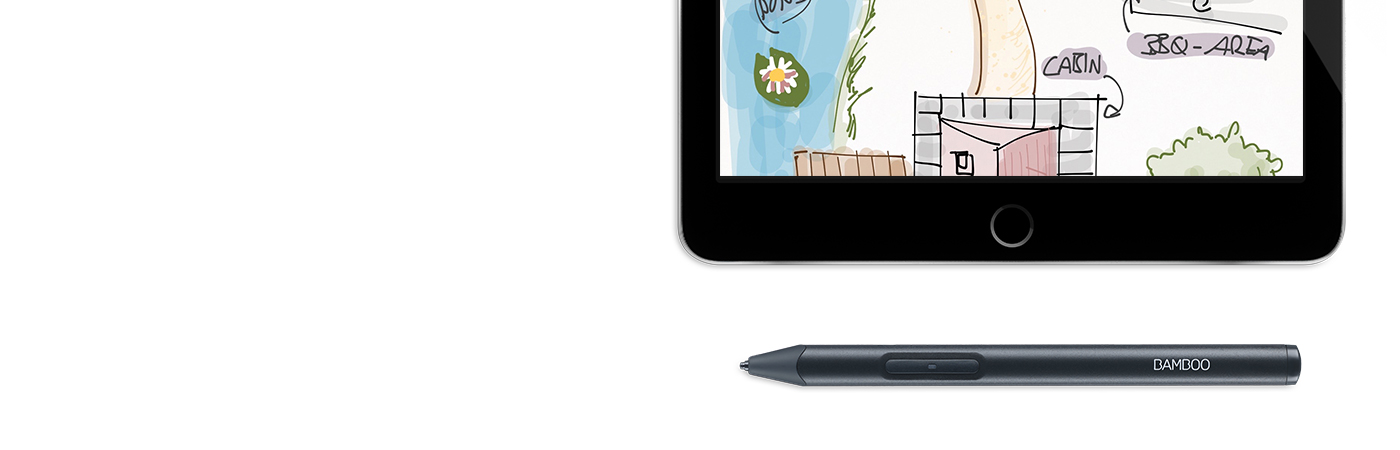

Here’s an quick and easy four-step guide on how to set up Bamboo Sketch and pair it with leading apps.
Go to the product page to learn more
about the Bamboo Sketch
Just scroll down to get started
with your Bamboo Sketch
To get started with a Bamboo
Fineline click here.

The medium gray Bamboo Sketch case features a stylish green lining and a magnetic closure. Pen, USB charger and replacement nibs have their dedicated spots for convenient storage and accessibility
at all times.

Plug the USB charger into the USB port of a computer or USB charging device. Snap Bamboo Sketch onto the magnetic connector of the USB charger.

The LED will turn off when the battery is fully charged. This can take up to two hours.

Press the lower side button to turn on your Bamboo Sketch. The LED will blink blue for 2 seconds.
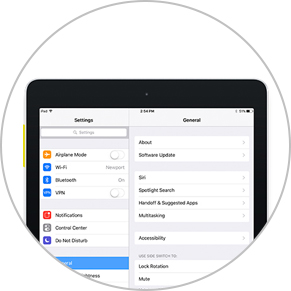
Open your Settings.
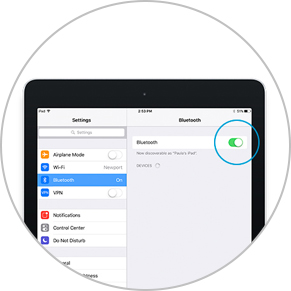
Activate Bluetooth® wireless to turn on the connection to your stylus.
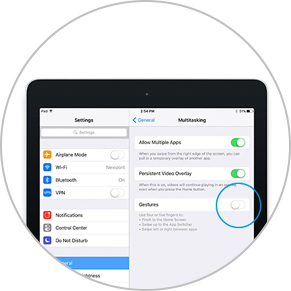
Go to General Settings, select Multitasking and disable Gestures. Skip this step if you use an iPhone.
Download or open a Wacom stylus compatible app to pair it with your Bamboo Sketch. Here’s a list of compatible apps:










Open the settings menu inside the app.
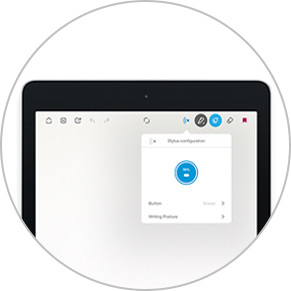
Enable stylus support by selecting Bamboo Sketch, Bamboo Stylus or Wacom Stylus. You may need to open a new note or notebook to pair your stylus.
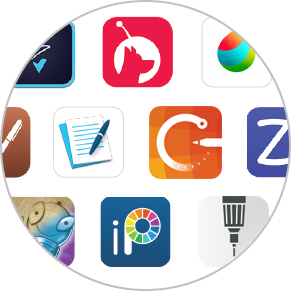
Pairing and the name of the stylus may vary by app. See for more detailed pairing videos.
Scroll down
Press the lower side button to pair your stylus. Pairing is completed when the LED stays on.

Repeat step 4 for pairing when using an app with Bamboo Sketch for the first time.
Press the lower side button for pairing when re-entering an app.
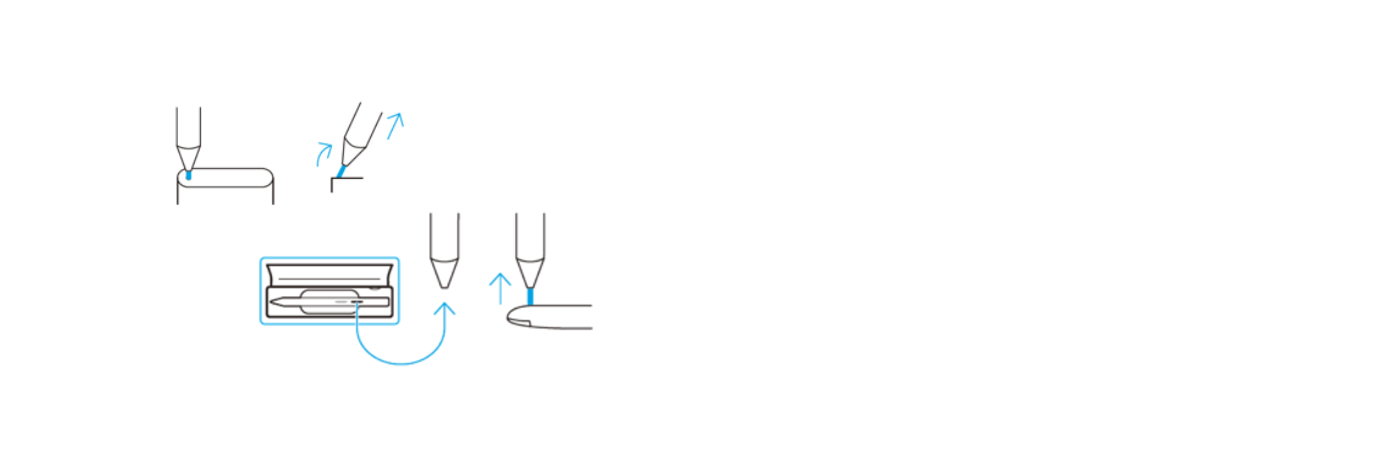
Bamboo Sketch comes with two different exchangeable nibs which are conveniently stored inside the case. To exchange the currrent nib, simply stick it into the small hole that is built into the side of the case. Tilt the stylus and remove the nib.
Take the other nib, press up gently to install. Make sure the nib is resting properly.
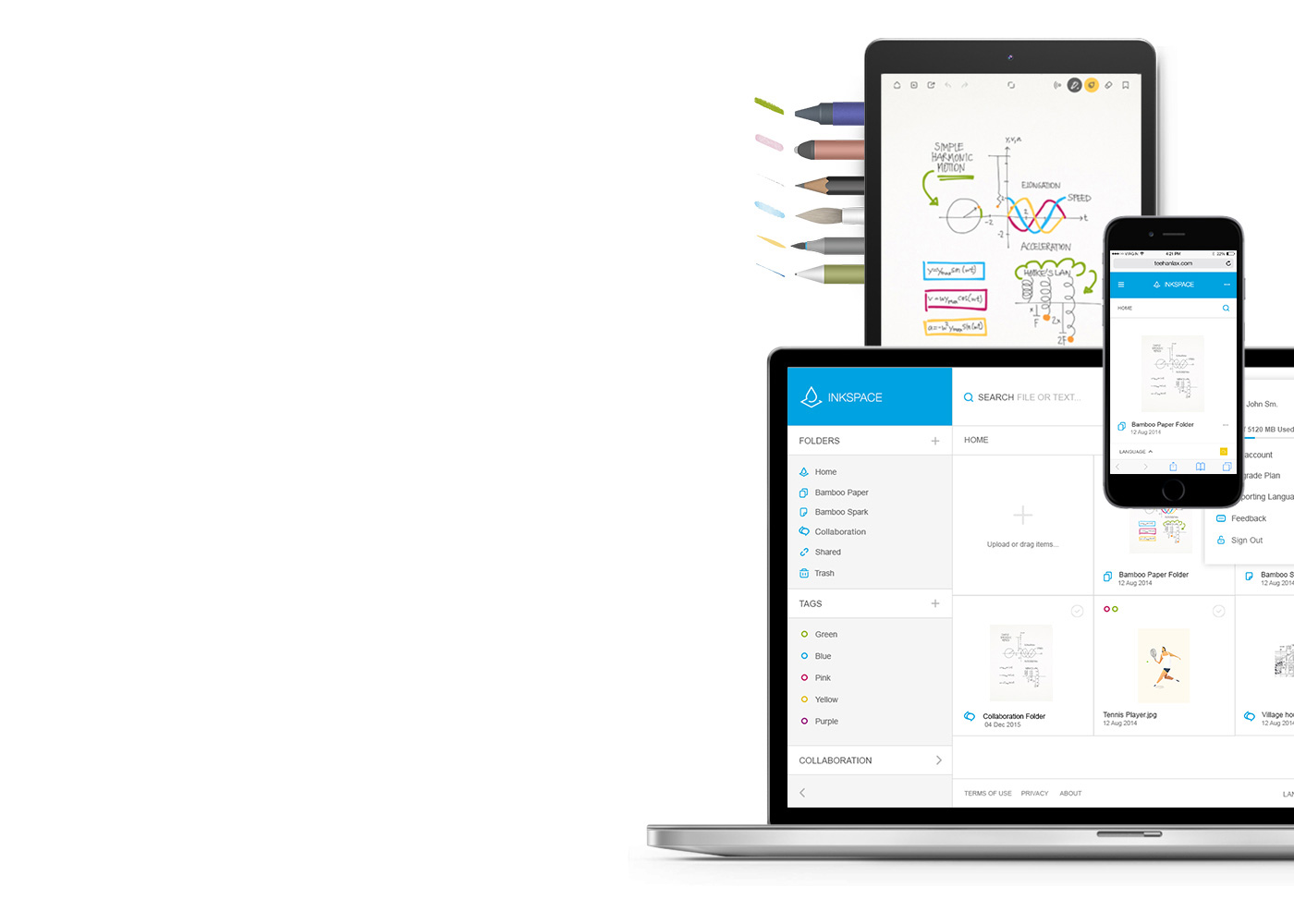
Bamboo Paper turns your device into a paper notebook. Capture your thoughts and ideas, notes, sketches and drawings as straightforward and easy as with a real pen and paper.
Learn more about Bamboo Paper ::before ::after
Inkspace, seamlessly integrated in Bamboo Note and Bamboo Paper, is the cloud-based service to save, access, synchronize and share your notes and ideas – anytime, anywhere.
Pairing your stylus with popular apps.
The videos are showcasing the pairing processes, with the example of the Bamboo Fineline 2
All Wacom products can be safely cleaned with 70 or 75 percent isopropyl alcohol (rubbing alcohol) when applied to a soft lint free cloth. Lightly wipe the moistened cloth on the hard, nonporous surfaces of your Wacom product, such as the display, or other exterior surfaces. Don't use bleach. Avoid getting moisture in any opening, and don't submerge your Wacom product in any cleaning agents. See below for additional tips or please contact your regional Wacom customer service team.